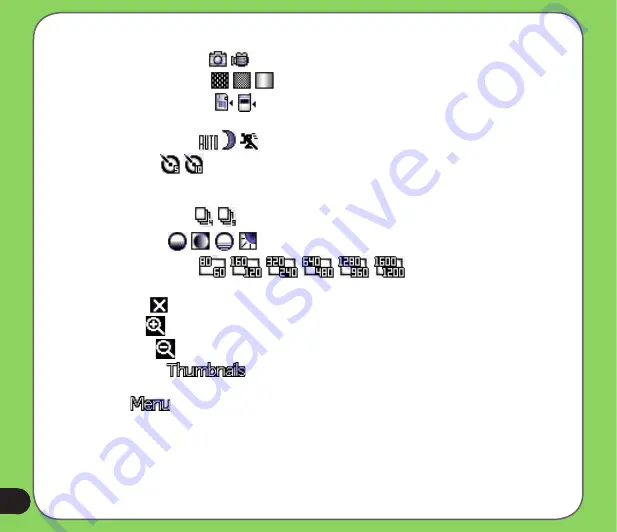
70
Camera mode icons
• Capture mode icon
[
/
] - indicates the current capture mode.
• Picture quality icon
[
/
/
]- indicates the picture quality used.
• Default storage icon
[
/
] - indicates default storage for captured images and
videos clips.
• Scene mode icon
[
/
/
] - indicates the scene mode used.
• Timer icon
[
/
] - when the camera timer is enabled (5 seconds or 10 seconds), the
corresponding timer icon appears. When you press the shutter button or the navigation
button to take a picture, the count down begins and picture is taken after the time set.
• Burst mode icon
[
/
] - indicates the number of frames in burst mode.
• Effects icon
[
/
/
/
] - indicates the effects used.
• Picture resolution
[
/
/
/
/
/
] - shows the resolution used.
When set to 1600x1200 resolution, the zoom in/zoom out function is disabled.
• Exit icon
[
] - tap to exit camera.
• Zoom In
[
] - tap to zoom in view of subject on screen.
• Zoom Out
[
] - tap to zoom out view of subject on screen.
• Thumbnails
[
]- tap to launch Pictures and Video application and preview
your images in thumbnails.
• Menu
[
] - tap to launch camera menu options.
• Remaining shots information
- shows the remaining, available shots of pictures based on
the current settings.
Summary of Contents for P526
Page 1: ...P526 User Manual ...
Page 10: ...10 ...
Page 44: ...44 ...
Page 45: ...45 Phone features Chapter Using the phone Making a call Receiving a call 3 ...
Page 58: ...58 7 Repeat steps 3 6 to connect more devices ...
Page 65: ...65 ...
Page 66: ...66 Multimedia features Chapter Using the camera Viewing pictures and videos 5 ...
Page 84: ...84 ...
Page 111: ...111 Device components status Chapter ASUS Status icon 8 ...
Page 113: ...113 USB setting Allows you to set the USB connection mode ...
















































