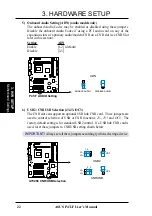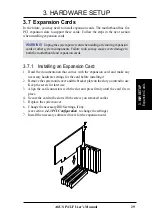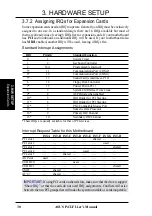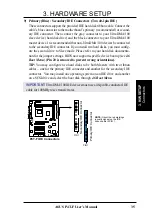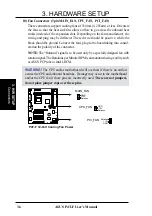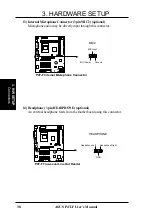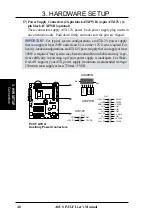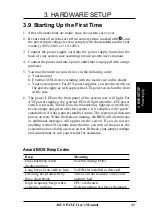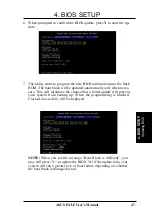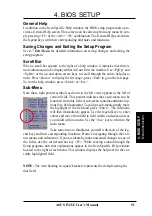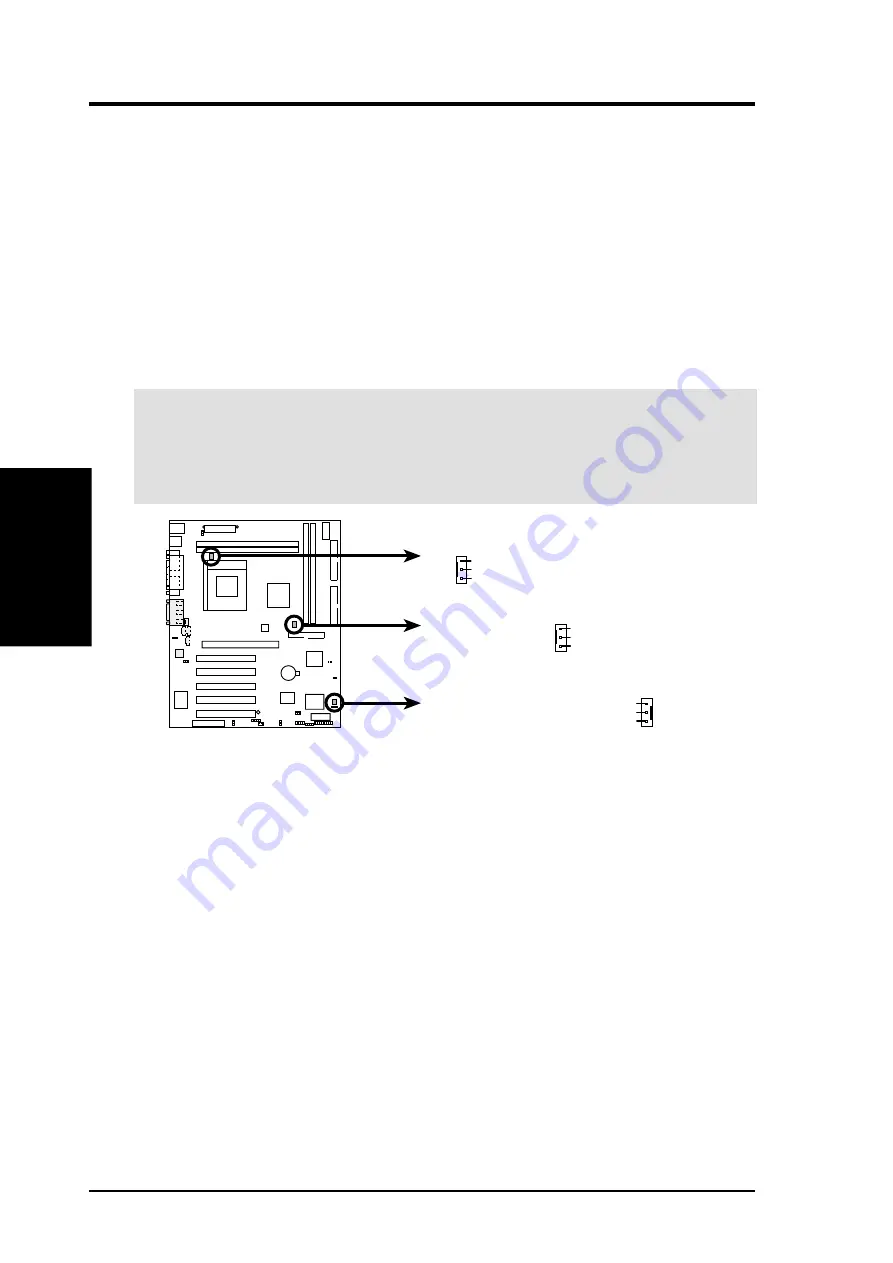
36
ASUS P4T-F User’s Manual
Connectors
3. H/W SETUP
3. HARDWARE SETUP
10) Fan Connectors (3 pin MAIN_FAN, CPU_FAN, PCI_FAN)
These connectors support cooling fans of 350mA (4.2 Watts) or less. Orientate
the fans so that the heat sink fins allow airflow to go across the onboard heat
sink(s) instead of the expansion slots. Depending on the fan manufacturer, the
wiring and plug may be different. The red wire should be positive, while the
black should be ground. Connect the fan’s plug to the board taking into consid-
eration the polarity of the connector.
NOTE: The “Rotation” signal is to be used only by a specially designed fan with
rotation signal. The Rotations per Minute (RPM) can monitored using a utility such
as ASUS PC Probe or Intel LDCM.
WARNING!
The CPU and/or motherboard will overheat if there is no airflow
across the CPU and onboard heatsinks. Damage may occur to the motherboard
and/or the CPU fan if these pins are incorrectly used. These are not jumpers,
do not place jumper caps over these pins.
P4T-F
P4T-F 12-Volt Cooling Fan Power
MAIN_FAN
CPU_FAN
PCI_FAN
GND
Rotation
+12V
GND
Rotation
+12V
GND
Rotation
+12V