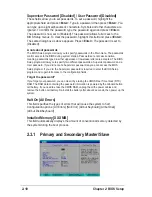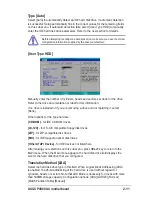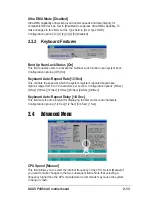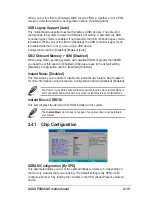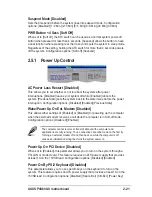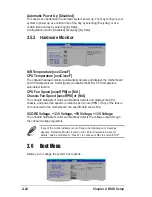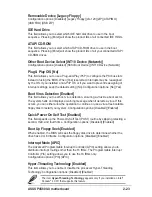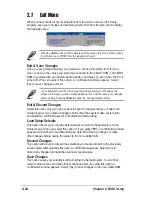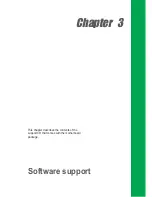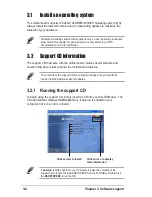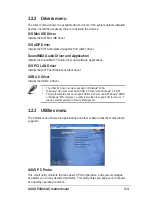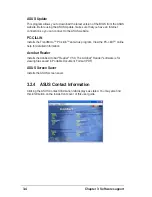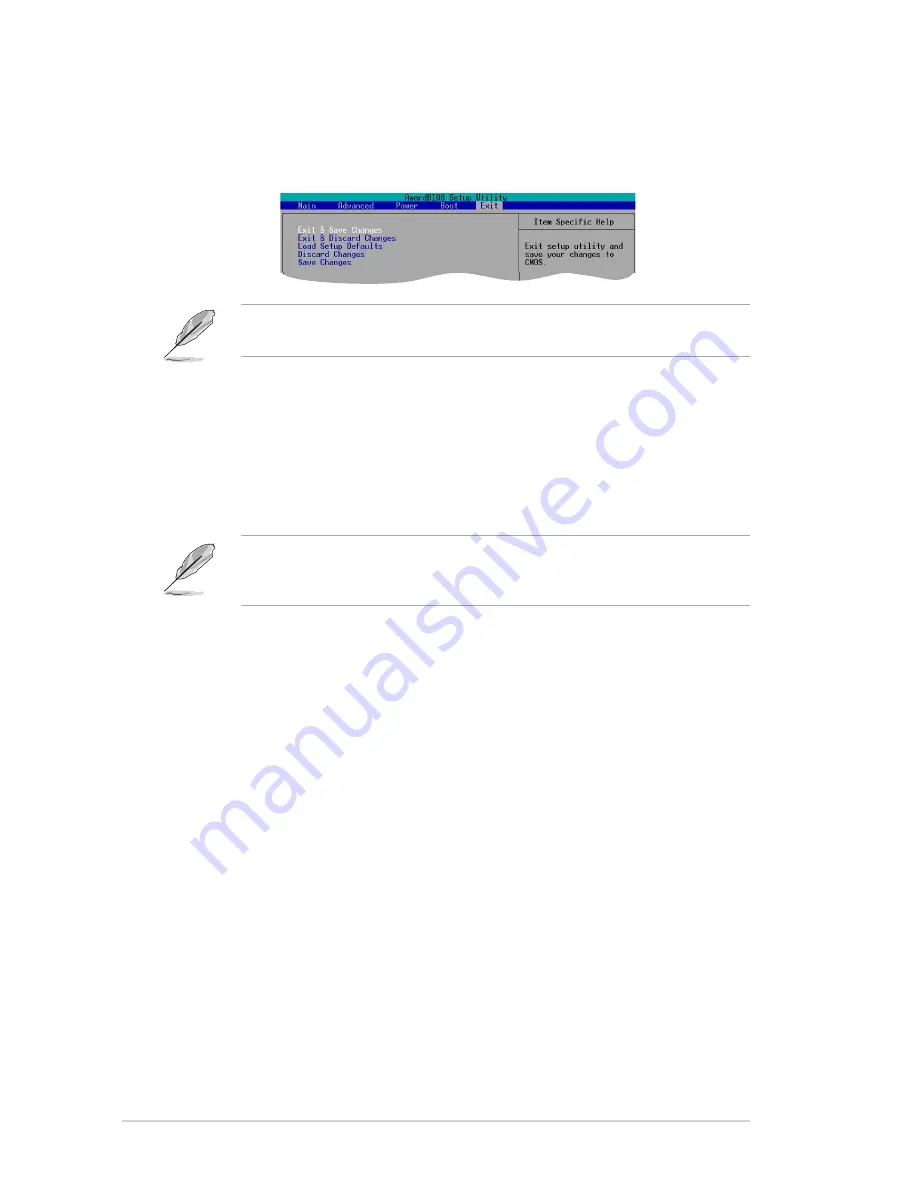
2-24
Chapter 2: BIOS Setup
2.7
Exit Menu
When you have made all of your selections from the various menus in the Setup
program, save your changes and exit Setup. Select Exit from the menu bar to display
the following menu.
Exit & Save Changes
Once you are finished making your selections, choose this option from the Exit
menu to ensure the values you selected are saved to the CMOS RAM. The CMOS
RAM is sustained by an onboard backup battery and stays on even when the PC is
turned off. When you select this option, a confirmation window appears. Select
[Yes] to save changes and exit.
Exit & Discard Changes
Select this option only if you do not want to save the changes that you made to the
Setup program. If you made changes to fields other than system date, system time,
and password, the BIOS asks for a confirmation before exiting.
Load Setup Defaults
This option allows you to load the default values for each of the parameters on the
Setup menus. When you select this option or if you press <F5>, a confirmation window
appears. Select [Yes] to load default values. Select Exit Saving Changes or make
other changes before saving the values to the non-volatile RAM.
Discard Changes
This option allows you to discard the selections you made and restore the previously
saved values. After selecting this option, a confirmation appears. Select [Yes] to
discard any changes and load the previously saved values.
Save Changes
This option saves your selections without exiting the Setup program. You can then
return to other menus and make further changes. After you select this option, a
confirmation window appears. Select [Yes] to save changes to the non-volatile RAM.
If you attempt to exit the Setup program without saving your changes, the
program prompts you with a message asking if you want to save your changes
before exiting. Pressing <Enter> saves the changes while exiting.
Pressing <Esc> does not immediately exit this menu. Select one of the options
from this menu or <F10> from the legend bar to exit.
Summary of Contents for P4S800-X
Page 1: ...Motherboard P4S800 X User Guide ...
Page 10: ...x ...