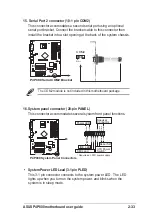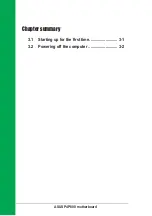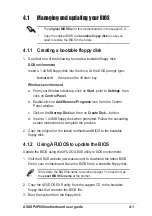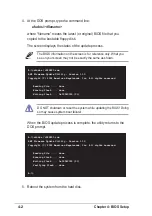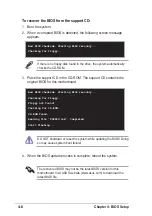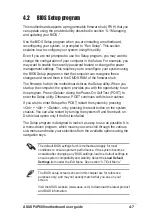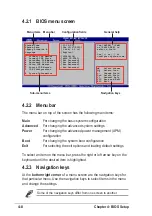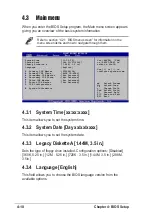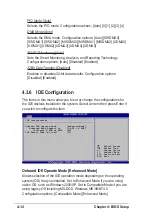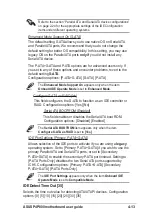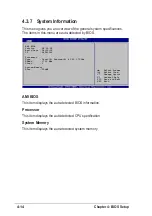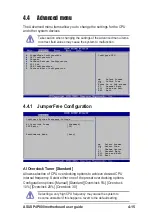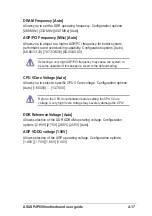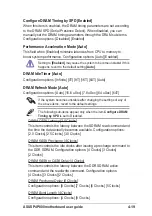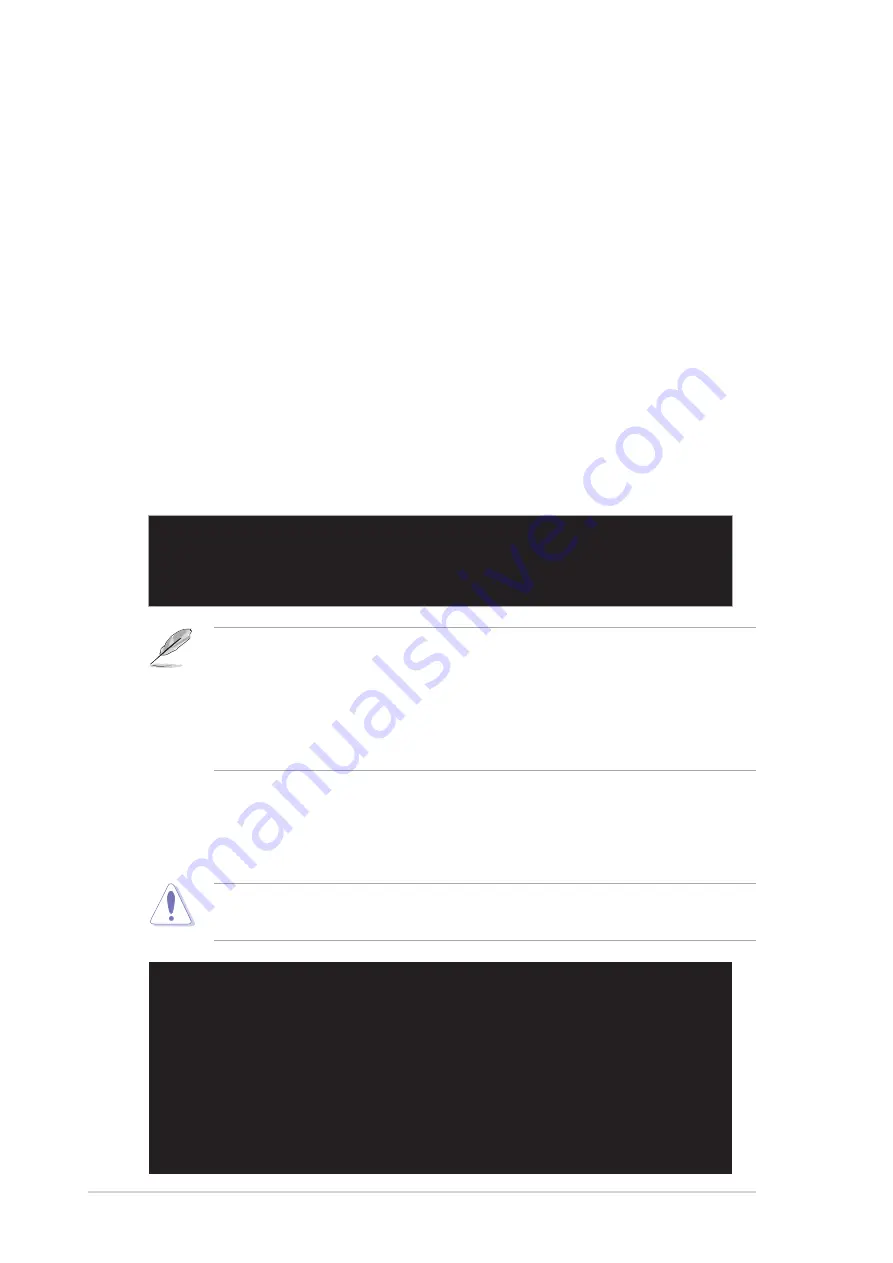
4-4
Chapter 4: BIOS Setup
4.1.4 Using ASUS EZ Flash to update the BIOS
The ASUS EZ Flash feature allows you to easily update the BIOS without
having to go through the long process of booting from a diskette and using
a DOS-based utility. The EZ Flash is built-in the BIOS firmware so it is
accessible by simply pressing <Alt> + <F2> during the Power-On Self
Tests (POST).
To update the BIOS using ASUS EZ Flash:
1. Visit the ASUS website (www.asus.com) to download the latest BIOS
file for your motherboard and rename the downloaded file as
P4P800.ROM. Save the BIOS file to a floppy disk.
2. Reboot the system.
3. To launch EZ Flash, press <Alt> + <F2> during POST to display the
following.
4. Insert the floppy disk that contains the BIOS file. If all the necessary
files are found in the floppy disk, EZ Flash performs the BIOS update
process and automatically reboots the system when done.
User recovery requested. Starting BIOS recovery...
Checking for floppy...
Floppy found!
Reading file “P4P800.rom”. Completed.
Start flashing...
Flashed successfully. Rebooting.
User recovery requested. Starting BIOS recovery...
Checking for floppy...
•
If there is no floppy disk found in the drive, the error message
“Floppy not found!” appears.
•
If the correct BIOS file is not found in the floppy disk, the error
message “P4P800.ROM not found!” is displayed. Make sure to
rename the downloaded BIOS file as “P4P800.ROM”.
DO NOT shutdown or reset the system while updating the BIOS! Doing
so may cause system boot failure!
Summary of Contents for P4P800
Page 1: ...Motherboard P4P800 User Guide ...
Page 112: ...4 38 Chapter 4 BIOS Setup ...
Page 142: ...5 28 Chapter 5 Software support ...