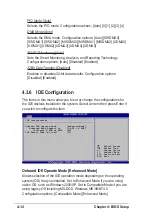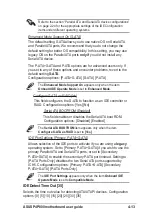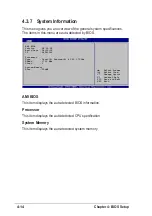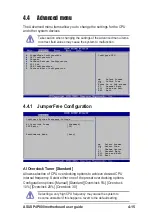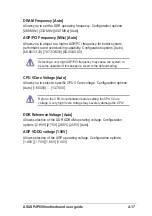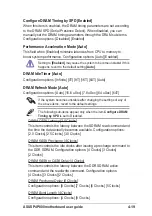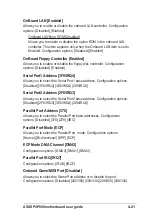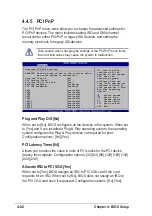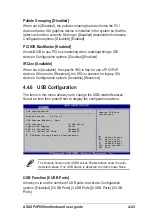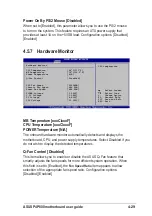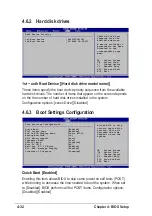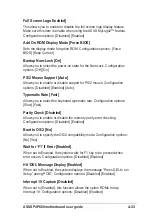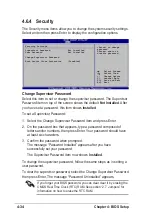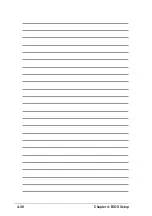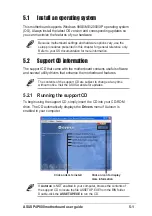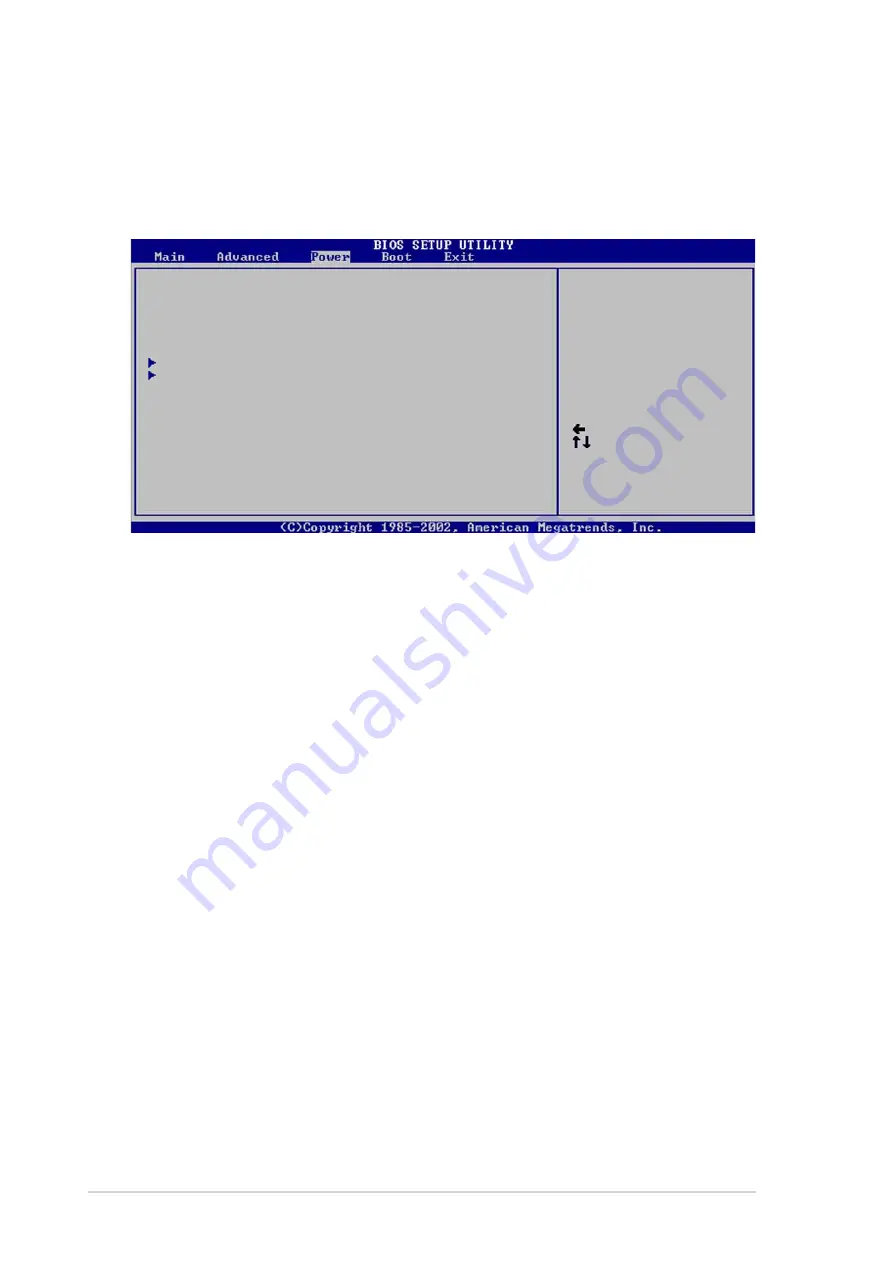
4-26
Chapter 4: BIOS Setup
4.5
Power menu
The Power menu items allow you to change the settings for the Advanced
Power Management (APM). Select an item then press Enter to display the
configuration options.
Suspend Mode [Auto]
Repost Video on S3 Resume [No]
ACPI 2.0 Support [No]
ACPI APIC Support [Enabled]
BIOS -> AML ACPI table [Enabled]
APM Configuration
Hardware Monitor
Configure CPU.
Select Screen
Select Item
Enter Go to Sub-screen
F1 General Help
F10 Save and Exit
ESC Exit
4.5.1 Suspend Mode [Auto]
Allows you to select the ACPI state to be used for system suspend.
Configuration options: [S1 (POS) Only] [S3 Only] [Auto]
4.5.2 Repost Video on S3 Resume [No]
Determines whether to invoke VGA BIOS POST on S3/STR resume.
Configuration options: [No] [Yes]
4.5.3 ACPI 2.0 Support [No]
Allows you to add more tables for ACPI 2.0 specifications. Configuration
options: [No] [Yes]
4.5.4 ACPI APIC Support [Enabled]
Allows you to enable or disable the ACPI support in the ASIC. When set to
Enabled, the ACPI APIC table pointer is included in the RSDT pointer list.
Configuration options: [Disabled] [Enabled]
4.5.5 BIOS -> AML ACPI Table [Enabled]
Allows you to enable or disable the inclusion of the BIOS ->AML exchange
pointer to (X)RSDT pointer list. Configuration options: [Disabled] [Enabled]
Summary of Contents for P4P800
Page 1: ...Motherboard P4P800 User Guide ...
Page 112: ...4 38 Chapter 4 BIOS Setup ...
Page 142: ...5 28 Chapter 5 Software support ...