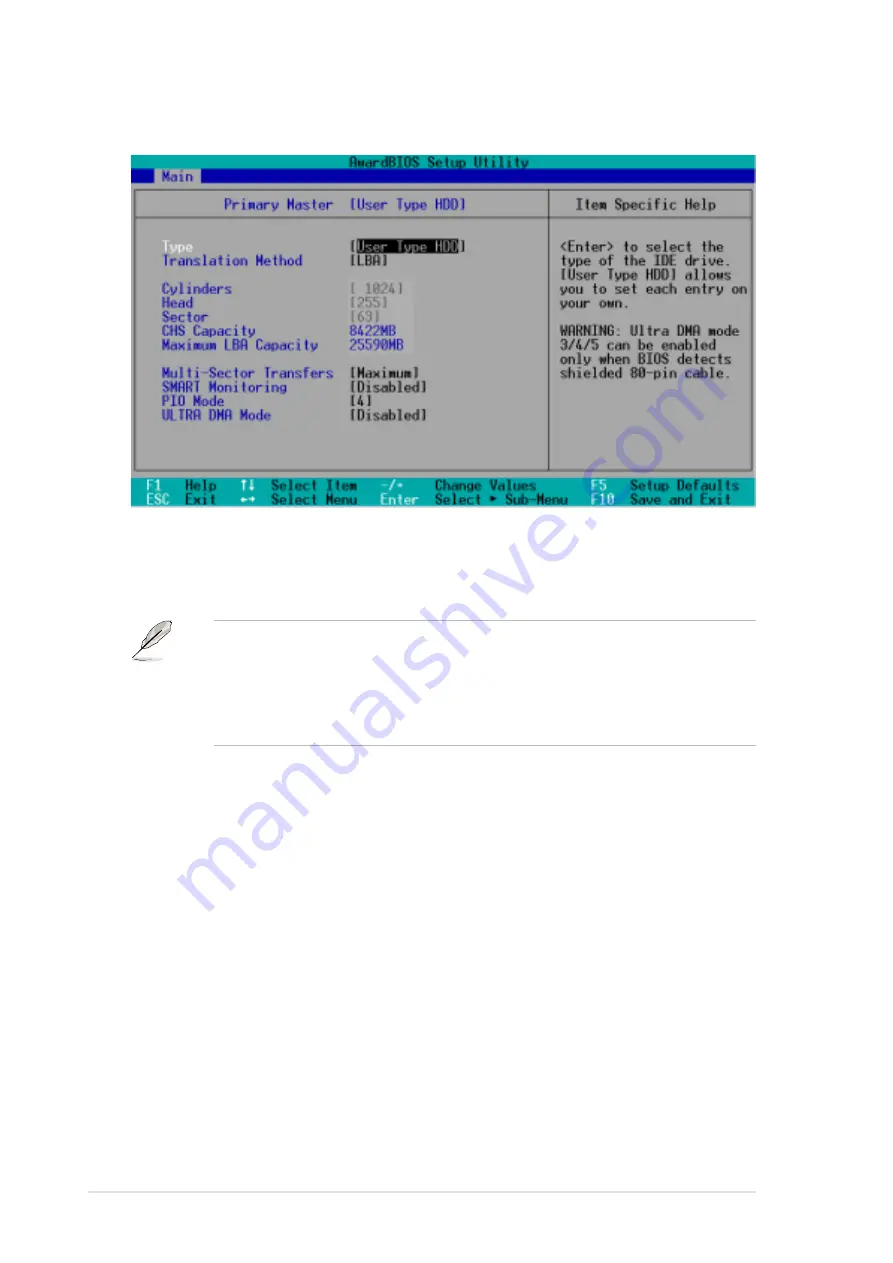
4-10
Chapter 4: BIOS Setup
If no drive is installed or if you are removing a drive and not replacing it,
select [None].
Other options for the Type field are:
[CD-ROM] - for IDE CD-ROM drives
[LS-120] - for LS-120 compatible floppy disk drives
[ZIP] - for ZIP-compatible disk drives
[MO] - for IDE magneto optical disk drives
[Other ATAPI Device] - for IDE devices not listed here
After making your selections on this sub-menu, press the <Esc> key to
return to the Main menu. When the Main menu appears, the hard disk
drive field displays the size for the hard disk drive that you configured.
[User Type HDD]
After entering the IDE hard disk drive information into BIOS, use a disk
utility, such as FDISK, to partition and format new IDE hard disk drives.
This is necessary so that you can write or read data from the hard disk.
Make sure to set the partition of the Primary IDE hard disk drives to
active.
Manually enter the number of cylinders, heads and sectors per track for
the drive. Refer to the drive documentation or on the drive label for this
information.
Summary of Contents for P4B-FX
Page 1: ...Motherboard P4B FX User Guide ...
Page 12: ...ASUS P4B FX motherboard ...
Page 20: ...ASUS P4B FX motherboard ...
Page 50: ...ASUS P4B FX motherboard ...
Page 54: ...ASUS P4B FX motherboard ...
Page 86: ...4 32 Chapter 4 BIOS Setup ...
Page 88: ...ASUS P4B FX motherboard ...
Page 100: ...ASUS P4B FX motherboard ...
Page 107: ...Index This part contains an alphabetical list of the topics found in this document ...
Page 108: ...ASUS P4B FX motherboard ...
Page 112: ...I 4 Index ...






























