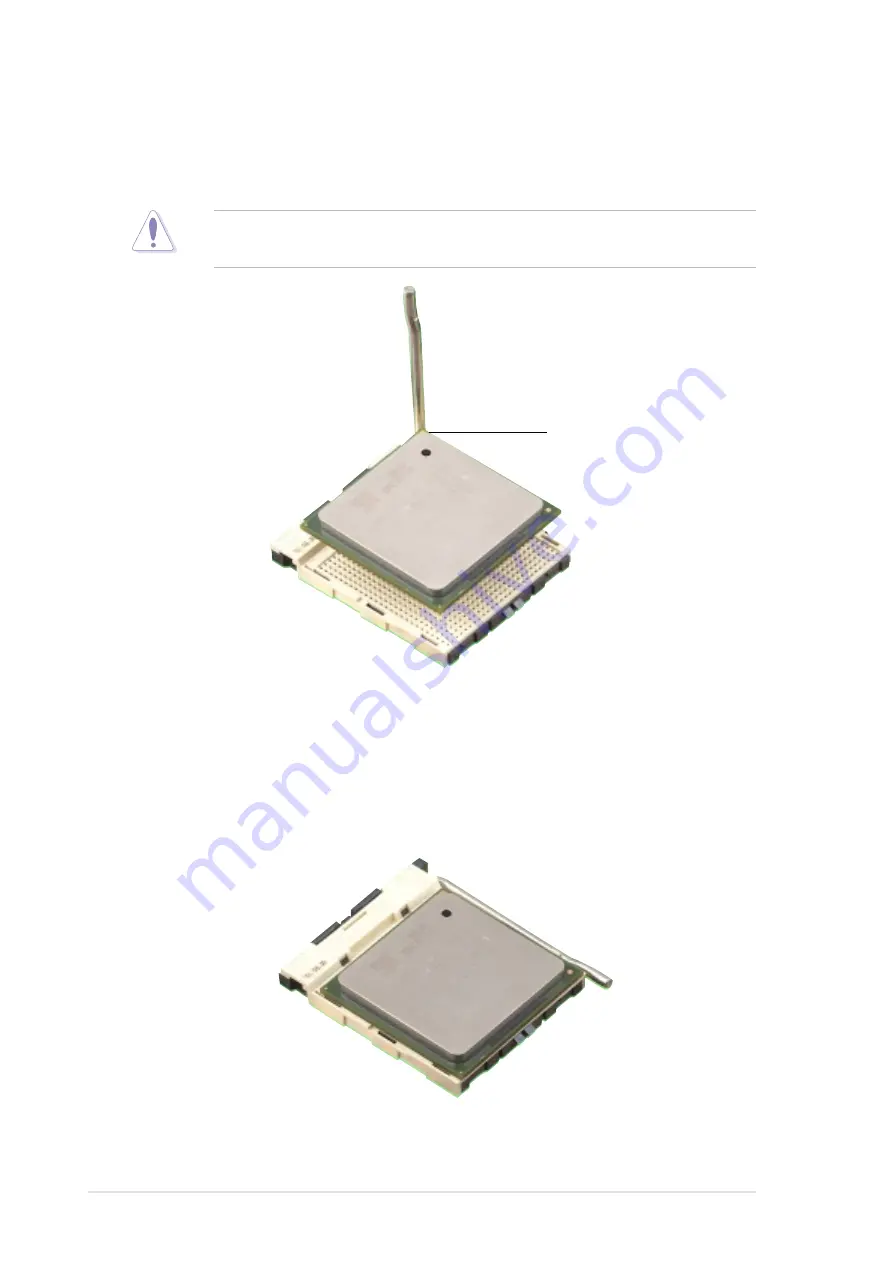
2-6
Chapter 2: Hardware information
3. Position the CPU above the socket such that its marked corner
matches the base of the socket lever.
4. Carefully insert the CPU into the socket until it fits in place.
The CPU fits only in one correct orientation. DO NOT force the CPU
into the socket to prevent bending the pins and damaging the CPU!
5. When the CPU is in place, press it firmly on the socket while you push
down the socket lever to secure the CPU. The lever clicks on the side
tab to indicate that it is locked.
Figure 2-6
Installing the CPU
Figure 2-7
Installed CPU
Gold Mark
Summary of Contents for P4B-FX
Page 1: ...Motherboard P4B FX User Guide ...
Page 12: ...ASUS P4B FX motherboard ...
Page 20: ...ASUS P4B FX motherboard ...
Page 50: ...ASUS P4B FX motherboard ...
Page 54: ...ASUS P4B FX motherboard ...
Page 86: ...4 32 Chapter 4 BIOS Setup ...
Page 88: ...ASUS P4B FX motherboard ...
Page 100: ...ASUS P4B FX motherboard ...
Page 107: ...Index This part contains an alphabetical list of the topics found in this document ...
Page 108: ...ASUS P4B FX motherboard ...
Page 112: ...I 4 Index ...















































