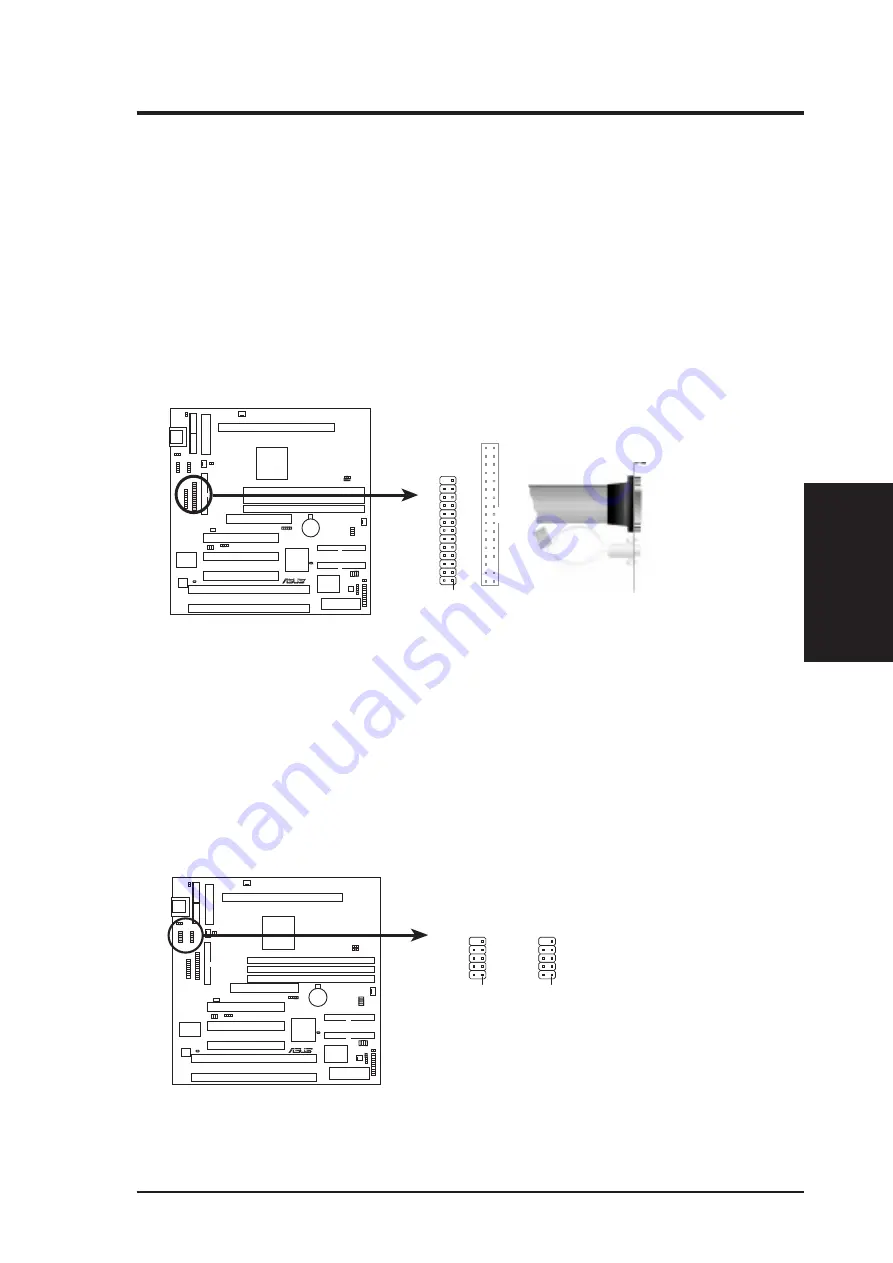
ASUS P2Z-B User’s Manual
29
III. HARDWARE SETUP
Connectors
III. H/W SETUP
3. Parallel Printer Connector (26-1 pin PARALLEL)
This connector supports the included parallel and PS/2 mouse connector set.
Connect the parallel ribbon cable to this connector and mount the bracket to the
case on an open slot. A PS/2 mouse connector is included for the USB/IR/Mouse
onboard connector if the optional USB/MIR connector is not used. You can
make available the parallel port and choose the IRQ through “Onboard Parallel
Port” in Chipset Features of BIOS SETUP. (Pin 26 is removed to prevent
inserting in the wrong orientation when using ribbon cables with pin 26
plugged).
NOTE: Serial printers must be connected to the serial port.
P2Z-B Parallel Connector
Connect the Red
stripe to Pin 1
Pin 1
Parallel Connector
PS/2 Mouse Connector
R
P2Z-B
4. Serial Port Headers (10-1 pin COM1/COM2)
These connectors support the provided serial port ribbon cables with mounting
bracket. Connect the ribbon cables to these connectors and mount the bracket to
the case on an open slot. You can make available the serial port and choose the
IRQ through “Onboard Serial Port” in Chipset Features of BIOS SETUP. (Pin
10 is removed to prevent inserting in the wrong orientation when using
ribbon cables with pin 10 plugged).
P2Z-B Serial Port Headers
COM 2
COM 1
R
P2Z-B
Pin 1
Pin 1
Summary of Contents for P2Z-B
Page 1: ...R P2Z B Pentium III II CeleronTM Motherboard USER S MANUAL ...
Page 61: ...ASUS P2Z B User s Manual 61 R SUPPORT CD ...
Page 91: ...ASUS P2Z B User s Manual 91 This page was intentionally left blank ...
Page 92: ...ASUS P2Z B User s Manual 92 This page was intentionally left blank ...
Page 93: ...ASUS P2Z B User s Manual 93 This page was intentionally left blank ...
Page 94: ...ASUS P2Z B User s Manual 94 This page was intentionally left blank ...
Page 95: ...ASUS P2Z B User s Manual 95 This page was intentionally left blank ...
Page 96: ...ASUS P2Z B User s Manual 96 This page was intentionally left blank ...
















































