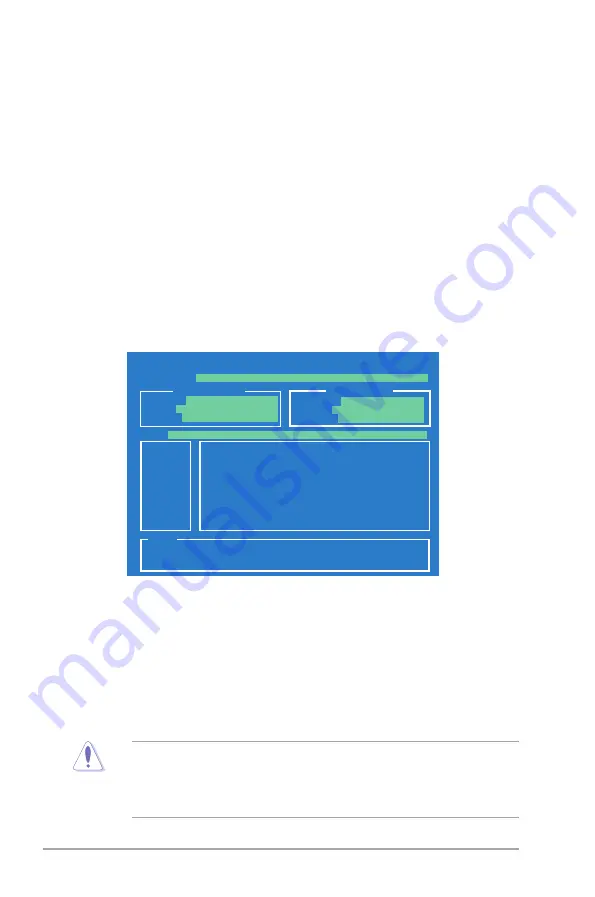
4-8
Chapter 4: BIOS setup
To update the BIOS using EZ Flash 2:
1. Download the latest BIOS file from the ASUS website at www.asus.com.
2. Save the BIOS file to a floppy disk or USB flash disk, then restart the system.
3. Launch EZ Flash 2 using either of the following methods.
4.1.4
ASUS EZ Flash 2 utility
The ASUS EZ Flash 2 feature allows you to update the BIOS without having to go
through the long process of booting from a floppy disk and using a DOS-based
utility. The EZ Flash 2 utility is built in the BIOS chip so it is accessible by pressing
<Alt> + <F2>
during the Power-On Self-Test (POST).
•
Insert the floppy disk / USB flash disk that contains the BIOS file to the
floppy disk drive or a USB port.
Press
<Alt> + <F2>
during POST to display the following:
• I
nsert the floppy disk / USB flash disk that contains the BIOS file to the
floppy disk drive or a USB port.
Press
<Del>
during POST to enter the BIOS Setup utility. Go to
Tools
>
EZ Flash2
, then press
<Enter>
.
4. Press
<Tab>
to locate the correct file, then press
<Enter>
. EZ Flash 2
performs the BIOS updating process and automatically reboots the system
when done.
• This function supports USB flash disks and floppy disks with FAT 32/16
format and single partition only.
• DO NOT shut down or reset the system while updating the BIOS to prevent
system boot failure!
ASUSTek EZ Flash 2 BIOS ROM Utility V3.34
Current ROM
Update ROM
A:
Note
[Enter] Select or Load [Tab] Switch [V] Drive Info
[Up/Down/Home/End] Move [B] Backup [ESC] Exit
FLASH TYPE:
MXIC 25L8005
PATH:
A:\
BOARD:
P5Q8L P-P5G41
VER:
0209 (H:02 B:09)
DATE:
02/09/2009
BOARD:
Unknown
VER:
Unknown
DATE:
Unknown






























