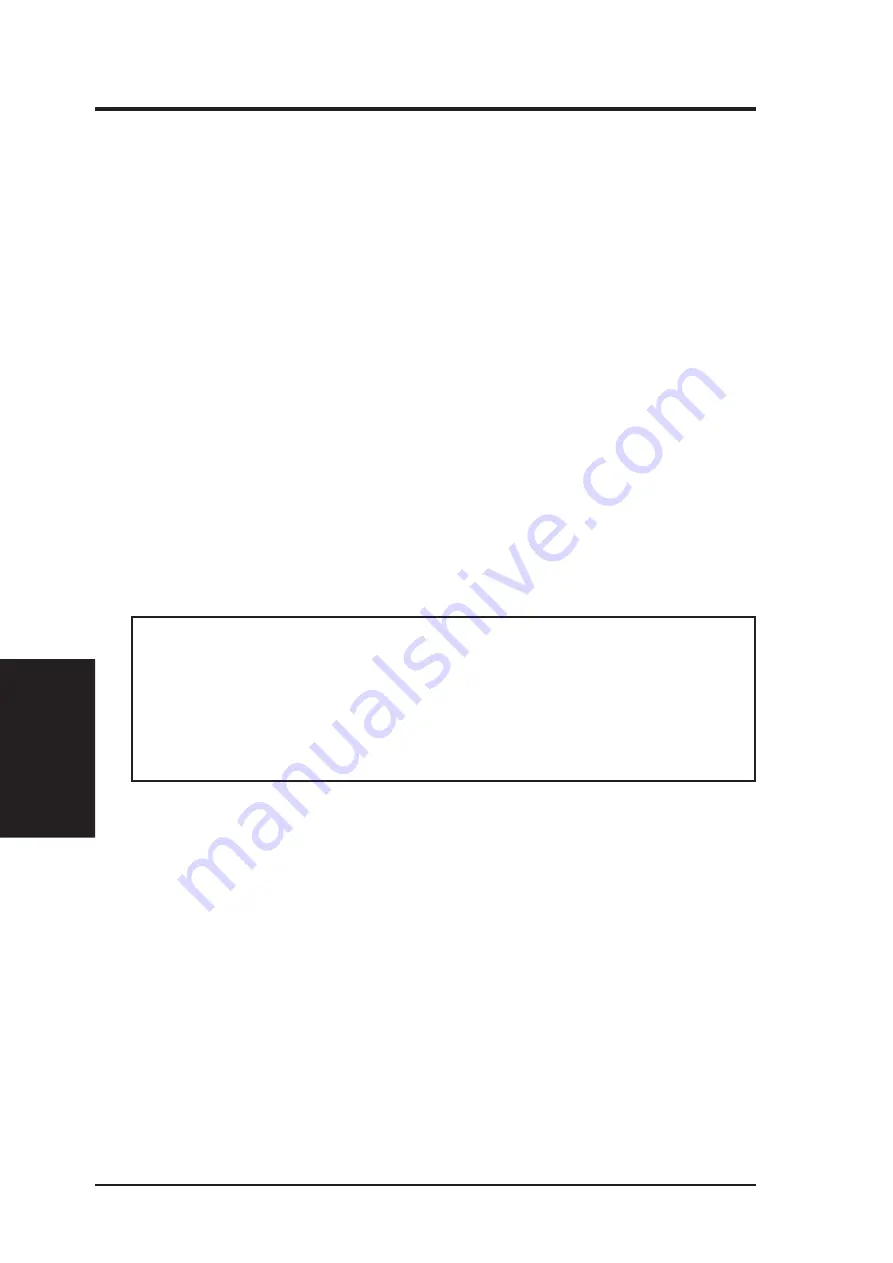
ASUS P2-99 User’s Manual
40
IV
. BIOS SETUP
Updating BIOS
IV. BIOS SETUP
Managing and Updating Your Motherboard’s BIOS
Upon First Use of the Computer System
1. Create a bootable system floppy disk by typing [FORMAT A:/S] from the DOS
prompt.
2. Copy AFLASH.EXE to the just created boot disk.
3. Run AFLASH.EXE from this new disk and select option 1. Save Current BIOS
to File. See 1. Save Current BIOS To File on the previous page for more de-
tails and the rest of the steps.
Updating BIOS Procedures (only when necessary)
1. Download an updated ASUS BIOS file from the Internet (WWW or FTP) or a
BBS (Bulletin Board Service) (see ASUS CONTACT INFORMATION on page
3 for details) and save to the disk you created earlier.
2. Boot from the disk you created earlier.
3. At the “A:\” prompt, type AFLASH and then press <Enter>.
4. At the Main Menu, type 2 and then press <Enter>. See 2. Update BIOS In-
cluding Boot Block and ESCD on the previous page for more details and the
rest of the steps.
WARNING!
If you encounter problems while updating the new BIOS, DO
NOT turn off your system since this might prevent your system from booting
up. Just repeat the process, and if the problem still persists, update the original
BIOS file you saved to disk above. If the Flash Memory Writer utility was not
able to successfully update a complete BIOS file, your system may not be able
to boot up. If this happens, your system will need service.
Summary of Contents for P2-99
Page 1: ... P2 99 Pentium III II CeleronTM Motherboard USER S MANUAL ...
Page 61: ...ASUS P2 99 User s Manual 61 R SUPPORT CD ...
Page 91: ...ASUS P2 99 User s Manual 91 This page was intentionally left blank ...
Page 92: ...ASUS P2 99 User s Manual 92 This page was intentionally left blank ...
Page 93: ...ASUS P2 99 User s Manual 93 This page was intentionally left blank ...
Page 94: ...ASUS P2 99 User s Manual 94 This page was intentionally left blank ...
Page 95: ...ASUS P2 99 User s Manual 95 This page was intentionally left blank ...
Page 96: ...ASUS P2 99 User s Manual 96 This page was intentionally left blank ...
















































