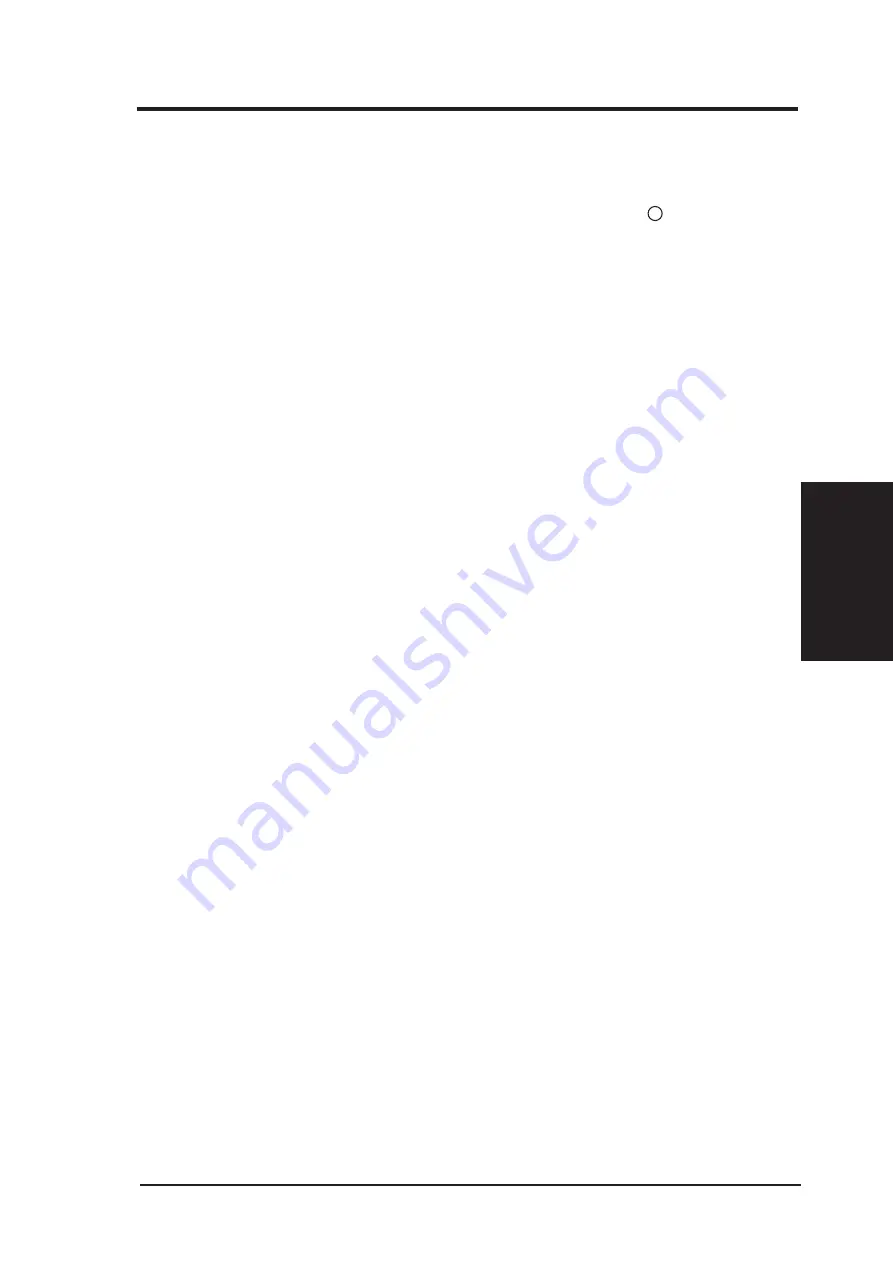
ASUS P2-99 User’s Manual
37
III. HARDWARE SETUP
Power Connections
III. H/W SETUP
Power Connection Procedures
1. After all connections are made, close the system case cover.
2. Be sure that all switches are off (in some systems, marked with ).
3. Connect the power supply cord into the power supply located on the back of
your system case according to your system user’s manual.
4. Connect the power cord into a power outlet that is equipped with a surge protector.
5. You may then turn on your devices in the following order:
a. Your monitor
b. External SCSI devices (starting with the last device on the chain)
c. Your system power. For ATX power supplies, you need to switch
on the power supply if a switch is provided as well as press the ATX power
switch on the front of the case.
6. The power LED on the front panel of the system case will light. For ATX power
supplies, the system LED will light when the ATX power switch is pressed. The
LED on the monitor may light up or switch between orange and green after the
system’s if it complies with “green” standards or if it has a power standby fea-
ture. The system will then run power-on tests. While the tests are running, addi-
tional messages will appear on the screen. If you do not see anything within 30
seconds from the time you turn on the power, the system may have failed a
power-on test. Recheck your jumper settings and connections or call your re-
tailer for assistance.
7. During power-on, hold down <Delete> to enter BIOS setup. Follow the instruc-
tions in the next section, BIOS SETUP.
*
Powering Off your computer: You must first exit or shut down your operating
system before switching off the power switch. For ATX power supplies, you can
press the ATX power switch after exiting or shutting down your operating sys-
tem. If you use Windows 95/98, click the Start button, click Shut Down, and
then click Shut down the computer?. The power supply should turn off after
Windows shuts down.
NOTE: The message “You can now safely turn off your computer” will not
appear when shutting down with ATX power supplies.
Summary of Contents for P2-99
Page 1: ... P2 99 Pentium III II CeleronTM Motherboard USER S MANUAL ...
Page 61: ...ASUS P2 99 User s Manual 61 R SUPPORT CD ...
Page 91: ...ASUS P2 99 User s Manual 91 This page was intentionally left blank ...
Page 92: ...ASUS P2 99 User s Manual 92 This page was intentionally left blank ...
Page 93: ...ASUS P2 99 User s Manual 93 This page was intentionally left blank ...
Page 94: ...ASUS P2 99 User s Manual 94 This page was intentionally left blank ...
Page 95: ...ASUS P2 99 User s Manual 95 This page was intentionally left blank ...
Page 96: ...ASUS P2 99 User s Manual 96 This page was intentionally left blank ...















































