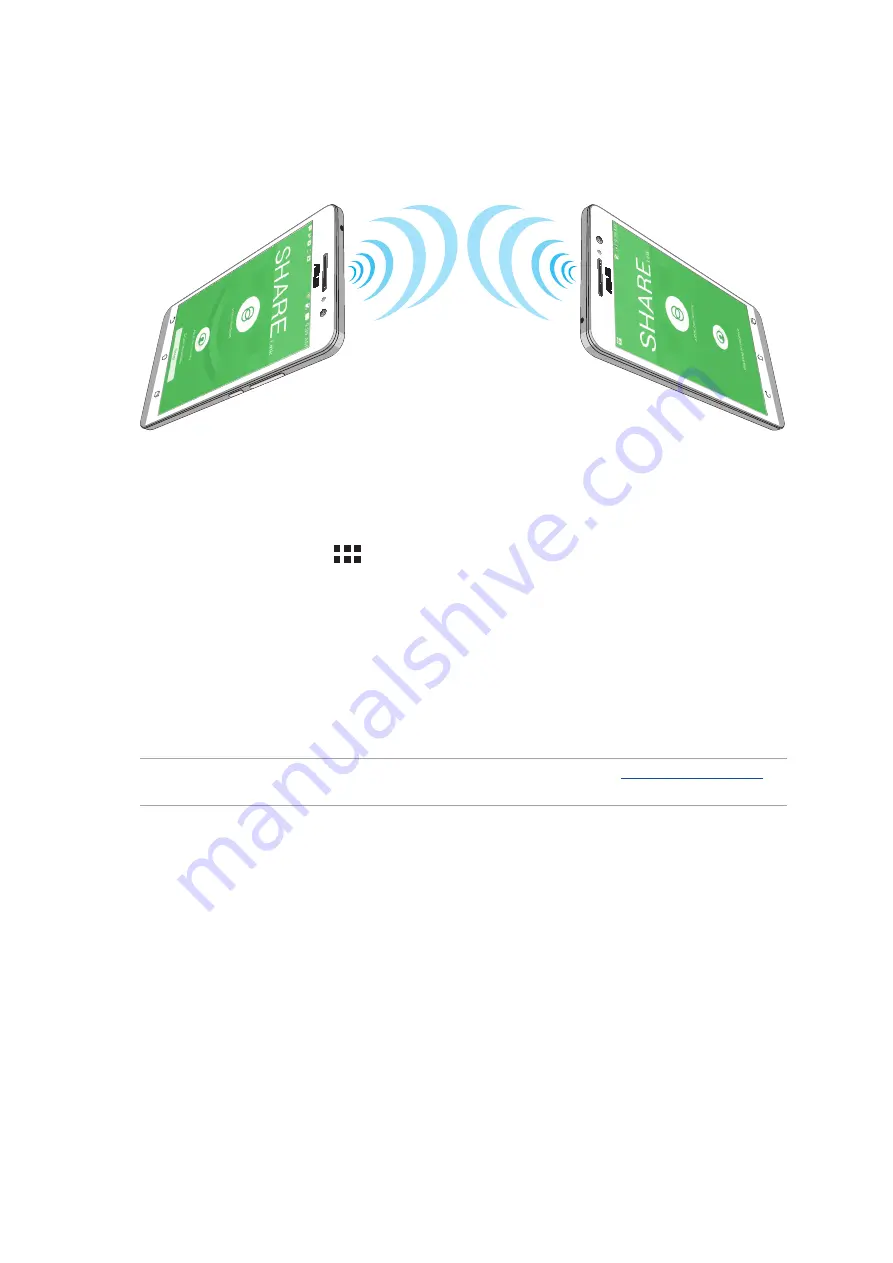
Chapter 9: ZenLink
116
3. Tap the files that you want to send then tap Done.
4. After your ASUS Tablet detects the other devices, tap the device that you want to share your files
with.
Receiving files
To receive files:
1. From your Home screen, tap
then tap Share Link.
2. Tap
Receive file to receive the files from the sender.
PC Link
Use your computer to access and control your ASUS Tablet and its apps via the PC Link. It allows you
to control your ASUS Tablet using your computer’s keyboard and mouse.
NOTE: Before using PC Link, ensure to install PC Link to your computer. Go to
download and install PC Link.
Using PC Link
To use PC Link:
1. Connect your ASUS Tablet to your computer using a USB cable.
2. In your ASUS Tablet, a pop-up screen Allow USB debugging appears. Tap OK to allow
connection between your computer and your ASUS Tablet.
3. From your computer’s desktop, launch PC Link then click Connect.
Summary of Contents for P01M
Page 1: ...ASUSTablet ...
Page 22: ...Chapter 1 Get your Zen ready 22 ...
Page 38: ...38 Chapter 2 There s no place like Home ...
Page 58: ...Chapter 3 Keeping in touch 58 ...
Page 76: ...Chapter 4 Your precious moments 76 ...
Page 96: ...Chapter 5 Work hard play harder 96 ...
Page 114: ...Chapter 8 Travel and Maps 114 ...
Page 122: ...Chapter 10 Zen Everywhere 122 Calculator screen ...
Page 132: ...Chapter 10 Zen Everywhere 132 ...
Page 138: ...Chapter 11 Maintain your Zen 138 ...
Page 146: ...Appendix 146 ...






























