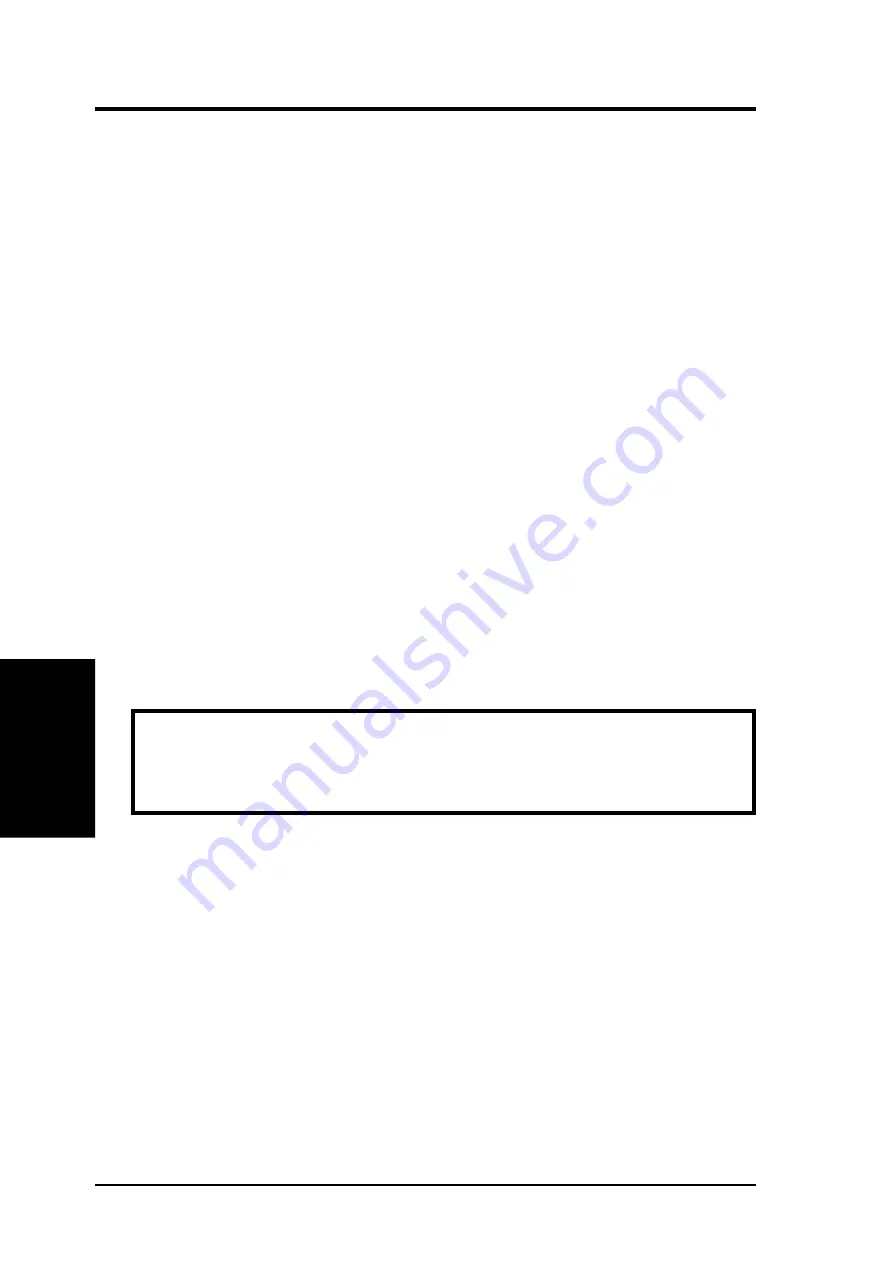
ASUS P/I-P55TVP4 User's Manual
28
IV. BIOS SOFTWARE
IV
. BIOS
(Flash Memory W
riter)
Updating your Motherboard's BIOS
1. Download an updated BIOS file from Bulletin Board Services (BBS) or the
internet (WWW) and save to the diskette you created in step 1 of the Main
Menu. See ASUS CONTACT INFORMATION on page II.
2. Turn off your computer and open the system cabinet to Enable "Boot Block
Programming" jumper as shown in section III.
2. Boot from the floppy diskette you created in step 1 of the main menu.
3. At the "A:\" prompt, type: PFLASH <Enter>
4. Enter "2" from the Main Menu or "2" from the Advanced Features Menu.
5. The program displays a second screen prompting you for the name of the BIOS
file. Type in the complete name of the file, including the file name extension,
and then press the <Enter> key. The utility then uploads the BIOS file from
disk. The following message will appear:
DO NOT TURN OFF THE SYSTEM IF THERE IS A PROBLEM!
If you encounter problems while downloading the new BIOS, DO NOT turn off
your system since this might prevent your system from
booting up. Just repeat the process, and if the problem still persists, upload the
original BIOS file you saved to disk in step 1 of the Main Menu.
WARNING: If the Flash Memory Writer utility was not able to successfully
download a complete BIOS file, your system may not be able to boot up. If
this happens, your system will require service from your vendor.
6. After successfully downloading the new BIOS file, exit the Flash Memory Writer
utility and then turn off your system. Set the jumper back to its default setting
of Programming “Disabled.”
7. Turn on your computer and hold down <delete> to enter BIOS setup. You must
select "Setup Default" to affect the new BIOS, then you may set other items
from the Main Menu.
Summary of Contents for P I-P55TVP4
Page 1: ...R P I P55TVP4 Pentium Motherboard USER S MANUAL ...
Page 24: ...ASUS P I P55TVP4 User s Manual 18 This page was intentionally left blank ...
Page 54: ...ASUS P I P55TVP4 User s Manual 48 This page was intentionally left blank ...
Page 58: ...ASUS P I P55TVP4 User s Manual 52 This page was intentionally left blank ...
















































