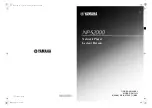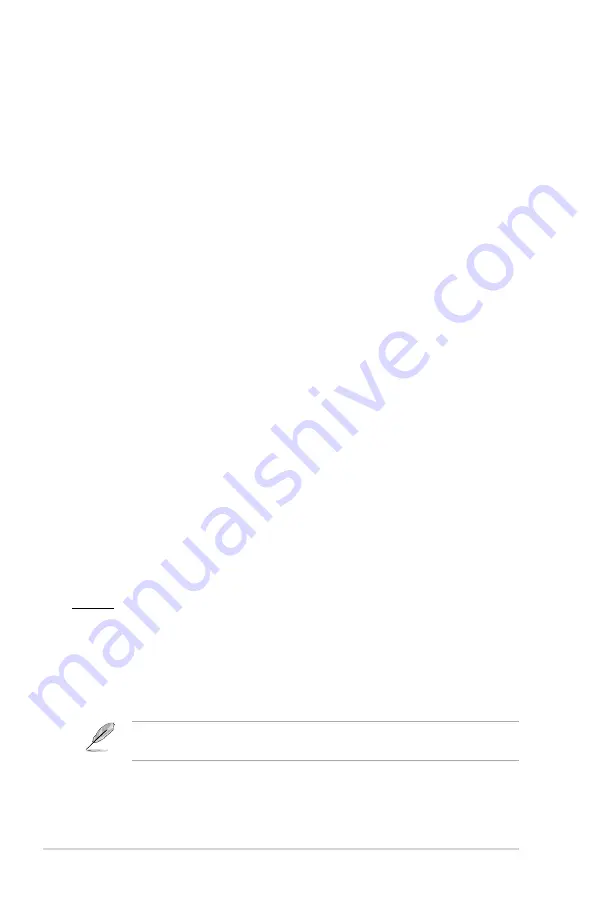
Chapter 3: Troubleshooting
3-2
• Turn off your media player and wait for a few minutes before turning it on
again or press the reset button at the back panel.
• Ensure that the HDMI resolution of your TV supports 720p, 1080i, or
1080p.
Q4. The TV screen is blinking and fuzzy.
• Ensure that the AV/HDMI cable is properly connected to the correct
terminals on both the TV and the media player.
• Ensure that the media player power LED is on.
• Ensure that the TV system setting matches the system used in your
country.
• Ensure that the correct video resolution option is selected.
Q5. I cannot find any of my music, movie, or photo files.
• Ensure that your Media Server (such as USB storage device) or your
computer is switched on and that the device is not in standby mode.
• Ensure that the files are supported file formats and are not damaged.
Q6. Certain files cannot be played on the Media Player.
The Media Player may not support the video or audio format used in the file.
For information on what media formats the Media Player supports, refer to
Specifications summary
in Chapter 1.
Q7. Only one video/music/photo is played when I selected it. How do
I play the entire list?
When selecting a video/music/photo to play, pressing the OK button on the
remote control plays just the selected file while pressing the PLAY/PAUSE
button plays the entire list of files.
Audio
Q1. There is no sound.
• Ensure the volume on the entertainment unit is not on mute mode.
• Go to
Setup
>
Audio
and ensure that you have the enabled the correct
Digital Output setting.
For more details, refer to the section
Configuring the audio playback
settings
.