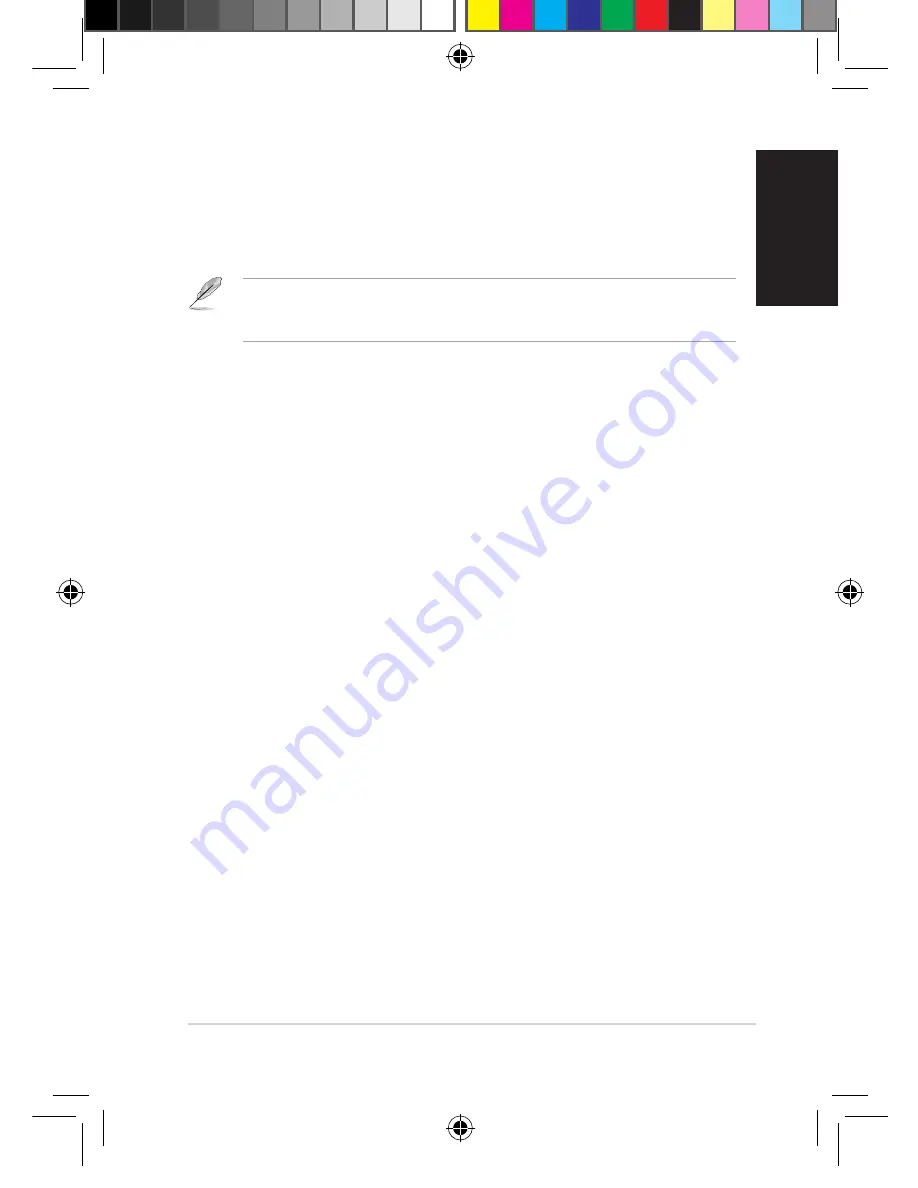
Quick Start Guide -
English
There is no sound.
• Check that the media player is not on mute.
• Go to
Setup
>
Audio
and ensure that you have enabled the
correct Digital Output setting.
For more details, refer to the section
Configuring audio
playback settings
in the user manual.
• If you are watching a video that supports multiple audio
channels, press the
Option
key on the remote control and
select
Audio
to check which audio channel is being played.
I cannot hear any sound when I am playing music files.
• Ensure that the audio cables are properly connected.
• If the audio cables are connected to your TV, the TV must be
turned on to play any music files.
• If the audio cables are connected to your stereo, ensure
that the stereo is on and you have the correct stereo input
selected. If you are having trouble selecting the correct audio
source, refer to the instructions that came with your stereo.
A few of my Music files do not appear.
The media player supports the most common music file formats.
However, there are many available bit rates and sample rates.
If a file is not displayed on the screen, it most likely uses an
unsupported bit rate or sample rate. Only use files with supported
formats, bit rates and sample rates.
I cannot find any of my music, movie, or photo files.
• Ensure that your USB storage device (USB Flash/USB HDD )
is not on standby mode.
u12_oplaymini_v2_qsg.indb
11/12/1 1::0
Summary of Contents for O!PLAY MINI V2
Page 1: ...HD Media Player Quick Start Guide O PLAY MINI V2 u 12_oplaymini_v2_qsg indb 1 11 12 1 1 1 ...
Page 22: ...HD Media Player Schnellstarthilfe O PLAY MINI V2 u 12_oplaymini_v2_qsg indb 22 11 12 1 1 ...
Page 42: ...Lettore multimediale HD Guida rapida O PLAY MINI V2 u 12_oplaymini_v2_qsg indb 2 11 12 1 1 0 ...
Page 53: ...HD медиаплеер Краткое руководство O PLAY MINI V2 u 12_oplaymini_v2_qsg indb 11 12 1 1 1 ...
























