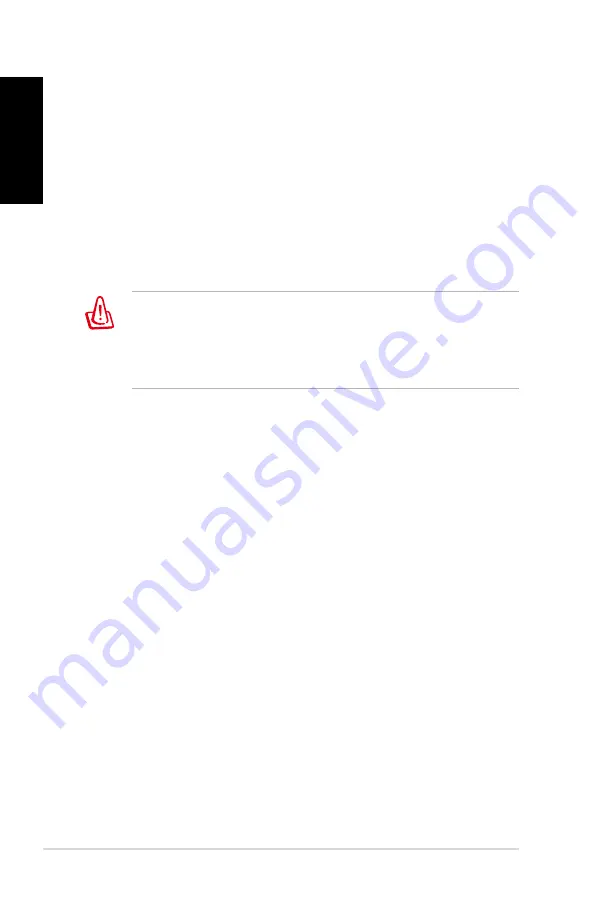
Quick Start Guide
English
Using the Hidden Partition
The Recovery Partition includes an image of the operating
system, drivers, and utilities installed on your system at the
factory. The Recovery Partition provides a comprehensive
recovery solution that quickly restores your system’s software to
its original working state, provided that your hard disk drive is in
good working order. Before using the Recovery Partition, copy
your data files (such as Outlook PST files) to floppy disks or to a
network drive and make note of any customized configuration
settings (such as network settings).
DO NOT delete the partition named “RECOVERY.” The
Recovery Partition is created at the factory and cannot
be restored by the user if deleted. Take your system to an
authorized ASUS service center if you have problems with the
recovery process.
. Press
<F9>
during bootup (requires a Recovery Partition)
2. Press
<Enter>
to select
Windows Setup [EMS Enabled]
. Read the “ASUS Preload Wizard” screen and click
Next.
. Select a partition option and click
Next.
Partition options:
Recover Windows to a partition only.
This option will delete only the partition you select from
below, allowing you to keep other partitions, and create a
new system partition as drive “C”.
Recover Windows to entire HD.
This option will delete all partitions from your hard disk drive
and create a new system partition as drive “C”.
5. Follow the on-screen instructions to complete the recovery
process.
6. Reboot and insert the Support DVD into the optical drive.
7. Click
ASUS InstAll - Drivers Installation Wizard
from the
Drivers
tab and install all the drivers.





























