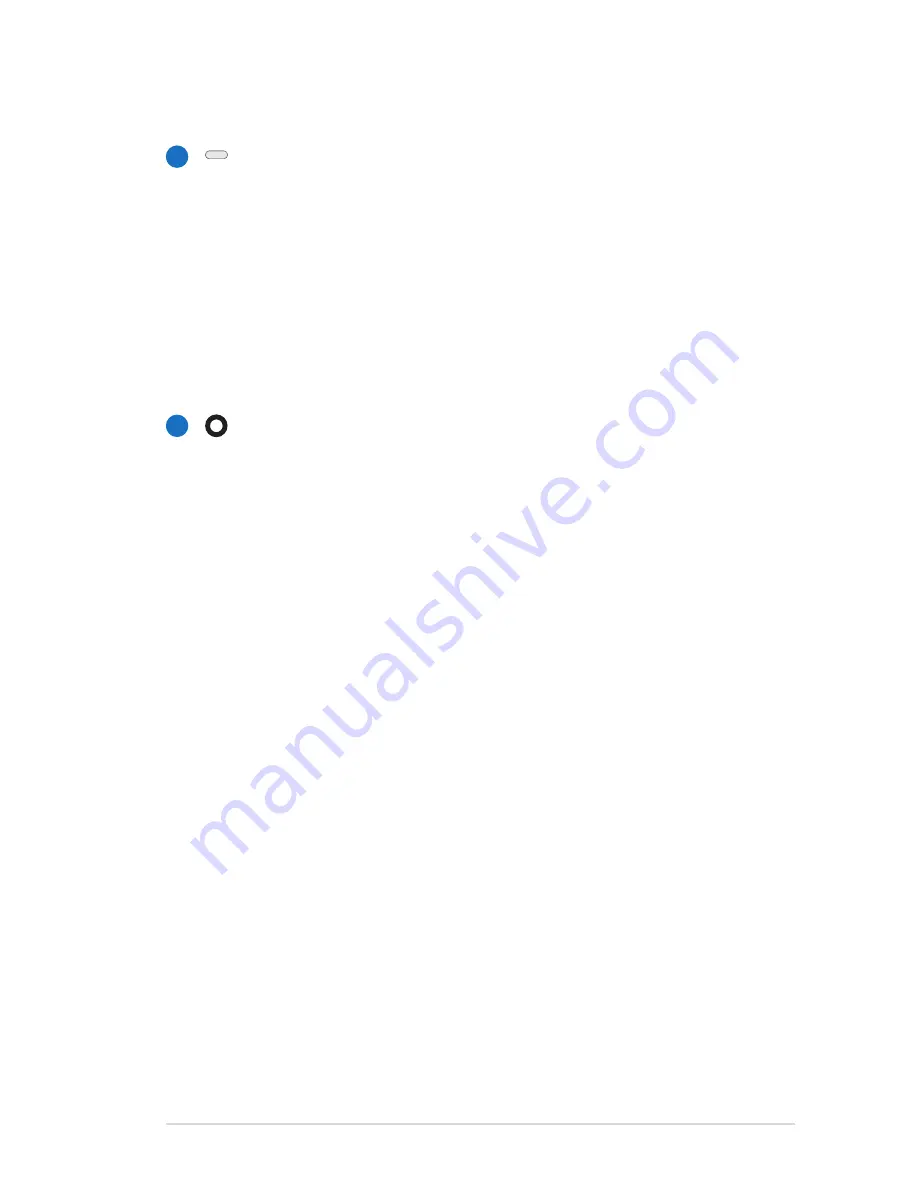
Notebook PC User Manual
9
4
5
Optical Drive Electronic Eject
The optical drive eject has an electronic eject button for
opening the tray. You can also eject the optical drive tray
through any software player or by right clicking the optical
drive in Windows “Computer” and selecting Eject. This eject
also functions as the optical drive activity indicator which
shows when data is being transferred by the optical disk
drive. This indicator will light in proportion to the data size
transferred.
Optical Drive Emergency Eject
(location varies by model)
The emergency eject is used to eject the optical drive tray
in case the electronic eject does not work. Do not use the
emergency eject in place of the electronic eject.










































