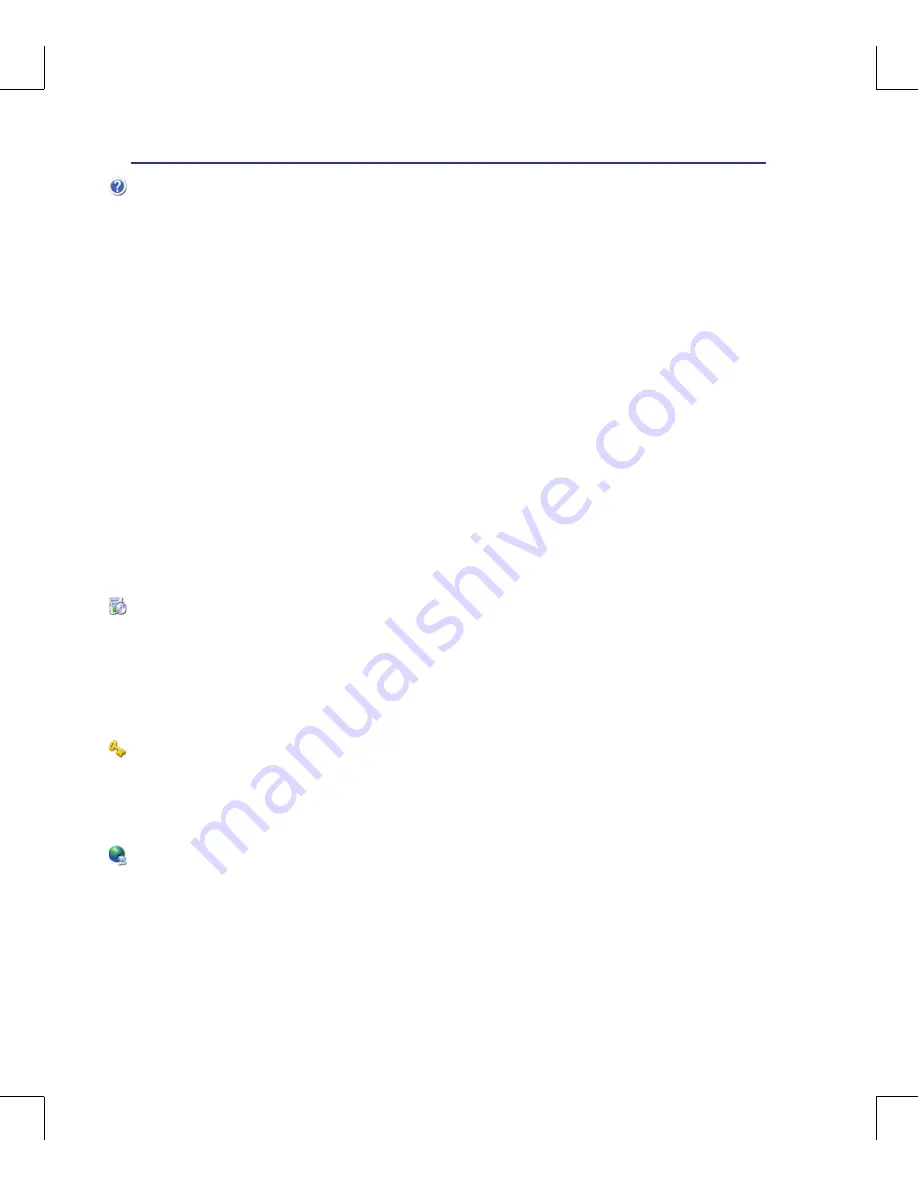
A
Appendix
A-34
Notebook PC Information
This page is provided for recording information concerning your Notebook PC for future reference or
for technical support. Keep this User’s Manual in a secured location if passwords are filled out.
Owner’s Name: ___________________________ Owner’s Telephone: ______________
Manufacturer: _______________ Model: ___________ Serial Number: ______________
Display Size: ___________Resolution: _____________Memory Size: ______________
Retailer: _________________Location: ___________ Purchase Date: ______________
Hard Drive Manufacturer: ____________________________ Capacity: ______________
Optical Drive Manufacturer: _____________________________ Type: ______________
BIOS Version: __________________________________________Date: ______________
Accessories: _____________________________________________________________
Accessories: _____________________________________________________________
Software
Operating System: __________Version: ___________ Serial Number: ______________
Software: _________________Version: ___________ Serial Number: ______________
Software: _________________Version: ___________ Serial Number: ______________
Security
Supervisor Name: _______________________ Supervisor Password: ______________
User Name: ___________________________________User Password: ______________
Network
User Name: ______________Password: _________________ Domain: ______________
User Name: ______________Password: _________________ Domain: ______________


































