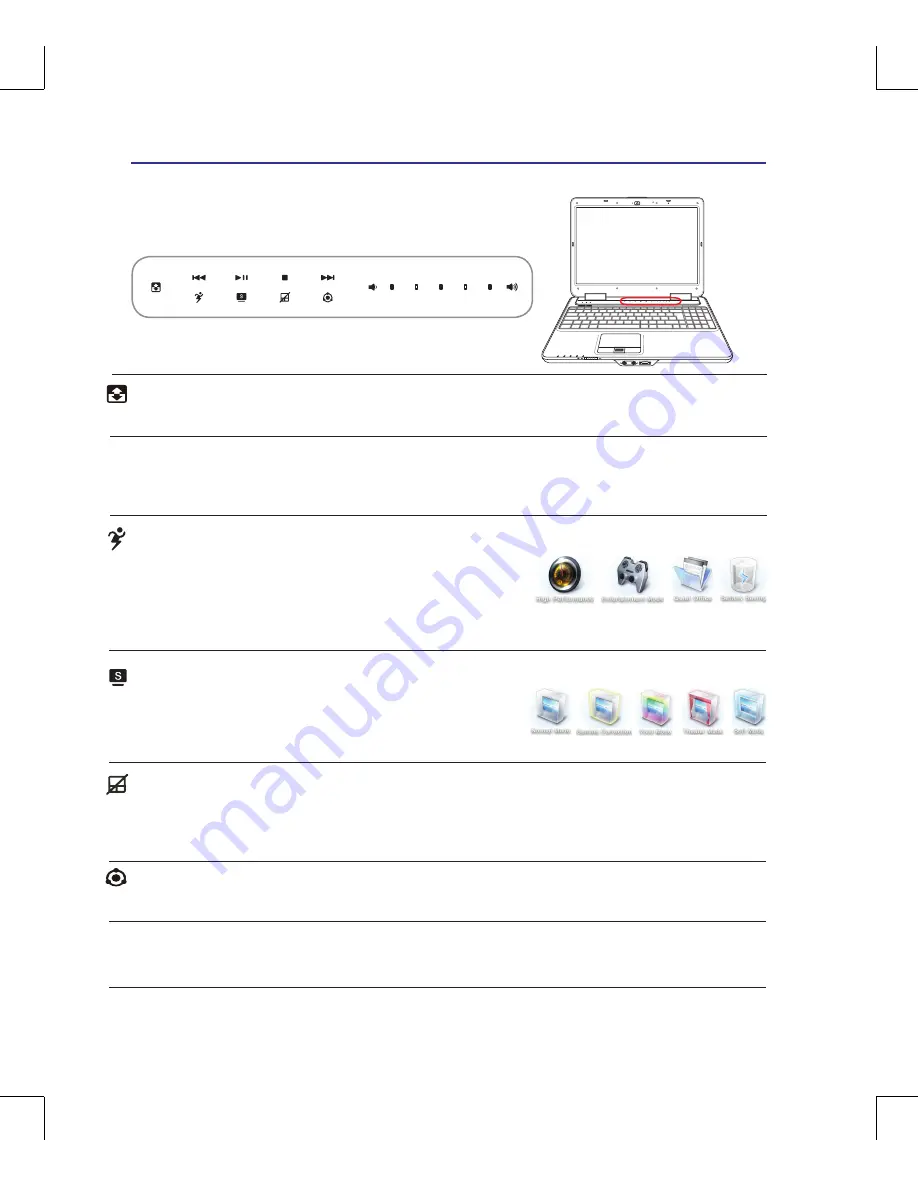
34
3
Getting Started
Switches
Switches and Status Indicators
Power4Gear eXtreme Key
The Power4Gear eXtreme key toggles power savings between
various power saving modes. The power saving modes control
many aspects of the Notebook PC to maximize performance
versus battery time. Applying or removing the power adapter will automatically switch the system
between AC mode and battery mode. The selected mode is shown on the display.
Touchpad Lock Key
Pressing this button will lock (disable) the built-in touchpad. Locking the touchpad will prevent you
from accidentally moving the pointer while typing and is best used with an external mouse (pointing
device). To unlock (enable) the touchpad, simply press this button again.
Mode Switch Key
There are two sets of instant keys. Pressing this button will switch the instant key mode.
Splendid Key (on selected models)
Toggles “Splendid Video Intelligent Technology” function ON and
OFF. This allows switching between different display color enhance-
ment modes in order to improve contrast, brightness, skin tone, and
color saturation for red, green, and blue independently. The selected mode is shown on the display.
Air Ionizer Key
Pressing this button will start the air ionizer.
Volume Control Bar
Slide a finger on the Volume Control Bar to adjust the system volume.
Multimedia Control Keys
The multimedia control keys allows for convenient controlling of the multimedia application. They
function as the arrows keys. Refer to the end of this section for more details.
















































