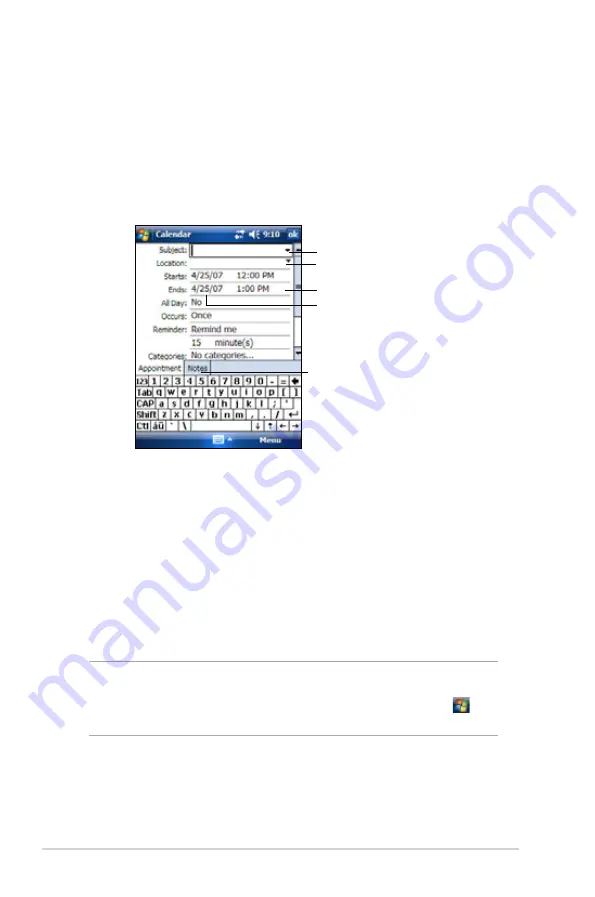
40
Chapter 4
Creating appointments
To create an appointment:
1. If you are in Day or Week view, tap your desired date for the
appointment,
2. Tap
Menu
>
New Appointment
.
3. Using the input panel, enter a description and a location. Tap to select
the field.
4. If needed, tap the date and time to change them.
5. Enter other desired information. You will need to hide the input panel to
see all available fields.
6. To add notes, tap the
Notes
tab. You can enter text, draw, or create
a recording. For more information on creating notes, see the section
“Notes” later in this chapter.
7. When done, tap
ok
to return to Calendar.
Tap to select from a predefined text
Tap to select from previously entered locations
Tap to specify the time of appointment
Tap to specify the date of appointment
Tap to add notes to the appointment
NOTE
Tap
Menu
>
Options...
>
Appointments
tab to set the
device to remind you of all your new appointments. Your
device will remind you according to the options set in ,
Settings
,
Personal
tab,
Sounds & Notifications
.
Summary of Contents for MyPal A639
Page 1: ...MyPal A639 User Manual ...
Page 36: ...30 Chapter 2 ...
Page 44: ...38 Chapter 3 ...
Page 76: ...70 Chapter 6 ...
Page 96: ...90 Chapter 8 ...






























