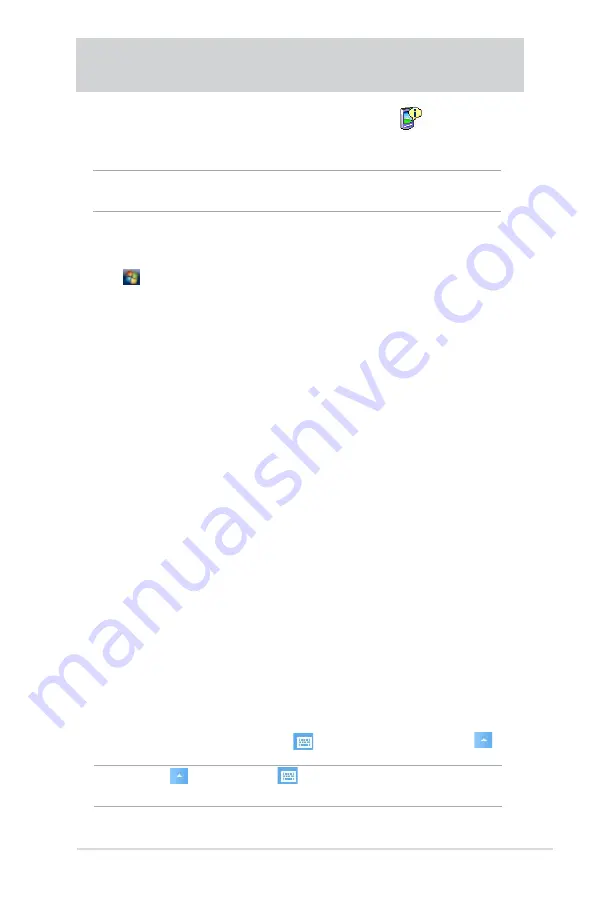
Basics
11
Entering information
You can enter information in your device in any of the following ways:
• Use the input panel to enter text using either the soft keyboard, the
Letter Recognizer, the Block Recognizer, or the Transcriber
• Write directly on the screen with the stylus
• Draw pictures on the screen
• Speak into the device microphone to record a message
• Use the Microsoft
®
ActiveSync
®
to synchronize or copy information
from your desktop computer to your device
Entering text using the Input Panel
Use the Input Panel to enter information in any program on your device.
You can either type using the
soft keyboard
or write using the
Letter
Recognizer
,
Block Recognizer
, or
Transcriber
. In either case, the
characters appear as typed text on the screen.
To show or hide the input panel, tap . To see input options, tap .
To display the system information:
1. Tap >
Settings
>
System
tab >
System Information
icon
2. To display the device specifications, tap
Device Info
tab. This will
display various information such as the device ID, system memory, and
wireless capabilities.
3. Tap the
Version
tab to view other information about the device.
NOTE
appears beside
only when the input panel is not
hidden.
Chapter 2 Basics
Viewing system information
Your device allows you to easily display the built-in specifications.
NOTE
You cannot change the information you see in the system
information screens.
Summary of Contents for MyPal A639
Page 1: ...MyPal A639 User Manual ...
Page 36: ...30 Chapter 2 ...
Page 44: ...38 Chapter 3 ...
Page 76: ...70 Chapter 6 ...
Page 96: ...90 Chapter 8 ...





































