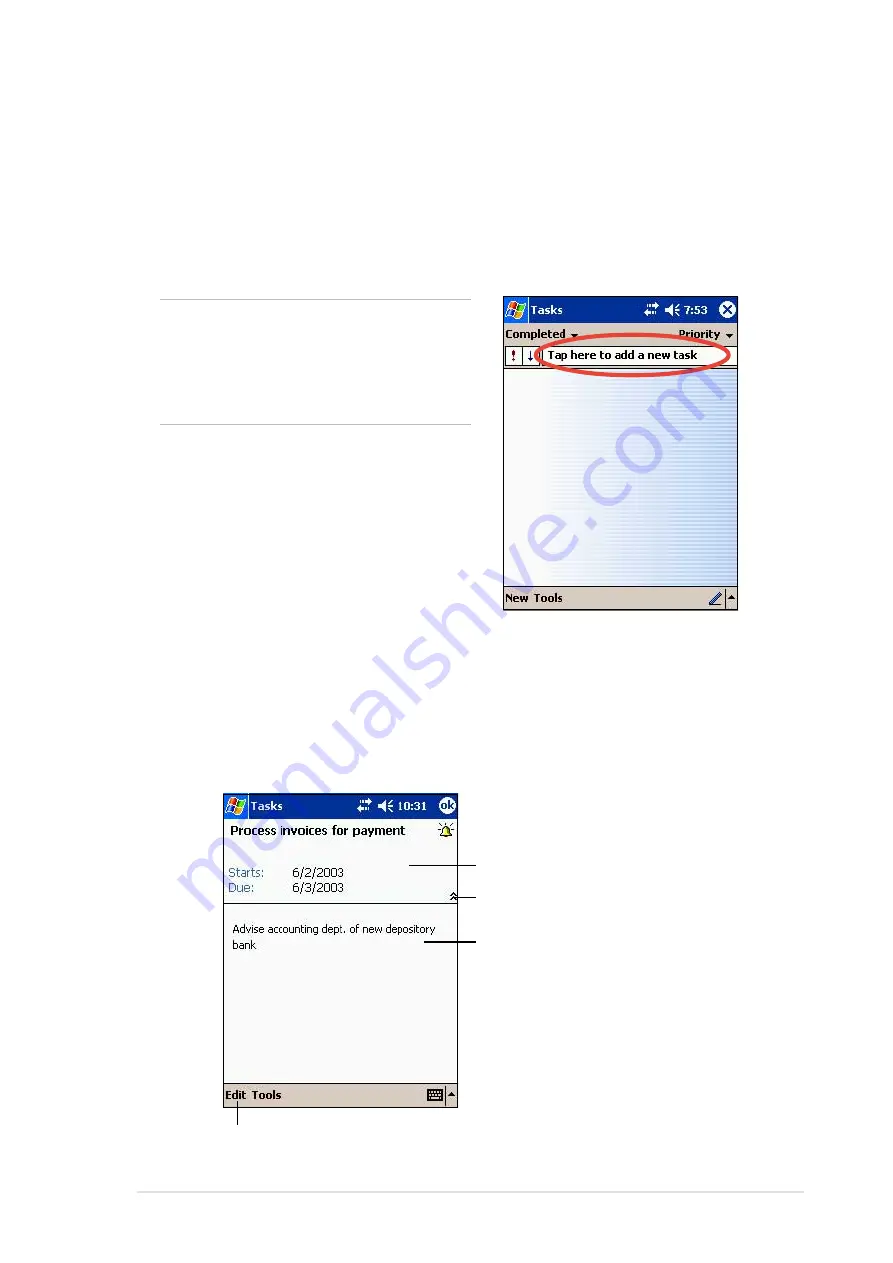
Microsoft
®
Pocket Outlook
4-9
5. To assign the task to a category, tap Categories and select a category
from the list. On the task list, you can display tasks by category.
6. To add notes, tap the Notes tab. You can enter text, draw, or create a
recording. For more information on creating notes, see “Notes:
Capturing thoughts and ideas” later in this chapter.
7. Tap OK to return to the task list when done.
Using the summary screen
Tapping a task on the task list displays a summary screen. To change the
task details, tap Edit.
TIP
To quickly create a task with
only a subject, tap Entry Bar on
the Tools menu. Tap Tap here
to add a new task and enter
your task information.
Task details
Tap to show or hide the task details
Notes/additional information on the task
Tap to change the task details
Summary of Contents for MyPal A620BT
Page 1: ...MyPal A620BT User s Manual ...
Page 72: ...3 12 Chapter 3 ...
Page 90: ...4 18 Chapter 4 ...
Page 122: ...6 10 Chapter 6 ...
Page 134: ...7 12 Chapter 7 ...
Page 152: ...8 18 Chapter 8 ...
Page 153: ...Notices A 1 Appendix Notices ...
Page 156: ...A 4 Appendix ...






































