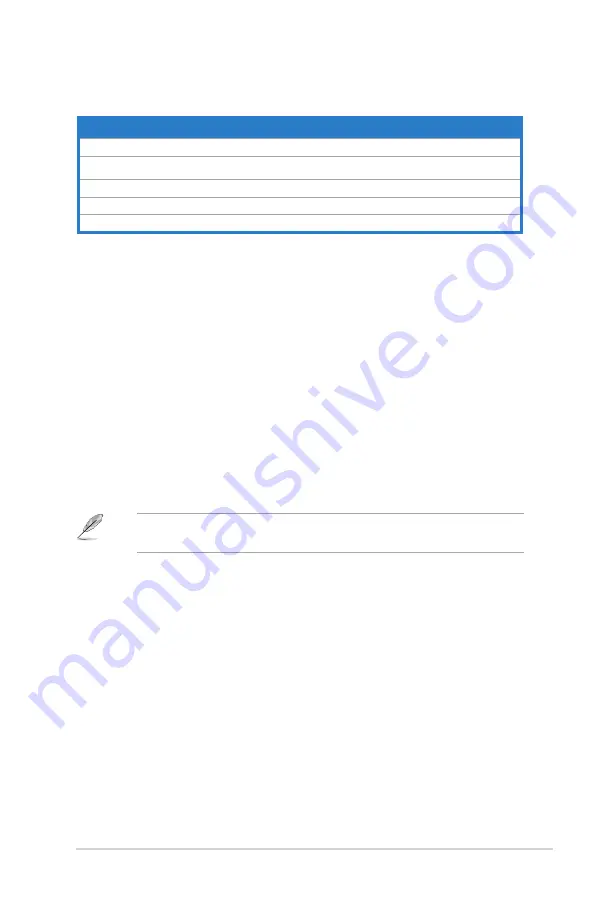
2-31
ASUS TV Tuner Card/Box
Radio buttons
Managing Radio Stations
Manage Stations
allows you to organize radio stations. A star indicates those
stations that have been added to the Favorites list. Selecting a station in the list
displays the following options:
Add to Favorites
(adds the station to your list of
Favorites),
Delete
(removes the station from PowerCinema), and
Edit
(allows you
to change the frequency and name).
Adding a New Station
1. Select
Create Station
. The new station appears in the list of available radio
stations.
2. Enter the stationʼs frequency, then press <Enter> on the keyboard or remote.
3. Enter the stationʼs name, then press <Enter> on the keyboard or remote.
Buttons
Click this button to
All stations
display all available radio stations.
Favorites
display the radio stations you added to this list.
Recorded radio
listen to audio files recorded from the radio.
Play
listen to recorded files.
Shuffle
play recorded files in random order.
If no station list exists, select
Scan Stations
. Your computer will scan and list all
available radio stations.
Setting a recording schedule
1. Select
Radio
from the main menu.
2. Select Schedule, then New Schedule.
3. Select the channel/station you want to record, the scheduling interval, and
the recording date and times.
4. Click Apply to activate the recording schedule; otherwise, click Cancel to quit.
5. To remove a previously created recording schedule, select Delete.














































