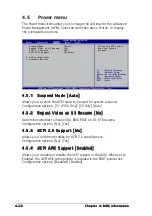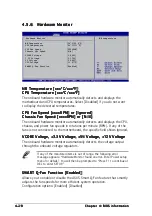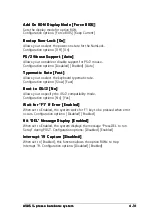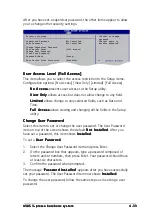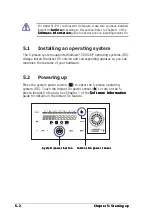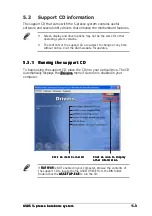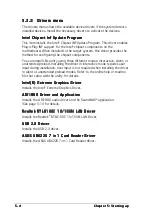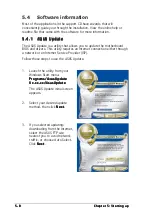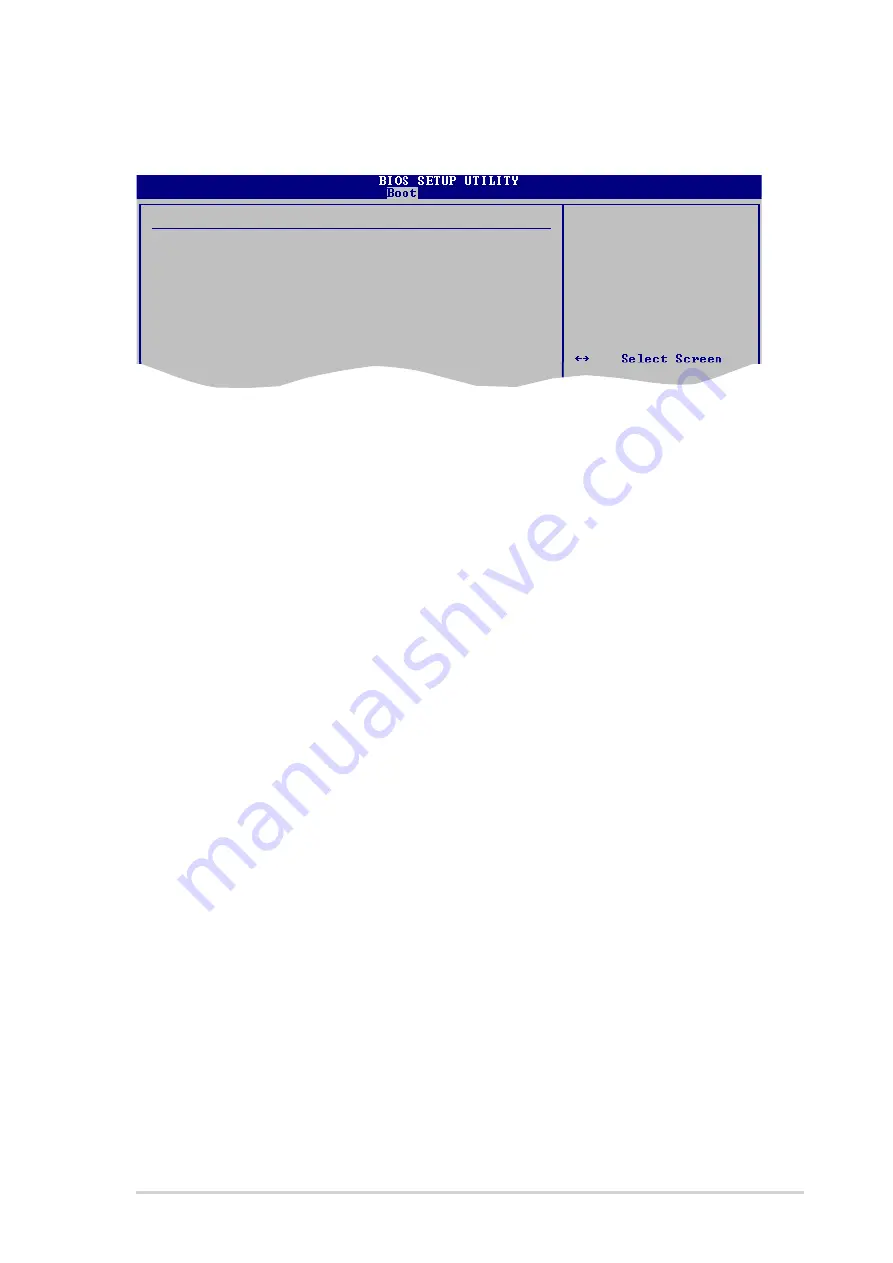
4 - 3 3
4 - 3 3
4 - 3 3
4 - 3 3
4 - 3 3
A S U S S - p r e s s o b a r e b o n e s y s t e m
A S U S S - p r e s s o b a r e b o n e s y s t e m
A S U S S - p r e s s o b a r e b o n e s y s t e m
A S U S S - p r e s s o b a r e b o n e s y s t e m
A S U S S - p r e s s o b a r e b o n e s y s t e m
After you have set a supervisor password, the other items appear to allow
you to change other security settings.
Security Settings
Supervisor Password Not Installed
User Password Not Installed
Change Supervisor Password
User Access Level [Full Access]
Change User Password
Clear User Password
Password Check [Setup]
Boot Sector Virus Protection [Disabled]
<Enter> to change
password.
<Enter> again to
disable password.
User Access Level (Full Access]
User Access Level (Full Access]
User Access Level (Full Access]
User Access Level (Full Access]
User Access Level (Full Access]
This item allows you to select the access restriction to the Setup items.
Configuration options: [No Access] [View Only] [Limited] [Full Access]
N o A c c e s s
N o A c c e s s
N o A c c e s s
N o A c c e s s
N o A c c e s s prevents user access to the Setup utility.
V i e w O n l y
V i e w O n l y
V i e w O n l y
V i e w O n l y
V i e w O n l y allows access but does not allow change to any field.
L i m i t e d
L i m i t e d
L i m i t e d
L i m i t e d
L i m i t e d allows change to only selected fields, such as Date and
Time.
F u l l A c c e s s
F u l l A c c e s s
F u l l A c c e s s
F u l l A c c e s s
F u l l A c c e s s allows viewing and changing all the fields in the Setup
utility.
Change User Password
Change User Password
Change User Password
Change User Password
Change User Password
Select this item to set or change the user password. The User Password
item on top of the screen shows the default N o t I n s t a l l e d
N o t I n s t a l l e d
N o t I n s t a l l e d
N o t I n s t a l l e d
N o t I n s t a l l e d. After you
have set a password, this item shows I n s t a l l e d
I n s t a l l e d
I n s t a l l e d
I n s t a l l e d
I n s t a l l e d.
To set a U s e r P a s s w o r d
U s e r P a s s w o r d
U s e r P a s s w o r d
U s e r P a s s w o r d
U s e r P a s s w o r d:
1.
Select the Change User Password item and press Enter.
2.
On the password box that appears, type a password composed of
letters and/or numbers, then press Enter. Your password should have
at least six characters.
3.
Confirm the password when prompted.
The message “P a s s w o r d I n s t a l l e d
P a s s w o r d I n s t a l l e d
P a s s w o r d I n s t a l l e d
P a s s w o r d I n s t a l l e d
P a s s w o r d I n s t a l l e d” appears after you have successfully
set your password. The User Password item now shows I n s t a l l e d
I n s t a l l e d
I n s t a l l e d
I n s t a l l e d
I n s t a l l e d.
To change the user password, follow the same steps as in setting a user
password.