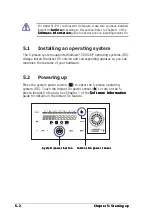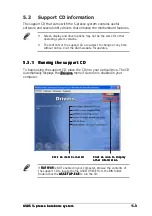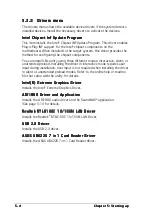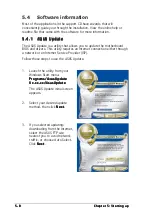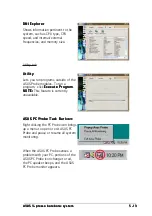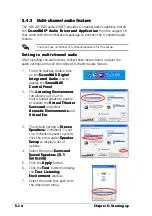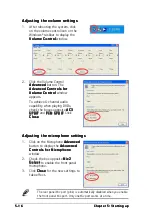5 - 1 5
5 - 1 5
5 - 1 5
5 - 1 5
5 - 1 5
A S U S S - p r e s s o b a r e b o n e s y s t e m
A S U S S - p r e s s o b a r e b o n e s y s t e m
A S U S S - p r e s s o b a r e b o n e s y s t e m
A S U S S - p r e s s o b a r e b o n e s y s t e m
A S U S S - p r e s s o b a r e b o n e s y s t e m
8.
After selecting an option, test your
setting by clicking the P l a y T e s t
P l a y T e s t
P l a y T e s t
P l a y T e s t
P l a y T e s t
N o i s e
N o i s e
N o i s e
N o i s e
N o i s e button. While testing, you
will see a black circle moving on
the screen indicating the audio
path.
The P l a y T e s t N o i s e
P l a y T e s t N o i s e
P l a y T e s t N o i s e
P l a y T e s t N o i s e
P l a y T e s t N o i s e button
becomes S t o p P l a y i n g
S t o p P l a y i n g
S t o p P l a y i n g
S t o p P l a y i n g
S t o p P l a y i n g button.
Click this button at any time to
stop playing.
9.
Click the C l o s e
C l o s e
C l o s e
C l o s e
C l o s e button when done.
10. The M I D I M u s i c S y n t h e s i z e r
M I D I M u s i c S y n t h e s i z e r
M I D I M u s i c S y n t h e s i z e r
M I D I M u s i c S y n t h e s i z e r
M I D I M u s i c S y n t h e s i z e r
tab allows you to select a setting
for the MIDI.
11. Click the S y n t h e s i z e r D e f a u l t
S y n t h e s i z e r D e f a u l t
S y n t h e s i z e r D e f a u l t
S y n t h e s i z e r D e f a u l t
S y n t h e s i z e r D e f a u l t
S e t
S e t
S e t
S e t
S e t drop-down menu to display a
list of options. Choose the desired
setting.
12. Click A p p l y
A p p l y
A p p l y
A p p l y
A p p l y, then click O K
O K
O K
O K
O K when
finished.
13. Reboot the computer.
A u d i o p a t h i n d i c a t o r
A u d i o p a t h i n d i c a t o r
A u d i o p a t h i n d i c a t o r
A u d i o p a t h i n d i c a t o r
A u d i o p a t h i n d i c a t o r