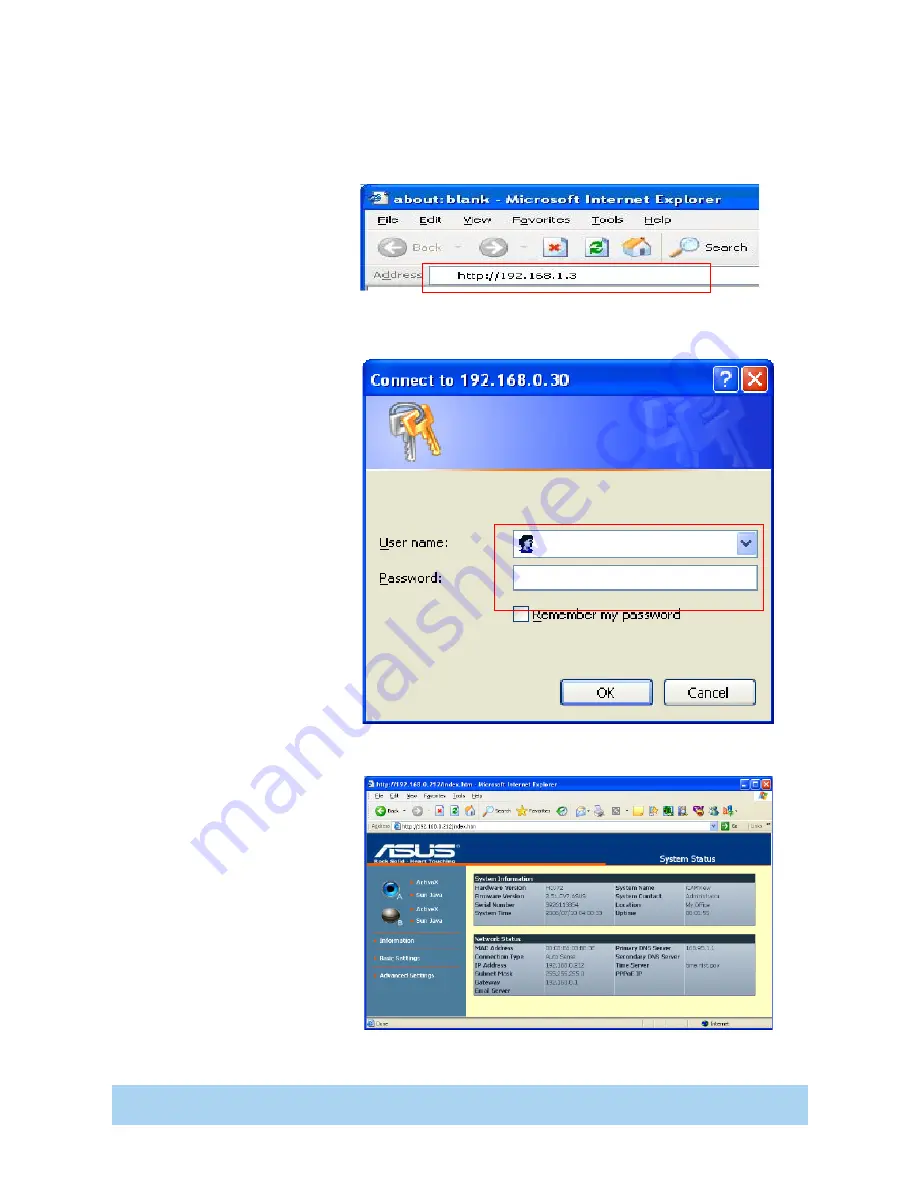
3
ASUS CX200 Internet Camera
D.
View the Video Stream
1. Open Internet
Explorer and enter
the IP Address (see
the figure).
2. Enter the default
User Name and
Password, then click
OK.
NOTE:
Default User Name:
admin
Default Password:
admin
3.Click on ActiveX or
Sun Java on Camera
A to view the video.
NOTE:
Please remember
to adjust the USB
Camera lens for a
focused picture.























