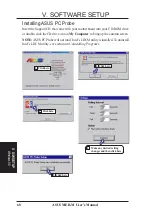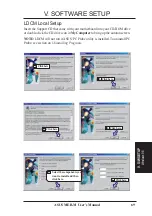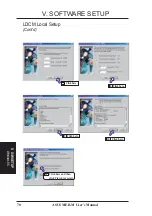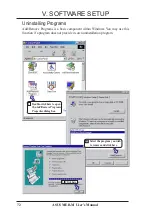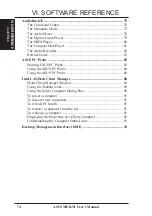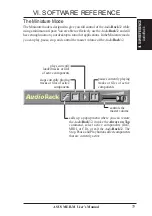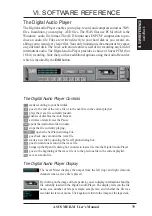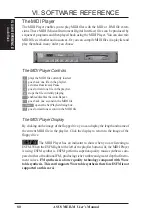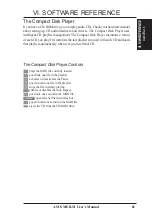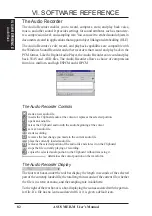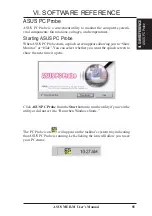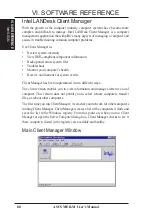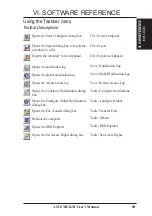80
ASUS MEB-M User’s Manual
VI. SOFTWARE REFERENCE
VI. S/W REFERENCE
AudioRack
The MIDI Player
The MIDI Player enables you to play MIDI files with the .MID or .RMI file exten-
sions. These MIDI (Musical Instrument Digital Interface) files can be produced by
sequencer programs and then played back using the MIDI Player. You can also mix
MIDI files with other audio sources. Or you can compile MIDI files in a playlist and
play them back in any order you choose.
The MIDI Player Controls
plays the MIDI file currently loaded.
goes back one file in the playlist.
activates/deactivates Pause
goes forward one file in the playlist.
stops the file currently playing.
enables/disables the Auto Repeat.
goes back one second in the MIDI file.
opens the Set Playlist dialog box.
goes forward one second in the MIDI file.
The MIDI Player Display
By clicking on the image of the floppy drive, you can display the length and name of
the current MIDI file in the playlist. Click the display to return to the image of the
floppy drive.
The MIDI Player has an indicator to show when you are listening to
ESFM. When the ESFM light to the left of the playlist button is lit, the MIDI Player
is using ESFM synthesis. ESFM performs superior-quality music synthesis com-
pared to that of traditional FM, producing richer timbre and greater depth of instru-
ment voices. FM synthesis is a lower quality technology compared with Wave
table synthesis. This card supports Wave table synthesis therefore ESFM is not
supported on this card.