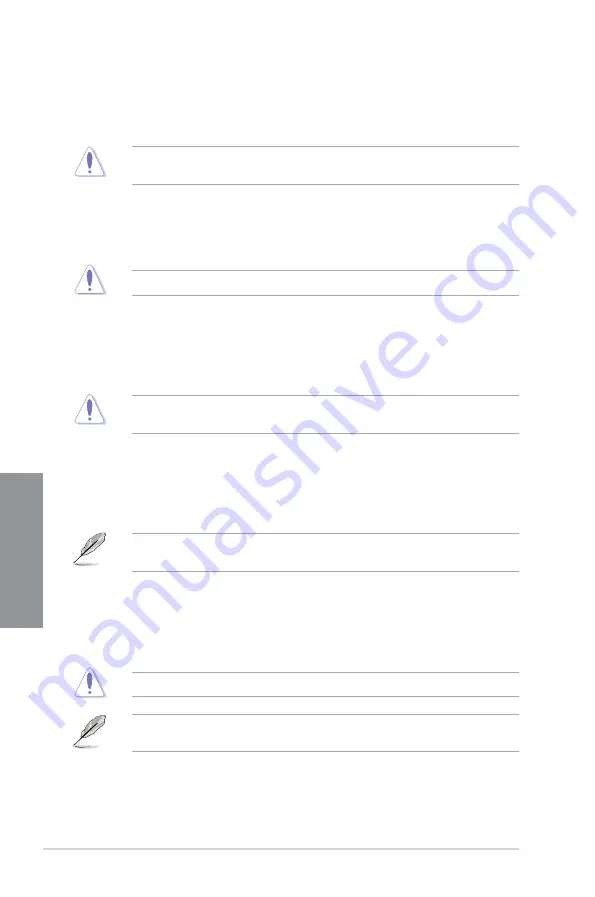
3-16
Chapter 3: BIOS Setup
Chapter 3
CPU Power Phase Control [Auto]
This item allows you to set the power phase control of the CPU.
Configuration options: [Auto] [Standard] [Optimized] [Extreme] [Power Phase
Response]
DO NOT remove the thermal module when setting this item to
[Extreme]
or
[Power Phase
Response]
. The thermal conditions should be monitored.
CPU Power Thermal Control [115]
Higher temperature provides a wider CPU power thermal range and extends the
overclocking tolerance to enlarge the overclocking potential.
Configuration options: [115] - [136]
DO NOT remove the thermal module. The thermal conditions should be monitored
CPU Graphics Load-line Calibration [Auto]
The load-line is defined by the Intel VRM specification and affects the GT power
voltage. The GT working voltage will decrease proportionally depending on the GT
loading.
Configuration options: [Auto] [Level 0] - [Level 10]
The boosted performance may vary depending on the GT specification. DO NOT remove
the thermal module.
CPU Graphics Current Capability [Auto]
This item adjusts the total power range for GT overclocking. A higher value setting
provides higher power consumption delivery and extends the overclocking frequency
range simultaneously.
Configuration options: [Auto] [100%] [110%] [120%] [130%] [140%]
Configure higher values when overclocking or under a high GT loading for extra power
support.
CPU Graphics Switching Frequency [Auto]
This item affects the graphics transient response speed and the component thermal
production. Select [
Manual
] to configure a higher frequency for a quicker transient
response speed.
Configuration options: [Auto] [Manual]
DO NOT remove the thermal module. The thermal conditions should be monitored.
The following item appears only when you set the CPU Graphics Switching Frequency to
[Manual]
.
Fixed CPU Graphics Switching Frequency (KHz) [300]
This item allows you to set a higher frequency for a quicker transient
response speed. Use the <+> or <-> to adjust the value. The values range
from 300 KHz to 600 KHz with an interval of 50 KHz.
Summary of Contents for Maximus VIII Ranger
Page 1: ...Motherboard MAXIMUS VIII RANGER ...
Page 16: ...xvi ...
Page 64: ...2 6 Chapter 2 Basic Installation Chapter 2 To uninstall the CPU heatsink and fan assembly ...
Page 65: ...ASUS MAXIMUS VIII RANGER 2 7 Chapter 2 2 1 4 DIMM installation To remove a DIMM ...
Page 66: ...2 8 Chapter 2 Basic Installation Chapter 2 2 1 5 ATX Power connection OR OR ...
Page 67: ...ASUS MAXIMUS VIII RANGER 2 9 Chapter 2 2 1 6 SATA device connection OR OR ...
Page 76: ...2 18 Chapter 2 Basic Installation Chapter 2 ...
Page 134: ...3 58 Chapter 3 BIOS Setup Chapter 3 ...
Page 166: ...4 32 Chapter 4 Software Support Chapter 4 Casting Enhancer ...
Page 176: ...4 42 Chapter 4 Software Support Chapter 4 Function Keys Shortcut ...
















































