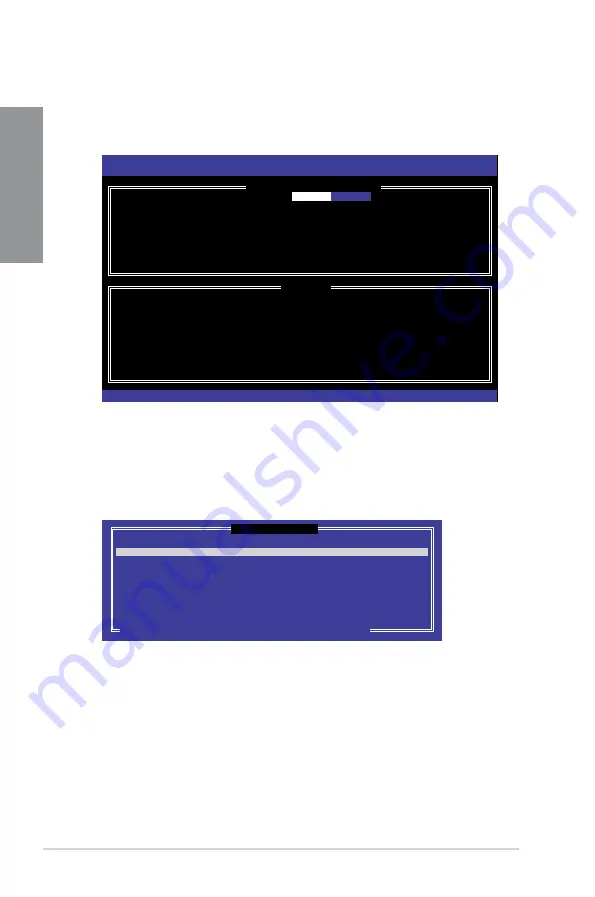
5-4
Chapter 5: RAID Support
Chapter 5
Creating a RAID set
To create a RAID set:
1.
From the utility main menu, select
1. Create RAID Volume
and press <Enter>. The
following screen appears:
2.
Enter a name for the RAID set and press <Enter>.
3.
When the RAID Level item is selected, press the up/down arrow key to select a RAID
level to create, and then press <Enter>.
4.
When the Disks item is selected, press <Enter> to select the hard disk drives you want
to include in the RAID set. The SELECT DISKS screen appears:
[ CREATE VOLUME MENU ]
[ HELP ]
Enter a unique volume name that has no special characters and is
16 characters or less.
Name:
RAID Level:
Disks:
Strip Size:
Capacity:
Sync:
Create volume
Intel(R) Rapid Storage Technology - Option ROM - v10.5.1.1070
Copyright(C) 2003-10 Intel Corporation. All Rights Reserved.
[
↑↓
]-Select
[ESC]-Exit [ENTER]-Select Menu
Volume0
[ SELECT DISKS ]
Port Drive Model Serial # Size Status
0 ST3160812AS 9LS0HJA4 149.0GB Non-RAID Disk
1 ST3160812AS 9LS0F4HL 149.0GB Non-RAID Disk
2 ST3160812AS 3LS0JYL8 149.0GB Non-RAID Disk
3 ST3160812AS 9LS0BJ5H 149.0GB Non-RAID Disk
Select 2 to 6 disks to use in creating the volume.
[
↑↓
]-Prev/Next [SPACE]-SelectDisk [ENTER]-Done
Summary of Contents for Maximus VIII Ranger
Page 1: ...Motherboard MAXIMUS VIII RANGER ...
Page 16: ...xvi ...
Page 64: ...2 6 Chapter 2 Basic Installation Chapter 2 To uninstall the CPU heatsink and fan assembly ...
Page 65: ...ASUS MAXIMUS VIII RANGER 2 7 Chapter 2 2 1 4 DIMM installation To remove a DIMM ...
Page 66: ...2 8 Chapter 2 Basic Installation Chapter 2 2 1 5 ATX Power connection OR OR ...
Page 67: ...ASUS MAXIMUS VIII RANGER 2 9 Chapter 2 2 1 6 SATA device connection OR OR ...
Page 76: ...2 18 Chapter 2 Basic Installation Chapter 2 ...
Page 134: ...3 58 Chapter 3 BIOS Setup Chapter 3 ...
Page 166: ...4 32 Chapter 4 Software Support Chapter 4 Casting Enhancer ...
Page 176: ...4 42 Chapter 4 Software Support Chapter 4 Function Keys Shortcut ...











































