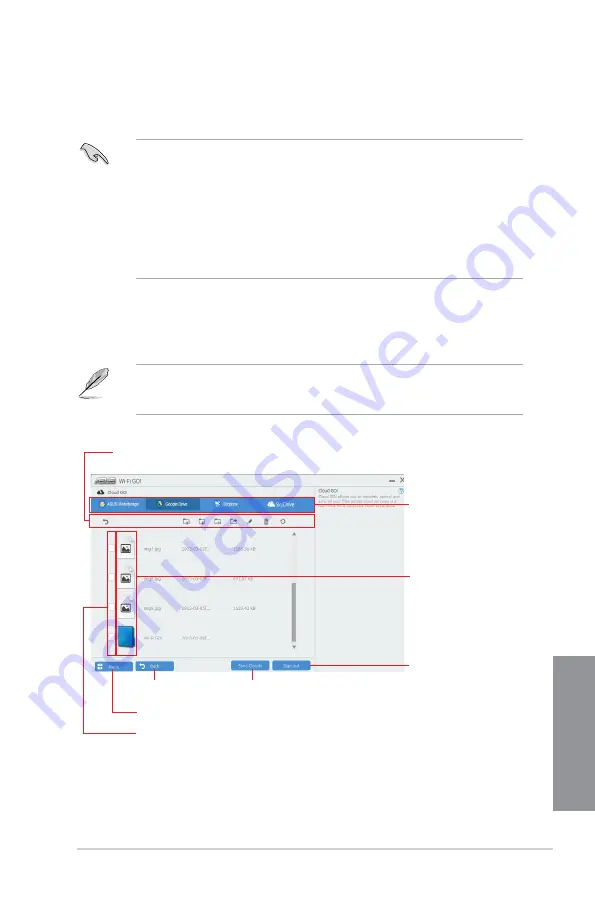
ASUS MAXIMUS VIII FORMULA
4-27
Chapter 4
Cloud GO!
Cloud GO! allows you to control and synchronize your files across multiple cloud services
such as ASUS WebStorage, Dropbox
®
, Google Drive™, and SkyDrive
®
.
•
Ensure to set the correct system date and time of your computer and smart device
when using Cloud GO!
•
Due to the cloud storage limitation, you can only upload or synchronize files with a
maximum size of 100 MB.
•
The synchronized files will be saved under the Wi-Fi GO! folder of each cloud storage.
For the backed up files, you can find them in C://MyFavorites folder.
•
Log into the cloud storages accounts first in your PC and stay signed in to allow smart
device control.
To use Cloud GO!:
1.
Click or tap
Cloud GO!
.
2.
Log in to your cloud account then click or tap
Sign In
.
To log in to your Google Drive, Dropbox, or SkyDrive accounts, click or tap
Sign in
.
Cloud GO! directs you to the Google Drive, Dropbox, or SkyDrive website to log in to your
account.
Click or tap to go back to Wi-Fi GO!/Remote GO! screen
Click to open the file
directly
Click or tap to open a
cloud storage account
Click or tap a specific icon to move, upload, rename, create folder, download, delete or
refresh your cloud contents
Click or tap to go back
to the previous screen
Click or tap to synchronize cloud contents or to
create a back up to your local drive
Click or tap to sign out
Tick to select contents
Summary of Contents for maximus viii formula
Page 1: ...Motherboard MAXIMUS VIII FORMULA ...
Page 16: ...xvi ...
Page 70: ...2 6 Chapter 2 Basic Installation Chapter 2 To uninstall the CPU heatsink and fan assembly ...
Page 71: ...ASUS MAXIMUS VIII FORMULA 2 7 Chapter 2 2 1 4 DIMM installation To remove a DIMM ...
Page 73: ...ASUS MAXIMUS VIII FORMULA 2 9 Chapter 2 2 1 6 SATA device connection OR OR ...
Page 142: ...3 60 Chapter 3 BIOS Setup Chapter 3 ...
Page 191: ...ASUS MAXIMUS VIII FORMULA 4 49 Chapter 4 Function Keys Shortcut ...






























