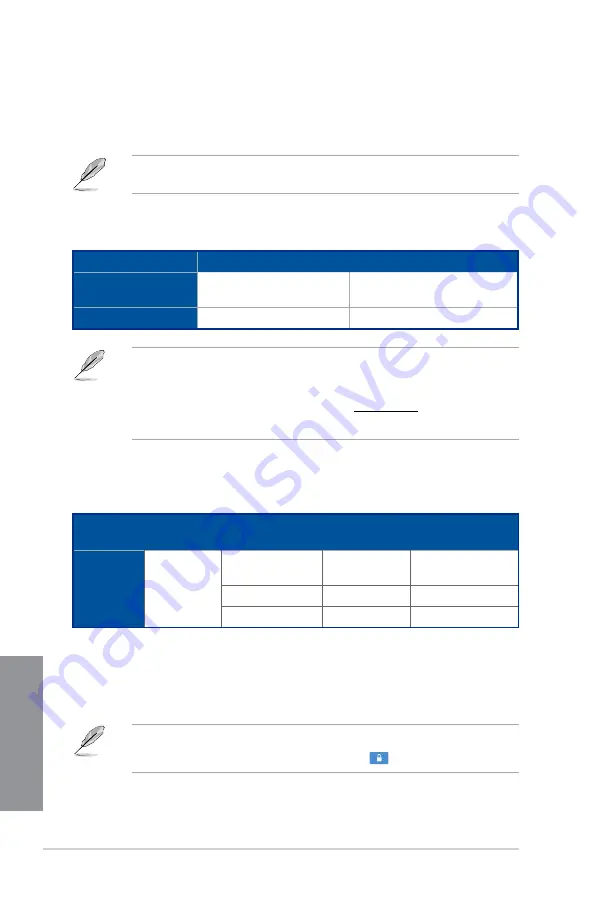
4-22
Chapter 4: Software Support
Chapter 4
ASUS Account Login
Wi-Fi GO! gives you complete control of your PC anytime and anywhere. Create and
login the same ASUS Account on your PC and smart devices for public-to-private network
functions.
•
Remote Desktop and File Transfer support public-to-private networks feature.
•
You can access the ASUS Account tab by clicking
from Wi-Fi GO! main page.
Wi-Fi GO! and Remote GO!
Wi-Fi GO! and Remote GO! are ASUS exclusive utilities that gives you complete control of
your PC anytime and anywhere with your smart devices. You can manage all your public
clouds or sync and backup files among your PC and devices.
The user interface of your smart device may vary with the operating system and the screen
resolution.
System requirements
System requirements
PC
Smart device
OS
Windows
®
7 / Windows
®
8.1 /
Windows
®
10
Android 4.0 or higher versions
iOS7 or later versions
Utilities
ASUS HomeCloud
ASUS Wi-Fi GO! & NFC Remote
•
For Android devices, download the ASUS Wi-Fi GO! & NFC Remote from Google
Play. For iOS devices, download it from App Store.
•
Install the Wi-Fi GO! card driver and ASUS HomeCloud utility from the support DVD
bundled with your ASUS motherboard or visit www.asus.com.
•
Ensure to reinstall the Wi-Fi GO! card driver to fully utilize the Wi-Fi GO! functions.
Screen
type
Low density
(120 ldpi)
Medium density
(160 mdpi)
High density
(240 hdpi)
Extra high density
(320 xhdpi)
Screen
Resolution
1024 x 600
WXGA
(1280 x 800)
1536 x 1152
2048 x 1536
1024 x 768
1920 x 1152
2560 x 1536
1280 x 768
1920 x 1200
2560 x 1600
Smart device supported screen resolutions
Wi-Fi GO! & NFC Remote supports the following screen resolutions of smart devices:
Summary of Contents for maximus viii formula
Page 1: ...Motherboard MAXIMUS VIII FORMULA ...
Page 16: ...xvi ...
Page 70: ...2 6 Chapter 2 Basic Installation Chapter 2 To uninstall the CPU heatsink and fan assembly ...
Page 71: ...ASUS MAXIMUS VIII FORMULA 2 7 Chapter 2 2 1 4 DIMM installation To remove a DIMM ...
Page 73: ...ASUS MAXIMUS VIII FORMULA 2 9 Chapter 2 2 1 6 SATA device connection OR OR ...
Page 142: ...3 60 Chapter 3 BIOS Setup Chapter 3 ...
Page 191: ...ASUS MAXIMUS VIII FORMULA 4 49 Chapter 4 Function Keys Shortcut ...















































