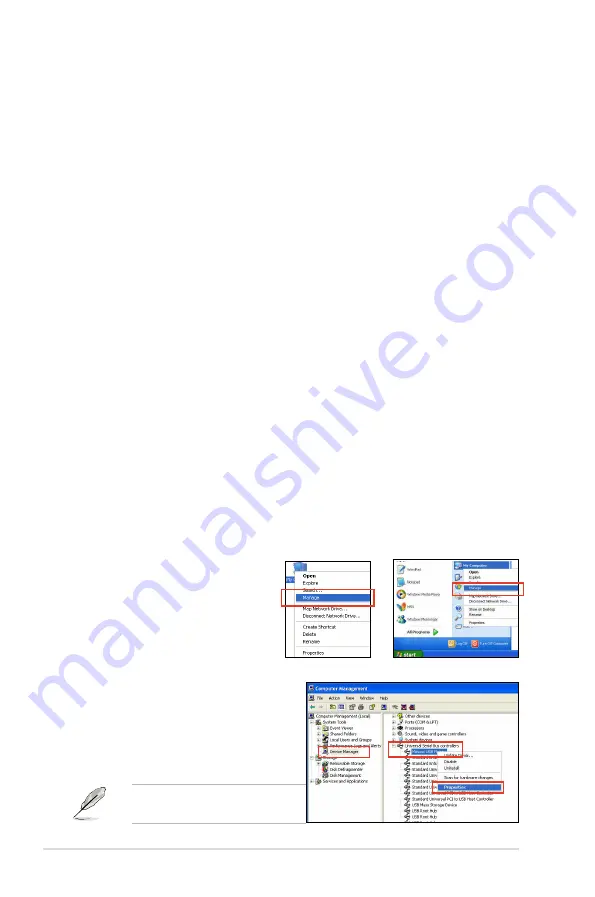
4-30
Chapter 4: Software support
4.5.3
Installing the RAID driver during Windows
®
OS
installation
To install the RAID driver for Windows
®
XP
1. During the OS installation, the system prompts you to press the F6 key to
install third-party SCSI or RAID driver.
2. Press <F6>, and then insert the floppy disk with RAID driver into the USB
floppy disk drive.
3.
When prompted to select the SCSI adapter to install, ensure that you select
Intel(R) ICH8R/ICH9R/ICH10R/DO/PCH SATA RAID Controller
.
4. Follow the succeeding screen instructions to complete the installation.
To install the RAID driver for Windows
®
Vista or later OS
1. Insert the floppy disk or USB flash drive with RAID driver into the USB floppy
disk drive or USB port.
2. During the OS installation, select
Intel(R) ICH8R/ICH9R/ICH10R/DO/PCH
SATA RAID Controller
.
3. Follow the succeeding screen instructions to complete the installation.
4.5.4
Using a USB floppy disk drive
Due to OS limitation, Windows
®
XP may not recognize the USB floppy disk drive
when you install the RAID driver from a floppy disk during the OS installation.
To solve this issue, add the USB floppy disk drive’s Vendor ID (VID) and Product
ID (PID) to the floppy disk containing the RAID driver. Refer to the steps below:
1.
Using another computer, plug the USB floppy disk drive, and insert the floppy
disk containing the RAID driver.
2.
Right-click
My Computer
on
the Windows
®
desktop or
start
menu, and then select
Manage
from the pop-up window.
3.
Select
Device Manager
. From the
Universal Serial Bus controllers
,
right-click
xxxxxx USB Floppy
, and
then select
Properties
from the pop-
up window.
The name of the USB floppy disk
drive varies with different vendors.
or















































