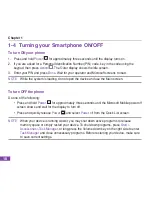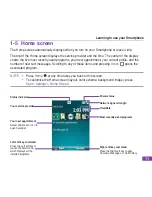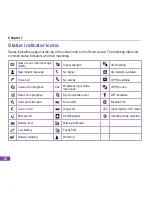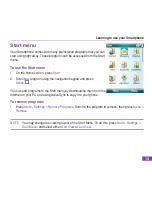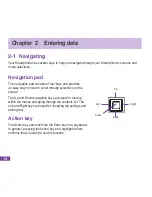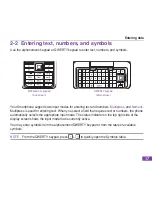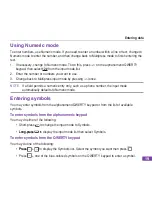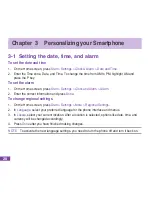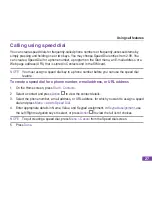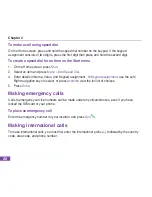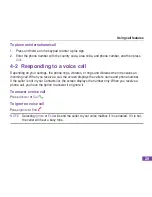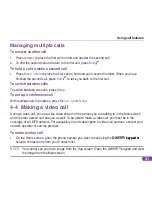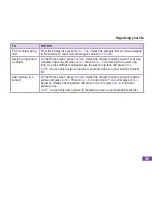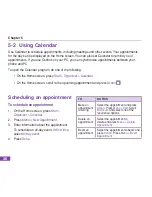21
Personalzng your Smartphone
3-2 Settng up advanced sounds
Use the Advanced Sounds settings to customize the sounds for ring tones, notifications, reminders,
alarm clock, alert, warnings, email, text message, and key tones. The phone comes with 13
preinstalled polyphonic ring tones you can choose from
To change the sound
1. On the Home screen, press
Start > Settings > Advanced Sounds
.
2. Highlight the item for which you want to change the sound.
3. Do one of the following:
• Scroll left/right to select a different sound.
• Press
Action
to open the
Select an Item
screen and select a sound from the sound list.
To use other sounds
1. Locate the media file on your PC and copy the file.
NOTE
The file must be in .wav, .mid, .wma, or .mp3, .aac, .amr, or .qcp format.
.wav, .mid, .wma, or .mp3, .aac, .amr, or .qcp format..
2. Connect your Smartphone to your PC.
3. Open ActiveSync on your PC and click
Explore
.
4. Paste the file to any destination you want on your Smartphone.
5. On the Home screen of your Smartphone, press
Start > Settings > Advanced Sounds
.
6. Highlight the item which you want to replace by the media file.
7. Do one of the following:
• Press
Menu > Add Sounds
to open the
Add Sounds
screen.