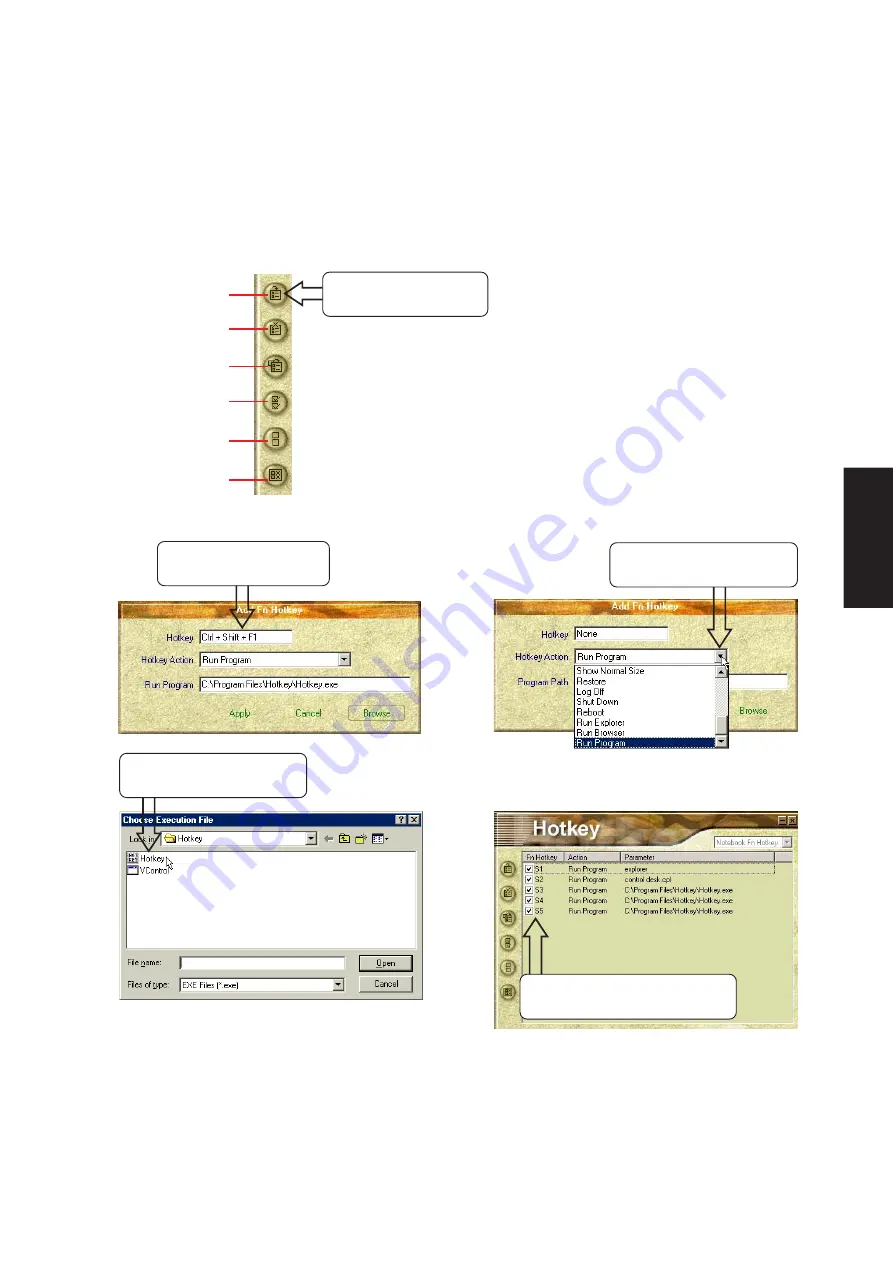
49
Software
Utilities
Adding a Program to Run
To add a Hotkey to run a program follow the steps below.
(4) Choose an executable
file using explorer.
(5) Verify your Hotkey and
make sure that it is enabled.
(3) Choose Run Program
in this pull down menu.
(2) Type a key or key
combination here.
Add a Hotkey
Delete a Hotkey
Edit Hotkey
Enable all Hotkeys
Disable all Hotkeys
Delete all Hotkeys
(1) Click Add a Hotkey
button.
Summary of Contents for M6N
Page 34: ...34 Software Drivers ...
Page 50: ...50 Software Utilities ...
Page 54: ...54 Software Utilities ...
Page 74: ...74 Software Utilities ...
Page 92: ...92 Software Utilities ...
Page 114: ......






























