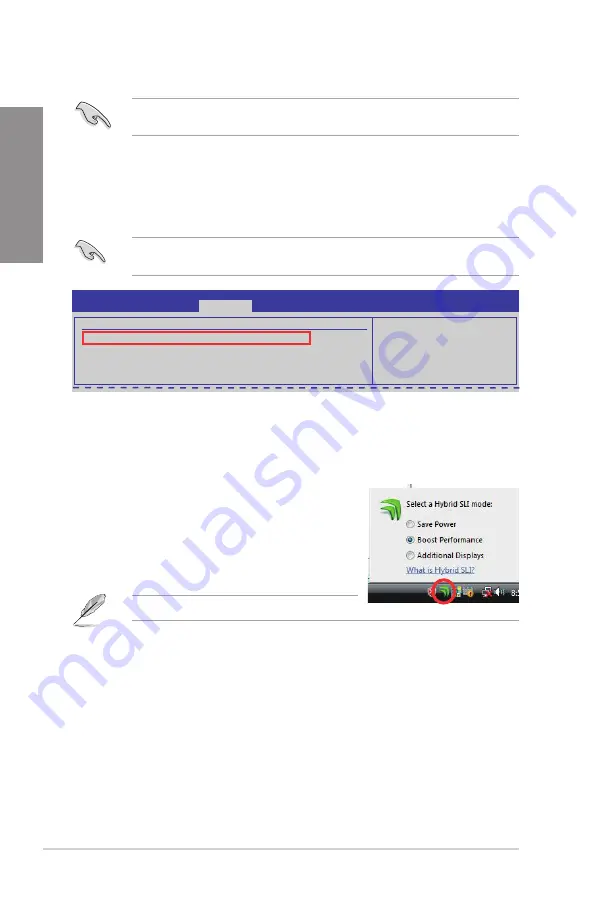
5-8
Chapter 5: NVIDIA
®
SLI™ technology support
Chapter 5
Advanced Chipset Settings
Hybrid SLI support
[Disabled]
Hybrid SLI Frame buffer size [Disabled]
Primary Graphics Adapter
[PCIE VGA Card Firs]
SouthBridge ACPI HPET TABLE [Enabled]
BIOS SETUP UTILITY
Advanced
1 Memory have to
over 2G size
2 At least 256 MB of
frame buffer size
3 External VGA
must support this
feature
5.2.2
Enabling GeForce
®
Boost™
Before enabling GeForce Boost, ensure that you have installed a dGPU recommended for
GeForce Boost on your motherboard.
GeForce Boost
1.
Turn on the system and press <Del> during the Power-On Self-Test (POST) to enter
the BIOS Setup Utility.
2.
Go to
Advanced > Chipset > SouthBridge Configuration
and set the
Hybrid SLI
support
item to [Auto]. See
section 3.6.2 Chipset
for details.
The Hybrid Support item becomes user-configurable only when a dGPU is detected.
Ensure that your dGPU is properly installed.
3.
Save your changes and Exit Setup.
4.
Place the motherboard support DVD into the optical drive, and go to the
Drivers
menu
to install the
NVIDIA Chipset Driver Program
.
5.
Restart the system.
6.
If the driver is correctly installed, you will find the
Hybrid SLI icon on the taskbar.
The Hybrid SLI icon indicates that the system is
in Performance mode and that GeForce Boost is
enabled. The onboard GPU will share the rendering
load with the dGPU and boost the performance of the
dGPU.
Visit www.asus.com for the latest chipset driver.
Summary of Contents for M4N82 Deluxe
Page 1: ...Motherboard M4N82 Deluxe ...
Page 14: ...xiv ...
Page 20: ...1 6 Chapter 1 Product Introduction Chapter 1 ...
Page 60: ...2 40 Chapter 2 Hardware information Chapter 2 ...
Page 98: ...3 38 Chapter 3 BIOS setup Chapter 3 ...















