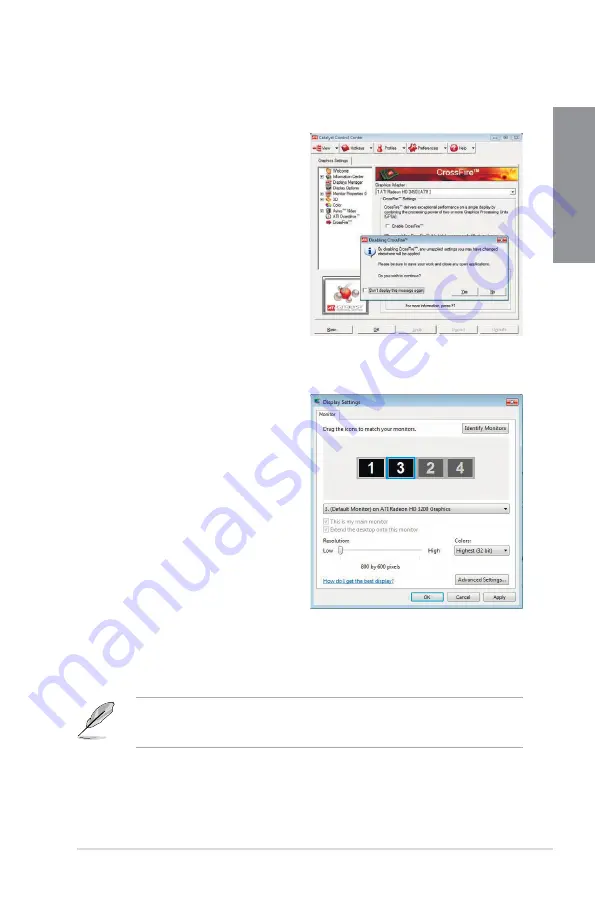
ASUS M4A88TD-M/USB3
5-3
Chapter 5
Using the onboard graphics card
1. Right-click on the Windows
®
desktop,
and then click
ATI CATALYST(R)
Control Center
from the shortcut menu.
The ATI CATALYST Control Center
screen appears.
2.
Click
Graphics Settings > CrossFire™
,
then clear the
Enable CrossFire™
check box. When a confirmation
message pops up, click
Yes
. The screen
blacks out for about one minute.
3.
Click
OK
.
If you are using both an add-on and the on-board graphics cards at same time and want
to set the onboard graphics card as your main monitor, follow the instructions on the next
page.
4.
Right-click on the Windows
®
desktop,
then click
Personalize
from the shortcut
menu.
5. Click
Display Settings
. Select
[Default
Monitor] on ATI Radeon HD 4250
Graphics
, then select the check boxes
of
This is my main monitor
and
Extend the desktop onto this monitor
.
Click
OK
, and then
Yes
from the
confirmation window.
6.
Restart the system. Right-click on
the Windows
®
desktop, then click
ATI
CATALYST(R) Control Center
from
the shortcut menu. The ATI CATALYST
Control Center screen appears.
7.
Click
Graphics Settings
>
CrossFire™
, then select the
Enable CrossFire™
check
box. When a confirmation pops up, click
Yes
. The screen blacks out for about one
minute.
8.
Click
OK
. The onboard graphics card is set to be the main monitor.
Summary of Contents for M4A88TD-M/USB3
Page 1: ...Motherboard M4A88TD M USB3 ...
Page 14: ...xiv ...
Page 96: ...3 40 Chapter 3 BIOS setup Chapter 3 ...




































