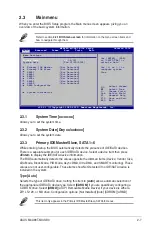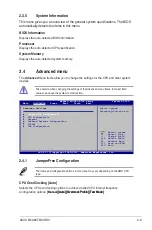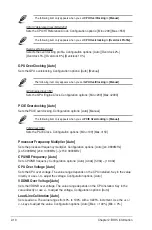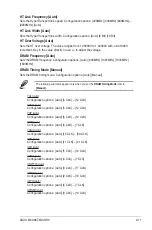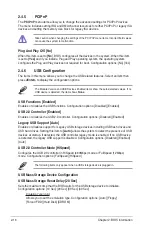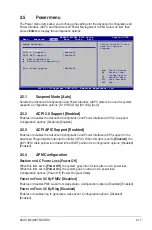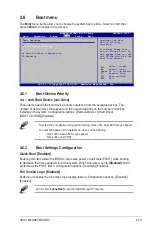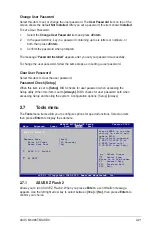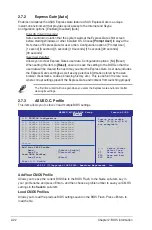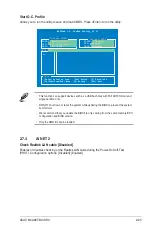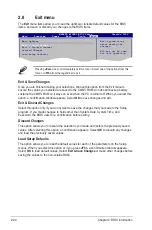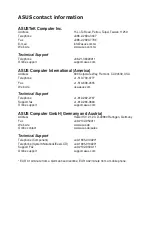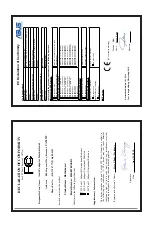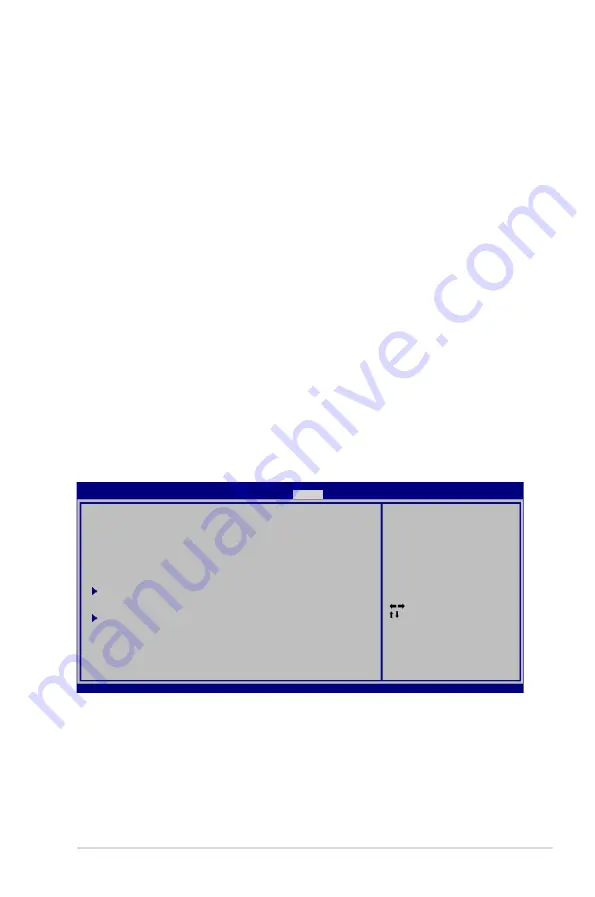
ASUS M4A88T-M/USB3
2-21
Change User Password
Select this item to set or change the user password. The
User Password
item on top of the
screen shows the default
Not Installed
. After you set a password, this item shows
Installed
.
To set a User Password:
1.
Select the
Change User Password
item and press
<Enter>
.
2.
In the password box, key in a password containing up to six letters or numbers, or
both, then press
<Enter>
.
3.
Confirm the password when prompted.
The message “
Password Installed
” appears after you set your password successfully.
To change the user password, follow the same steps as in setting a user password.
Clear User Password
Select this item to clear the user password.
Password Check [Setup]
When this item is set to
[Setup]
, BIOS checks for user password when accessing the
Setup utility. When this item is set to
[Always]
, BIOS checks for user password both when
accessing Setup and booting the system. Configuration options: [Setup] [Always]
2.7
Tools menu
The
Tools
menu items allow you to configure options for special functions. Select an item
then press
<Enter>
to display the submenu.
2.7.1
ASUS EZ Flash 2
Allows you to run ASUS EZ Flash 2. When you press
<Enter>
, a confirmation message
appears. Use the left/right arrow key to select between
[Yes]
or
[No]
, then press
<Enter>
to
confirm your choice.
Select Screen
Select Item
Enter Go to Sub Screen
F1 General Help
F10 Save and Exit
ESC Exit
v02.61 (C)Copyright 1985-2010, American Megatrends, Inc.
ASUS EZ Flash 2
Express Gate
[Auto]
Enter OS Timer
[10 Seconds]
Reset User Data
[No]
ASUS O.C. Profile
AI NET2
Press ENTER to run the
utility to select and
update BIOS.
This utility supports:
1.FAT 12/16/32 (r/w)
2.NTFS (read only)
3.CD-DISC (read only)
M4A88T-M/USB3 BIOS Setup Version 0306
Main Advanced Power Boot
Tools
Exit
Summary of Contents for M4A88T-M/USB3
Page 1: ...Motherboard M4A88T M USB3 ...
Page 12: ...xii ...