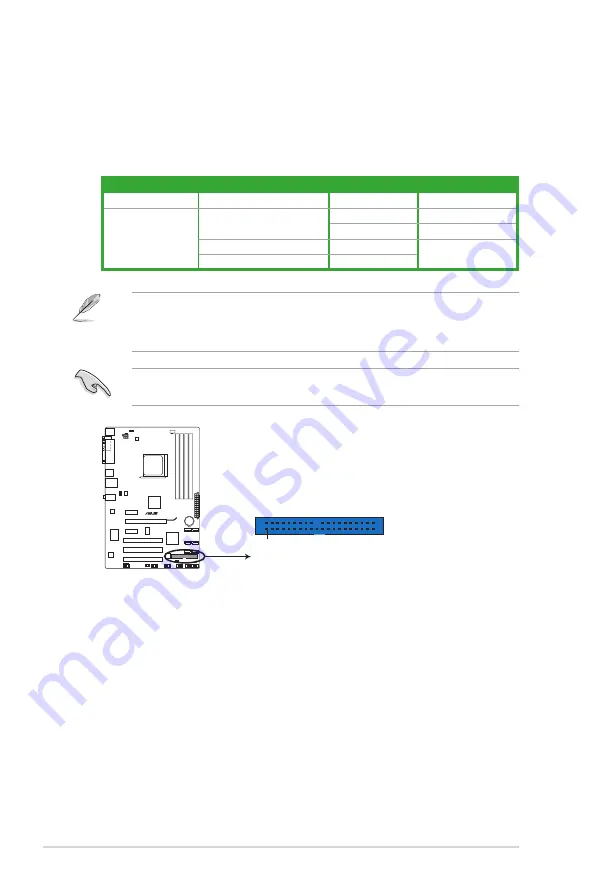
3.
IDE connector (40-1 pin PRI_IDE)
The onboard IDE connector is for Ultra DMA 133/100/66 signal cable. There are three
connectors on each Ultra DMA 133/100/66 signal cable: blue, black, and gray. Connect
the blue connector to the motherboard’s IDE connector, then select one of the following
modes to configure your devices:
Drive jumper setting
Mode of device(s)
Cable connector
Single device
Cable-Select or Master
-
Black
Two devices
Cable-Select
Master
Black
Slave
Gray
Master
Master
Black or gray
Slave
Slave
• Pin 20 on the IDE connector is removed to match the covered hole on the Ultra DMA
cable connector. This prevents incorrect insertion when you connect the IDE cable.
• Use the 80-conductor IDE cable for Ultra DMA 133/100/66 IDE devices.
If any device jumper is set as “Cable-Select”, ensure that all other device jumpers have the
same setting.
PRI_IDE
NOTE:
Orient the red markings
on the IDE ribbon cable to PIN 1.
PIN1
M4A78LT Series
M4A78LT Series IDE connector
Chapter 1: Product introduction
1-24
















































