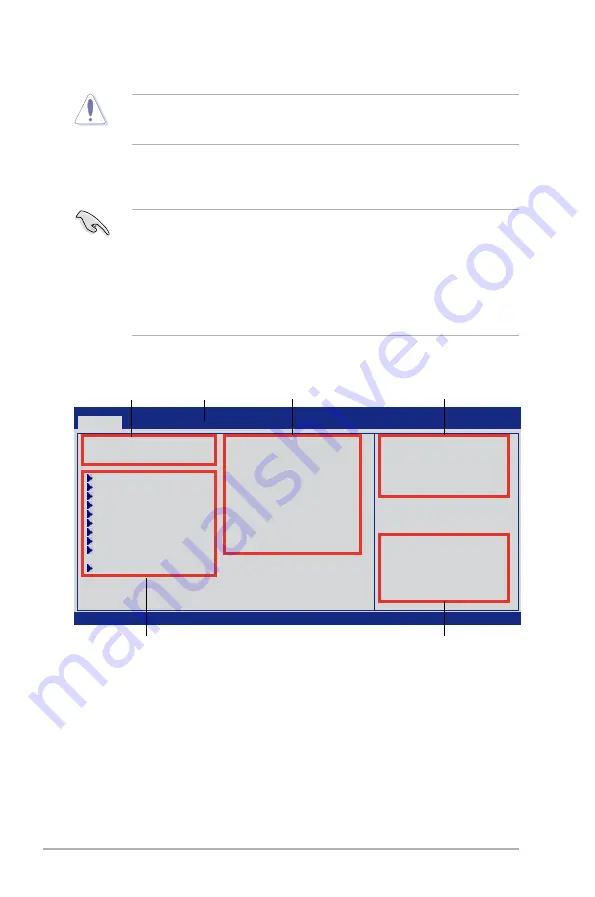
2-4
ASUS M4A78-HTPC
2.2.1
BIOS menu screen
2.2.2
Menu bar
The menu bar on top of the screen has the following main items:
Main
For changing the basic system configuration
Advanced
For changing the advanced system settings
Power
For changing the advanced power management (APM) configuration
Boot
For changing the system boot configuration
Tools
For changing the system tools configuration
Exit
For selecting the exit options and loading default settings
v02.61 (C)Copyright 1985-2009, American Megatrends, Inc.
BIOS SETUP UTILITY
Main
Advanced Power Boot Tools Exit
System Time
[10:17:30]
System Date
[Tue 03/10/2009]
Language
[English]
SATA 1
:[Not Detected]
SATA 3
:[Not Detected]
SATA1
:[Not Detected]
SATA2
:[Not Detected]
SATA3
:[Not Detected]
SATA4
:[Not Detected]
SATA5
:[Not Detected]
ESATA
:[Not Detected]
SATA Configuration
System Information
←→
Select Screen
↑↓
Select Item
+- Change Field
Tab Select Field
F1 General Help
F10 Save and Exit
ESC Exit
Use [ENTER], [TAB]
or [SHIFT-TAB] to
select a field.
Use [+] or [-] to
configure system Time.
Menu items
Menu bar
Configuration fields
General help
Submenu items
Navigation keys
• Press the power button to turn the system off then back on.
Using the power button, reset button, or the
<Ctrl>+<Alt>+<Del>
keys to force reset from
a running operating system can cause damage to your data or system. We recommend to
always shut-down the system properly from the operating system.
The Setup program is designed to make it as easy to use as possible. Being a menu-driven
program, it lets you scroll through the various submenus and make your selections from the
available options using the navigation keys.
• The default BIOS settings for this motherboard apply for most conditions to ensure
optimum performance. If the system becomes unstable after changing any BIOS
settings, load the default settings to ensure system compatibility and stability. Select the
Load Setups Default
item under the Exit Menu. See section
2.9 Exit Menu
.
• The BIOS setup screens shown in this section are for reference purposes only, and may
not exactly match what you see on your screen.
• Visit the ASUS website at www.asus.com to download the latest BIOS file for this
motherboard.
Summary of Contents for M4A78-HTPC
Page 1: ...Motherboard M4A78 HTPC Series ...
Page 46: ...1 34 ASUS M4A78 HTPC ...
















































