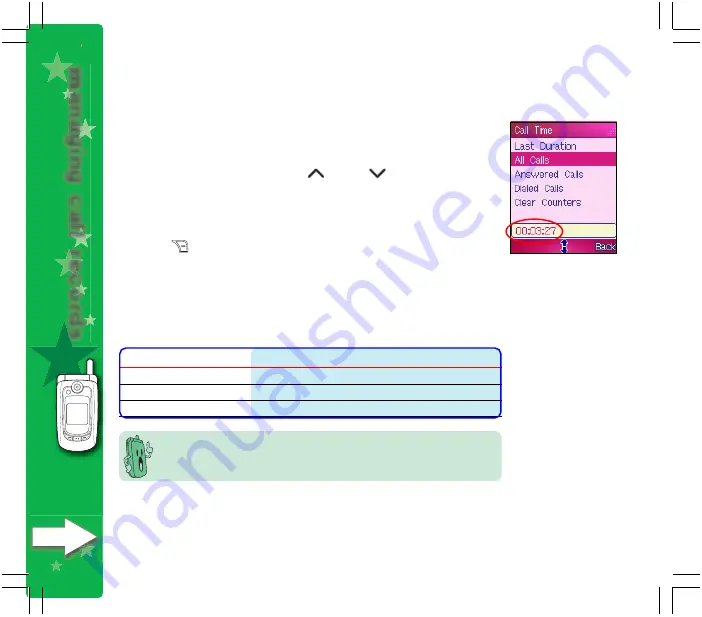
managing call records
3 2 2
3 2 2
3 2 2
3 2 2
3 2 2
Viewing the duration of all calls
Viewing the duration of all calls
Viewing the duration of all calls
Viewing the duration of all calls
Viewing the duration of all calls
To view the duration of all calls made to and from the mobile
phone:
1. From the Call Time
Call Time
Call Time
Call Time
Call Time menu, use
(up) or
(down) to highlight
All Calls
All Calls
All Calls
All Calls
All Calls.
The duration of all calls made or received is displayed on top of the
soft key bar.
2. Press
(Back) to return to the C a l l s
C a l l s
C a l l s
C a l l s
C a l l s menu.
Other call time options
Other call time options
Other call time options
Other call time options
Other call time options
You can use the other call time options to determine the answered or
dialed call duration or clear the call timer.
You are required to key-in the PIN2 when clearing the call time
counters.
O p t i o n
O p t i o n
O p t i o n
O p t i o n
O p t i o n
A l l o w s y o u t o
A l l o w s y o u t o
A l l o w s y o u t o
A l l o w s y o u t o
A l l o w s y o u t o
A n s w e r e d C a l l s
A n s w e r e d C a l l s
A n s w e r e d C a l l s
A n s w e r e d C a l l s
A n s w e r e d C a l l s
View the duration of all answered calls.
D i a l e d C a l l s
D i a l e d C a l l s
D i a l e d C a l l s
D i a l e d C a l l s
D i a l e d C a l l s
View the duration of all dialed calls.
C l e a r C o u n t e r s
C l e a r C o u n t e r s
C l e a r C o u n t e r s
C l e a r C o u n t e r s
C l e a r C o u n t e r s
Clear the call timer.
Summary of Contents for M303
Page 1: ...ASUS M303 ASUS M303 abc ɺɻɼ ʄʅʆʇ 0ࡻ jkl Welcome ...
Page 11: ...ASUS M303 ASUS M303 abc ɺɻɼ ʄʅʆʇ 0ࡻ jkl Basic information ...
Page 27: ...一 abc ㄐㄑㄒ ㄚㄛㄜㄝ 中 英 jkl ...
Page 66: ...tting started 6 6 6 6 6 6 6 6 6 6 ...
Page 67: ... abc ɺɻɼ ʄʅʆʇ 0ࡻ jkl Changing the settings ASUS M303 ASUS M303 ...
Page 135: ... abc ɺɻɼ ʄʅʆʇ 0ࡻ jkl Managing the phonebook ASUS M303 ASUS M303 ...
Page 165: ... abc ɺɻɼ ʄʅʆʇ 0ࡻ jkl Messaging features ASUS M303 ASUS M303 ...
Page 217: ... abc ɺɻɼ ʄʅʆʇ 0ࡻ jkl Capturing moments ASUS M303 ASUS M303 ...
Page 250: ...capturing videos 250 250 250 250 250 ...
Page 251: ... abc ɺɻɼ ʄʅʆʇ 0ࡻ jkl ASUS M303 ASUS M303 Having Fun The Media Center ...
Page 273: ... abc ɺɻɼ ʄʅʆʇ 0ࡻ jkl ASUS M303 ASUS M303 Organizing your stuff ...
Page 309: ... abc ɺɻɼ ʄʅʆʇ 0ࡻ jkl ASUS M303 ASUS M303 Calls Customizing Manners ...
Page 332: ...customizing manner 332 332 332 332 332 ...
Page 333: ... abc ɺɻɼ ʄʅʆʇ 0ࡻ jkl Surfing the Internet Using Value Added Services ASUS M303 ASUS M303 ...
















































