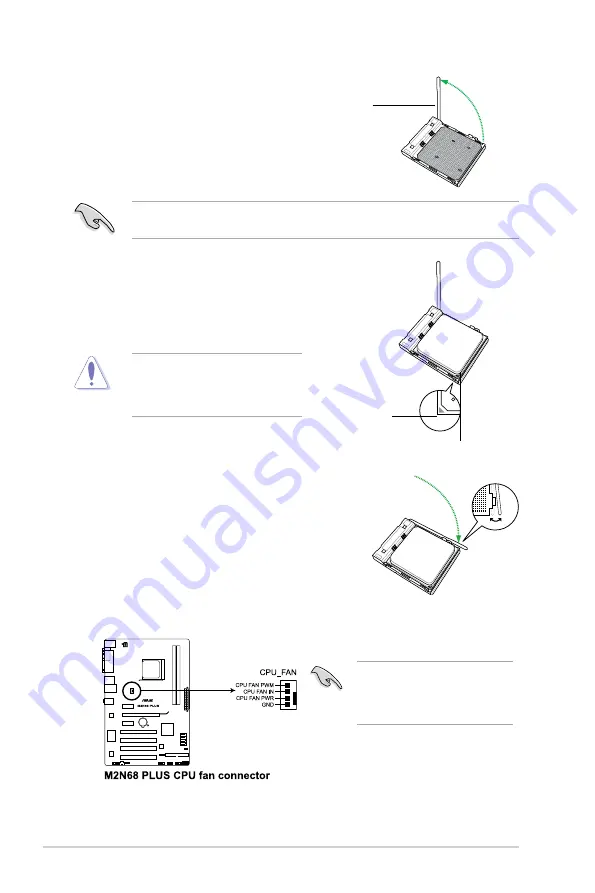
2.
Unlock the socket by pressing the lever sideways, then lift it
up to a 90°-100° angle.
Socket lever
Ensure that the socket lever is lifted up to 90°-100° angle, otherwise the CPU will not fit in
completely.
3.
Position the CPU above the socket such that the CPU
corner with the gold triangle matches the socket corner
with a small triangle.
4.
Carefully insert the CPU into the socket until it fits in place.
The CPU fits only in one correct
orientation. DO NOT force the CPU into
the socket to prevent bending the pins
and damaging the CPU!
Gold triangle
Small triangle
5.
When the CPU is in place, push down the socket
lever to secure the CPU. The lever clicks on the side
tab to indicate that it is locked.
6.
Install a CPU heatsink and fan following the
instructions that came with the heatsink package.
You can also refer to section
1.6.2 Installing
heatsink and fan
for instructions.
7.
Connect the CPU fan cable to the CPU_FAN connector on the motherboard.
Do not forget to connect the CPU
fan connector! Hardware monitoring
errors can occur if you fail to plug
this connector.
1-8
ASUS M2N68 PLUS
Summary of Contents for M2N68 PLUS
Page 1: ...Motherboard M2N68 PLUS ...















































