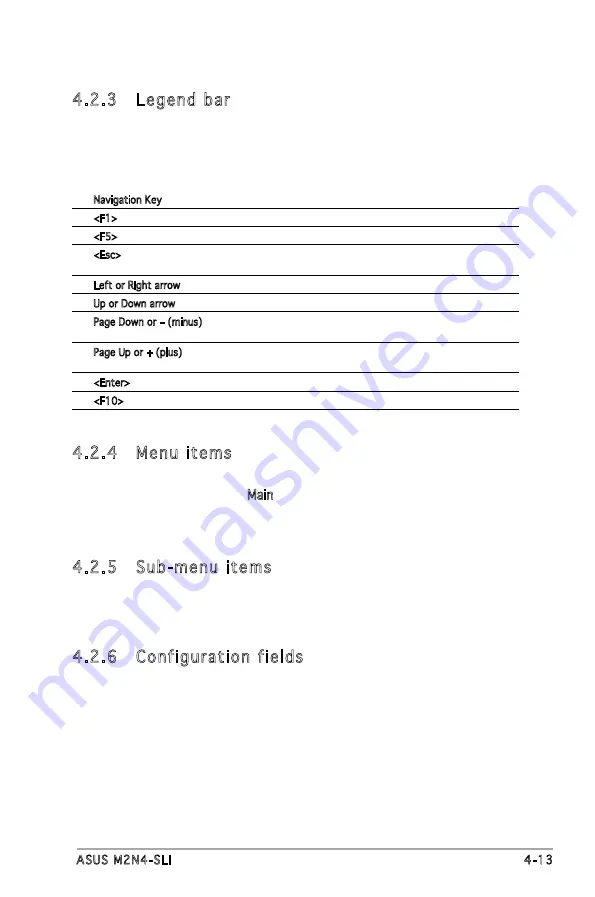
ASUS M2N4-SLI
4-13
4.2.4 Menu items
The highlighted item on the menu bar displays the specific items for that
menu. For example, selecting Main shows the Main menu items.
The other items (Advanced, Power, Boot, and Exit) on the menu bar have
their respective menu items.
4.2.5 Sub-menu items
A solid triangle before each item on any menu screen means that the
iteam has a sub-menu. To display the sub-menu, select the item and press
<Enter>.
4.2.6 Configuration fields
These fields show the values for the menu items. If an item is
user-configurable, you can change the value of the field opposite the item.
You cannot select an item that is not user-configurable.
A configurable field is enclosed in brackets, and is highlighted when
selected. To change the value of a field, select it then press <Enter> to
display a list of options. Refer to “4.2.7 Pop-up window.”
4.2.3 Legend bar
At the bottom of the Setup screen is a legend bar. The keys in the legend
bar allow you to navigate through the various setup menus. The following
table lists the keys found in the legend bar with their corresponding
functions.
Navigation Key
Function
<F1>
Displays the General Help screen
<F5>
Loads setup default values
<Esc>
Exits the BIOS setup or returns to the main menu
from a sub-menu
Left or Right arrow
Selects the menu item to the left or right
Up or Down arrow
Moves the highlight up or down between fields
Page Down or – (minus)
Scrolls backward through the values for the
highlighted field
Page Up or + (plus)
Scrolls forward through the values for the highlighted
field
<Enter>
Brings up a selection menu for the highlighted field
<F10>
Saves changes and exit















































