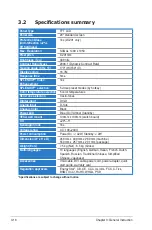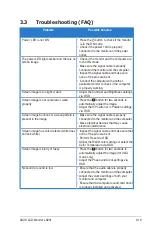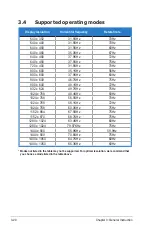3-18
Chapter 3: General Instruction
3.2
Specifications summary
Panel Type
TFT LCD
Panel size
20" standard screen
Protection Glass
(Anti-reflection (<2%),
9H hardness)
Yes (LS201 only)
Max. Resolution
SXGA+ 1400 x 1050
Pixel pitch
0.291mm
Brightness (Typ.)
300 nits
Contrast Ratio (Max.)
2000:1 (Dynamic Contrast Rate)
Viewing angle (CR ≥ 10)
170º (H)/160º (V)
Display colors
16.7M
Response time
5ms
SPLENDID™ Video
Enhancement
Yes
SPLENDID™ selection
5 video preset modes (by hotkey)
Color temperature selection
5 color temperatures
Skin-Tone selection
3 skin-tones
Digital input
DVI-D
Analog input
D-Sub
Chassis Color
Black
Power LED
Blue (On)/ Amber (Standby)
VESA wall mount
100mm x 100mm (switch board)
Tilt
+20º~-5º
Kensington lock
Yes
Voltage rating
AC: 100~240V
Power consumption
Power On : < 42W, Standby: < 2W
Dimension (W x H x D)
458 mm x 439 mm x 260 mm (machine)
550 mm x 257 mm x 201 mm (package)
Weight (Esti.)
7.5 kg (Net) ; 8.5 kg (Gross)
Multi-languages
10 languages (English, German, Italian, French, Dutch,
Spanish, Russian, Traditional Chinese, Simplified
Chinese, Japanese)
Accessories
VGA cable, DVI cable,power cord, power adapter, quick
start guide, warranty card
Regulation approvals
Energy Star
®
, CB, CE, CCC, UL/cUL, FCC, C-Tick,
BSMI, VCCI, RoHS, WHQL, PSB
*Specifications are subject to change without notice.
Summary of Contents for LS201
Page 1: ...LS201 Series LCD Monitor User Guide ...
Page 8: ...viii ...