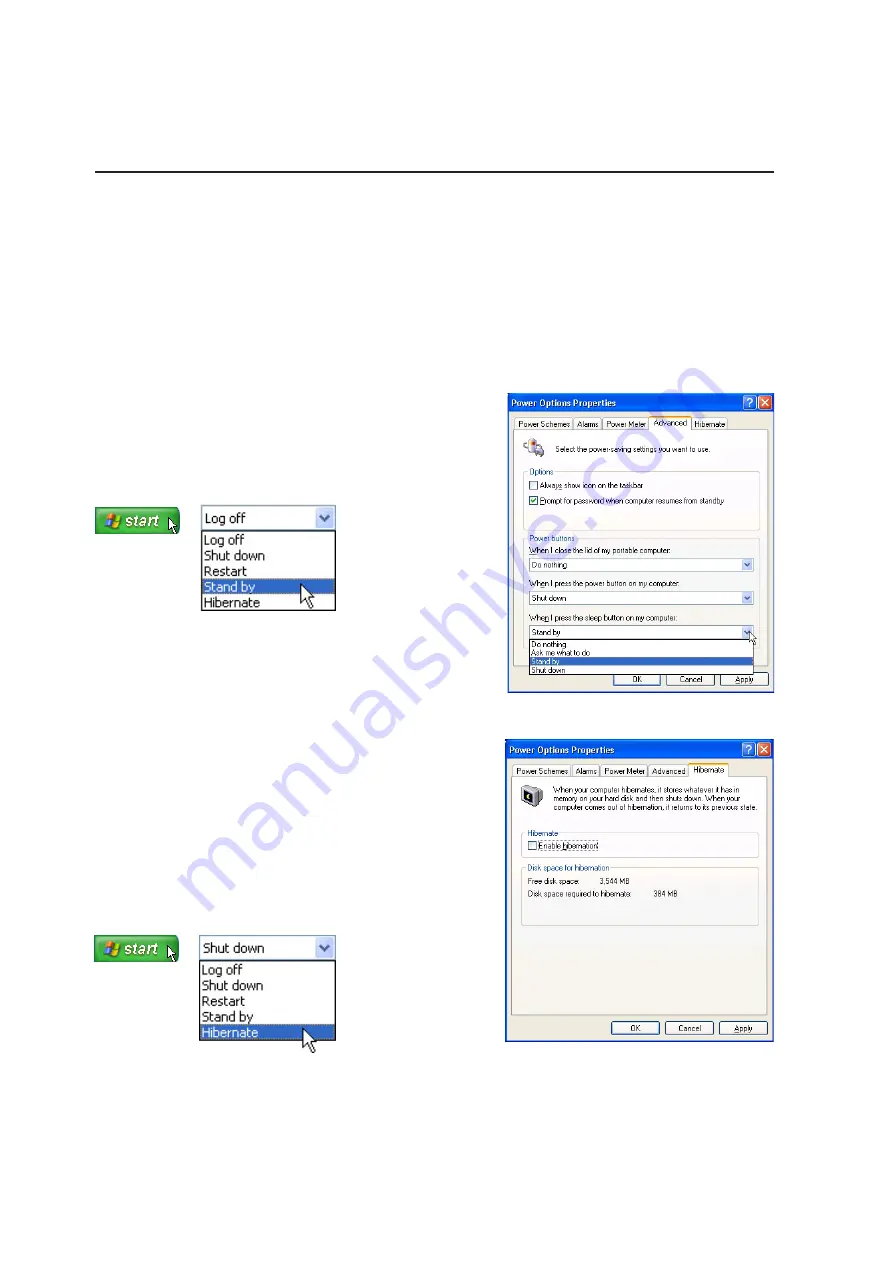
30
3
Getting Started
Power Management - “Stand By” & “Hibernate”
Power management settings can be found in the Windows control panel. The following shows the
power options properties in Windows. You can define “Stand By” or “Shut down” for closing the
display panel, pressing the power button, or activating sleep mode. “Stand by” and “Hibernate” saves
power when your Notebook PC is not in use by turning OFF certain components. When you resume
your work, your last status (such as a document scrolled down half way or email typed half way will
reappear as if you never left. “Shut down” will close all applications and ask if you want to save your
work if any are not saved.
“Stand by” is the same as Suspend-to-RAM (STR). This
function stores your current data and status in RAM while
many components are turned OFF. Because RAM is vola-
tile, it requires power to keep (refresh) the data. To operate:
select “Start” | “Shut down”, and “Stand by”.
“Hibernate” is the same as Suspend-to-Disk (STD) and
stores your current data and status on the hard disk drive.
By doing this, RAM does not have to be periodically re-
freshed and power consumption is greatly reduced but not
completely eliminated because certain wake-up components
like LAN and modem needs to remain powered. “Hiber-
nate” saves more power compared to “Stand by”. To oper-
ate: Enable hibernation in “Power Options” and select “Start”
| “Shut down”, and “Hibernate”.
















































