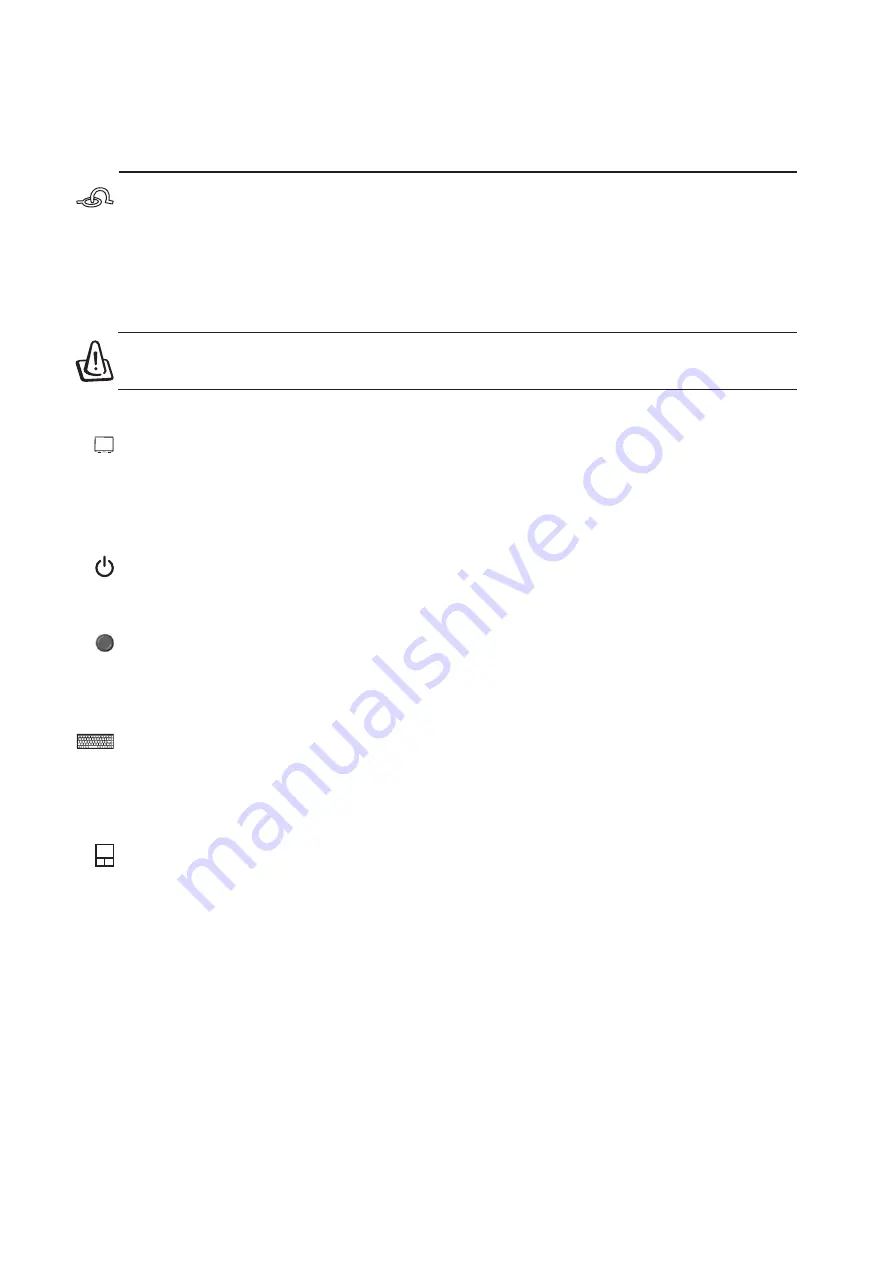
17
Knowing the Parts
2
Display Panel
The display panel functions the same as a desktop monitor. The Notebook PC uses an active matrix
TFT LCD, which provides excellent viewing like that of desktop monitors. Unlike desktop monitors,
the LCD panel does not produce any radiation or flickering, so it is easier on the eyes.
Power Switch
The power switch allows powering ON and OFF the Notebook PC and recovering from STD. Push the
switch once to turn ON and once to turn OFF the Notebook PC.
Instant Launch Keys
Instant launch keys allow you to launch frequently used applications with one push of a button. Details
provided later in this manual.
Keyboard
The keyboard provides full-sized keys with comfortable travel (depth at which the keys can be de-
pressed) and palm rest for both hands. Two Windows™ function keys are provided to help ease naviga-
tion in the Windows™ operating system.
Touchpad and Buttons
The touchpad with its buttons is a pointing device that provides the same functions as a desktop mouse.
A software-controlled scrolling function is available after setting up the included touchpad utility to
allow easy Windows or web navigation.
WARNING! When opening, do not force the display panel down to the table or else
the hinges may break! Never lift the Notebook PC by the display panel!
Display Panel Latch
One spring-loaded latch on the front of the Notebook PC locks the display panel in the closed position
when the Notebook PC is not in use. To open the display panel, slide the latch to the right with your
thumb and lift up on the display panel at the same time. This design allows a single hand to be used
when opening the display panel. Slowly tilt the display panel forward or backward to a comfortable
viewing angle.
















































