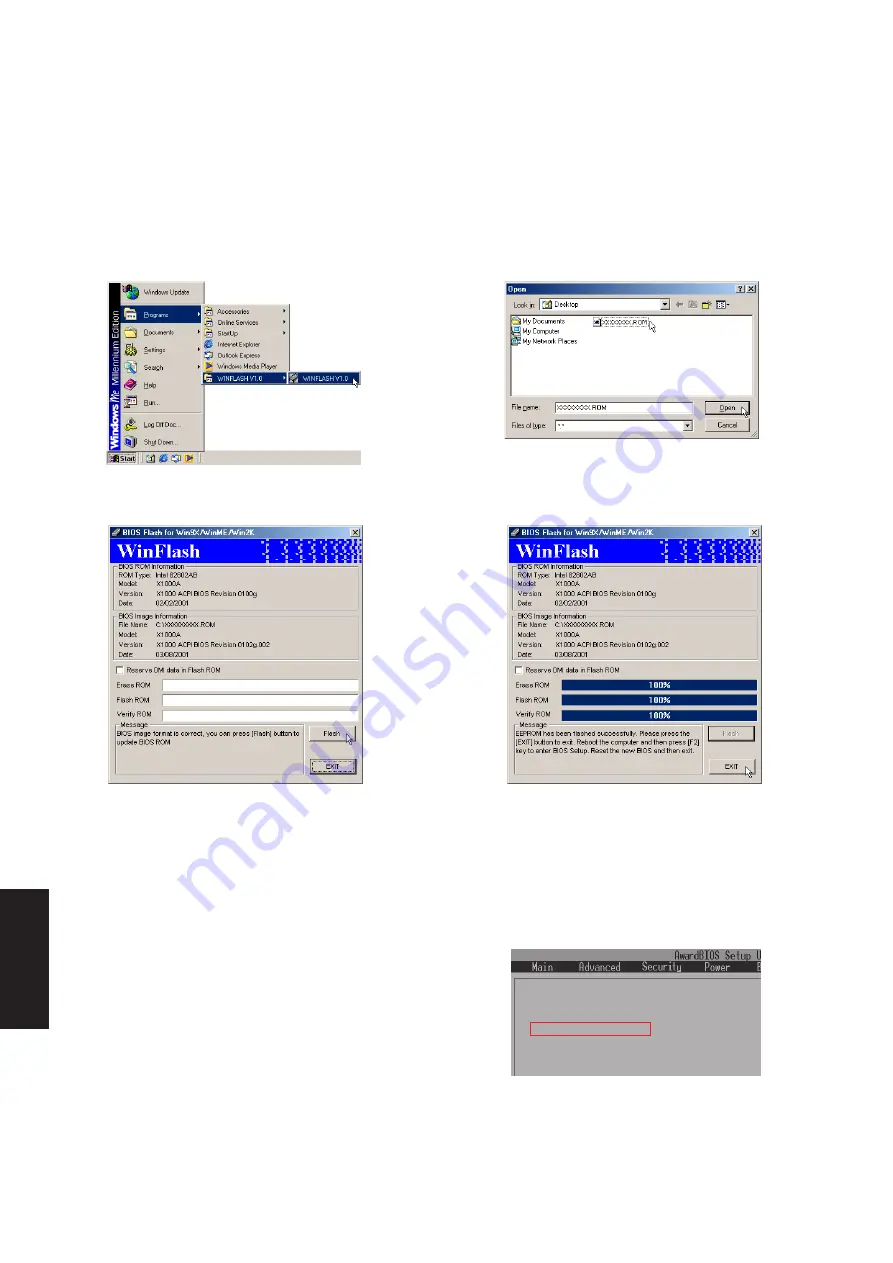
90
WINFLASH
Resetting Your BIOS
If you ever hear “reset your BIOS”, it entails pressing [F2] on
bootup to enter BIOS setup and selecting Load Setup Defaults,
and then Exit Saving Changes on the “Exit” menu.
E x i t S a v i n g C h a n g e s
E x i t D i s c a r d i n g C h a n g e s
L o a d S e t u p D e f a u l t s
D i s c a r d C h a n g e s
S a v e C h a n g e s
Updating Your BIOS
If you ever hear “resetting your BIOS”, it entails pressing [F2] on bootup to enter BIOS setup and then
selecting Load Setup Defaults on the “Exit” menu.
To run WINFLASH, access the program
shortcut through the Start button.
When you enter WINFLASH, you will be
immediately asked for the BIOS image file.
Browse to the file and click Open.
Compare the BIOS ROM (your current
BIOS) to the BIOS image (the new BIOS).
If this is correct, click Flash to write the new
BIOS to your Notebook PC. If necessary se-
lect “Reserve DMI data in Flash ROM” if
there are information added to the DMI. If
you don’t know, leave it unselected.
Click Exit when done. You need to restart
your Notebook PC and “reset your BIOS”.
See instructions below.
Summary of Contents for L1A
Page 34: ...34 ...
Page 46: ...46 ...
Page 47: ...Notebook PC Software Reference Windows ME 2000 ...
Page 50: ...50 ...
Page 51: ...51 VGA Driver Topics Covered Display Properties Display Settings Windows ME 2000 ...
Page 56: ...56 ...
Page 70: ...70 ...
Page 82: ...82 ...
Page 96: ...96 IDE Swap Utility ...









































