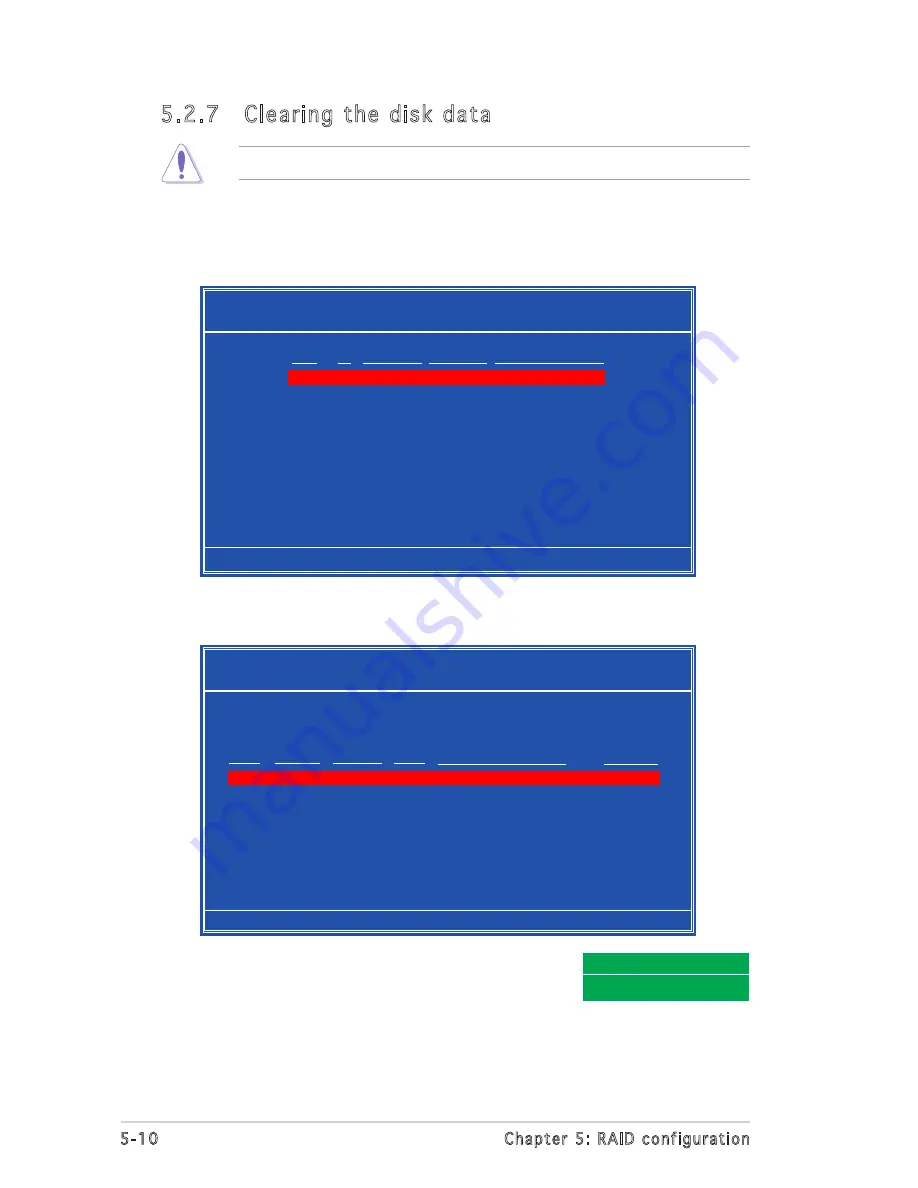
5-10
Chapter 5: RAID configuration
2. When the array details appear, select the hard disk drive you want to
clear, then press <C>. A confirmation message appears.
5.2.7 Clearing the disk data
You will lose all data when you clear a disk!
To clear the disk data:
1. From the Array List, use the up or down arrow keys to select a RAID
set, then press <Enter>. The RAID set details appear.
[Ctrl-X]Exit [
↑↓
]Select [B]Set Boot [N]New Array [ENTER]Detail
NVIDIA RAID Utility Oct 5 2004
- Array List -
Boot Id Status Vendor Array Model Name
No
4 Healthy NVIDIA
STRIPING XXX.XXG
No
3 Healthy NVIDIA
MIRRORING XXX.XXG
[R] Rebuild [D] Delete [C] Clear Disk [ENTER] Return
Array 1 : NVIDIA MIRROR XXX.XXG
- Array Detail -
RAID Mode: Striping
Striping Width: 1 Striping Block: 64K
Adapt Channel M/S Index Disk Model Name Capacity
2 1 Master 0 XXXXXXXXXXXXXXXXX XXX.XXGB
1 0 Master 1 XXXXXXXXXXXXXXXXX XXX.XXGB
3. Press <Y> to clear the disk data, or press
<N> to cancel.Press <C> to clear disk. The
following confirmation message appears.
Clear disk data?
[Y] Yes [N] Cancel
Summary of Contents for K8N-LR
Page 1: ...Motherboard K8N LR ...
Page 14: ...ASUS K8N LR Chapter summary 1 1 Welcome 1 1 1 2 Package contents 1 1 1 3 Special features 1 2 ...
Page 18: ...1 4 Chapter 1 Product introduction ...
Page 94: ...4 40 Chapter 4 BIOS setup ...
Page 96: ...ASUS K8N LR Chapter summary 5 1 Setting up RAID 5 1 5 2 NVIDIA RAID configurations 5 3 ...
Page 116: ...6 8 Chapter 6 Driver installation ...
Page 118: ...ASUS K8N LR Appendix summary A 1 K8N LR block diagram A 1 ...





























