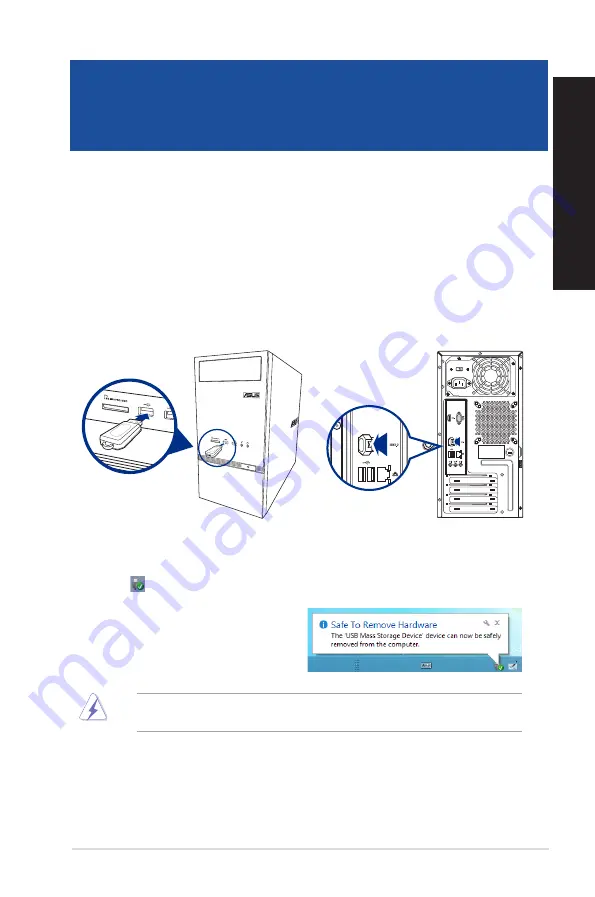
Connecting a USB storage device
This desktop PC provides USB 2.0/1.1 ports on both the front and rear panels. The USB ports allow
you to connect USB devices such as storage devices.
To connect a USB storage device:
•
Insert the USB storage device to your computer.
Front panel
Rear panel
DO NOT remove a USB storage device when data transfer is in progress. Doing so may cause data
loss or damage the USB storage device.
To remove a USB storage device:
1.
From the Start screen, click
Desktop
to launch the Desktop Mode.
2. Click from the taskbar, then click
Eject [Name of USB Drive]
.
3.
When the
Safe to Remove Hardware
message pops up, remove the USB storage
device from your computer.
ASUS K30DA
21
ENGLISH
ENGLISH
Chapter 2
Connecting devices to your computer
Summary of Contents for K30DA
Page 1: ...Desktop PC K30DA User Guide ...
Page 12: ...12 ...
Page 20: ...20 Chapter 1 Getting started ENGLISH ...
Page 23: ...Connecting 4 1 channel Speakers Connecting 5 1 channel Speakers ASUS K30DA 23 ENGLISH ...
Page 26: ...26 Chapter 2 Connecting devices to your computer ENGLISH ...
Page 30: ...30 Chapter 3 Using your computer ENGLISH ...
Page 36: ...36 Chapter 4 Connecting to the Internet ENGLISH ...
Page 46: ...ENGLISH ...






























