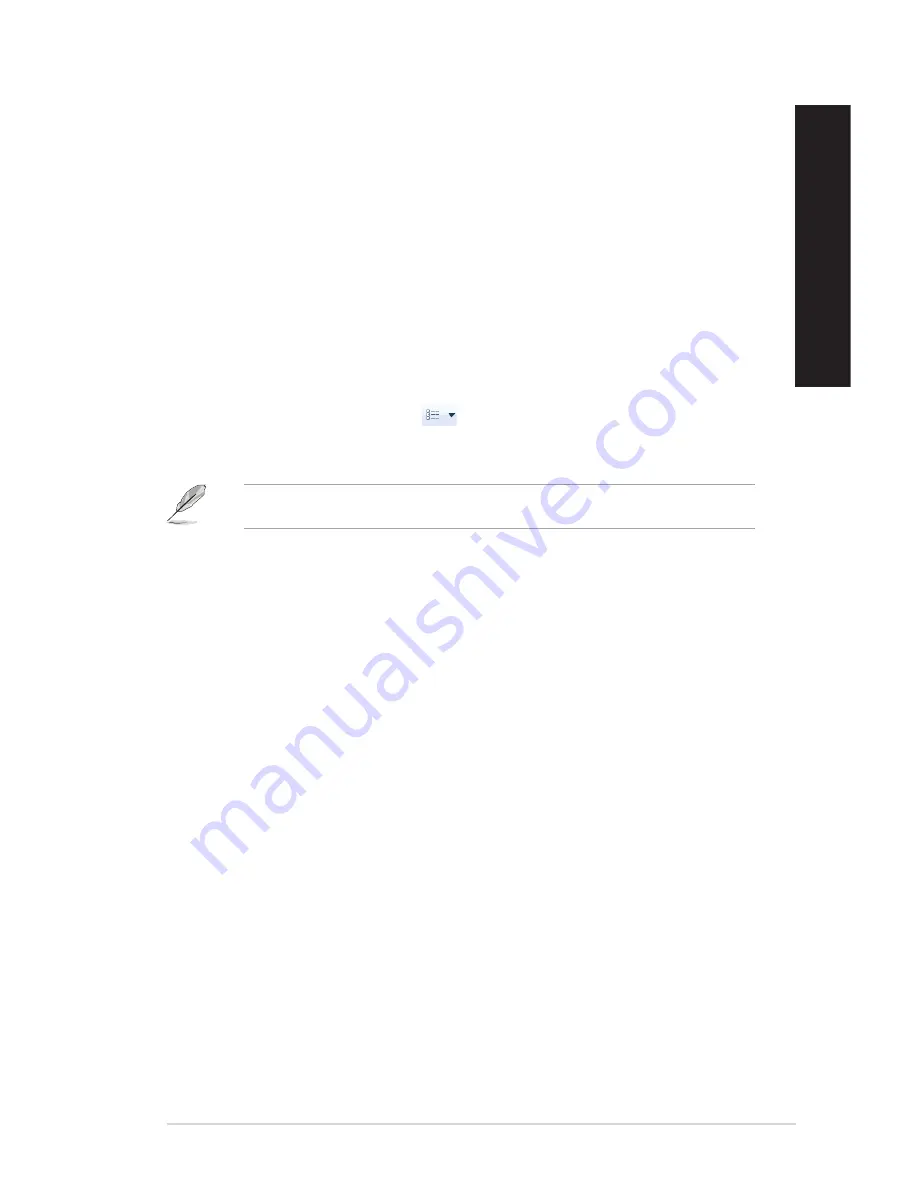
EN
G
LIS
H
EN
G
LI
SH
ASUS Desktop PC
49
EN
G
LIS
H
EN
G
LI
SH
Exploring files and folders
To explore files and folders:
1.
Launch Windows
®
Explorer.
2.
From the navigation or view pane, browse for the location of your data.
3.
From the breadcrumb bar, click the arrow to display the contents of the drive or folder.
Customizing the file/folder view
To customize the file/folder view:
1.
Launch Windows Explorer.
2.
From the navigation pane, select the location of your data.
3.
From the toolbar, click the View icon
.
4.
From the View menu, move the slider to select how you want to view the file/folder.
You may also right-click anywhere on the View pane, click
View
, and select the view type that you
want.
Arranging your files
To arrange your files:
1.
Launch Windows Explorer.
2.
From the
Arrange by
field, click to display the dropdown list.
3.
Select your preferred arrangement type.
Sorting your files
To sort your files:
1.
Launch Windows Explorer.
2.
Right-click anywhere on the View pane.
3.
From the menu that appears, select
Sort by
, then select your preferred sorting type.
Grouping your files
To group your files:
1.
Launch Windows Explorer.
2.
Right-click anywhere on the View pane.
3.
From the menu that appears, select
Group by
, then select your preferred grouping type.
Summary of Contents for K30BF
Page 1: ...ASUS Desktop PC M32BFBF and K30BF User Manual K30BF M32BF ...
Page 20: ...20 Chapter 1 Getting started ENGLISH ...
Page 23: ...ENGLISH ASUS M32BFBF and K30BF 23 ENGLISH Connecting 2 1 channel Speakers K30BF ...
Page 26: ...26 Chapter 2 Connecting devices to your computer ENGLISH ...
Page 30: ...30 Chapter 3 Using your computer ENGLISH ...
Page 34: ...34 Chapter 4 Connecting to the Internet ENGLISH ...
Page 44: ...44 ...






























