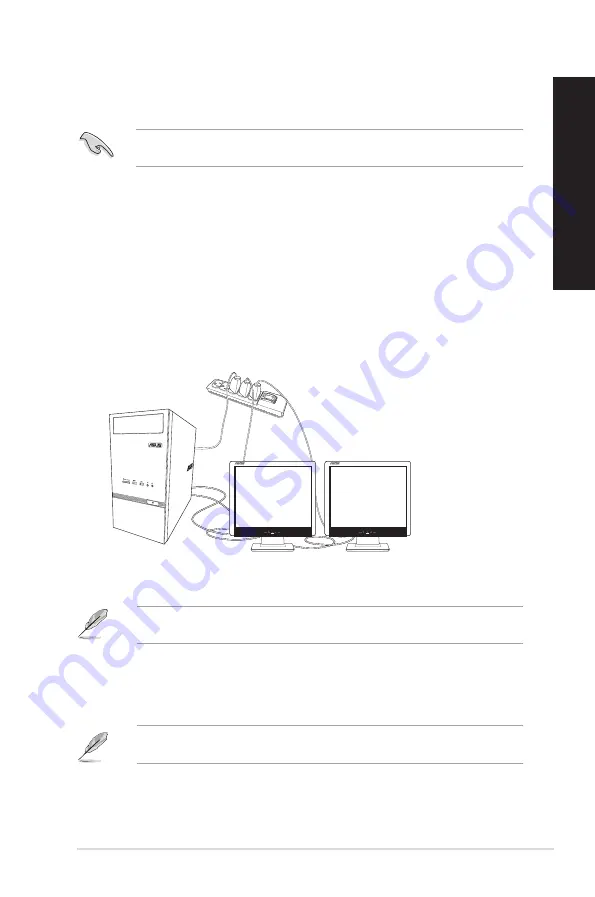
Connecting multiple external displays
Your desktop PC may come with VGA, HDMI, or DVI ports and allows you to connect multiple
external displays.
When a graphics card is installed in your computer, connect the monitors on the output ports of
the graphics card.
Setting up multiple displays
When using multiple monitors, you are allowed to set display modes. You can use the additional
monitor as a duplicate of your main display, or as an extension to enlarge your Windows desktop.
To set up multiple displays:
1.
Turn off your computer.
2.
Connect the two monitors to your computer and connect the power cords to the monitors.
Refer to Setting up your computer section in Chapter 1 for details on how to connect a
monitor to your computer.
For some graphic cards, only the monitor that is set to be the primary display has display during
POST. The dual display function works only under Windows.
3.
Turn on your computer.
4.
Configure the Screen Resolution settings.
For details, refer to the section
Configuring the Screen Resolution settings
in the
Windows® 7 /
Windows® 8.1 User Manual
, which can be found in this guide.
ASUS K30AM / K30AM-J
25
ENGLISH
ENGLISH
Summary of Contents for K30AM
Page 1: ...Desktop PC K30AM K30AM J User Guide ...
Page 12: ...12 ...
Page 20: ...20 Chapter 1 Getting started ENGLISH ...
Page 23: ...Connecting 4 1 channel Speakers Connecting 5 1 channel Speakers ASUS K30AM K30AM J 23 ENGLISH ...
Page 24: ...Connecting 7 1 channel Speakers 24 Chapter 2 Connecting devices to your computer ENGLISH ...
Page 30: ...30 Chapter 3 Using your computer ENGLISH ...
Page 34: ...34 Chapter 4 Connecting to the Internet ENGLISH ...
Page 44: ...44 ...






























